How to Export Emails from Office 365 to Outlook to Archive Office 365 to PST?
Are you wondering how to migrate from Office 365 to Outlook? If your answer is yes, then here in this blog you will get a trouble-free solution to export emails from Office 365 to Outlook along with emails, contacts, calendars, custom folders and much more. This guide will explain you the best way to transfer Office 365 mailbox to Outlook. Just follow the complete blog and easily archive Office 365 mailbox to PST format. So that you can directly import Office 365 to Outlook 2019, 2016, 2013, 2010, 2007, etc.
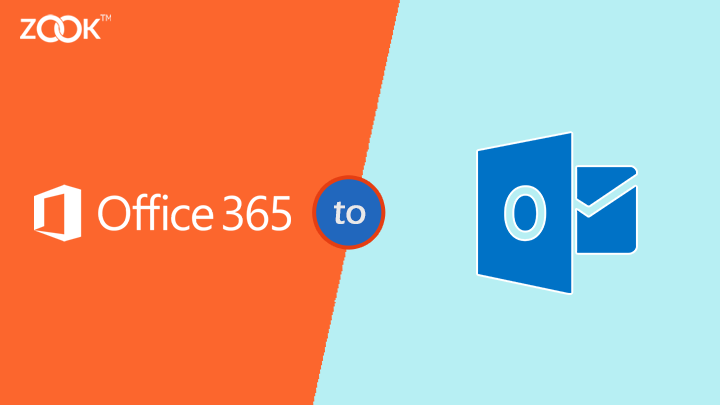
As Microsoft Outlook and Office 365 are widely used email applications across the globe. With the increase of demand of cloud based platform, users are looking to move mailbox data to cloud based Office 365. But what happened when you have lost your entire mailbox data from cloud i.e. Office 365 account. And no data left in your Office 365 account. Therefore, users are looking to switch from Office 365 to Outlook to access their Office 365 mails in their local PC. Here, you will get a complete solution to download all emails from Office 365 to Outlook PST format.
Reasons to Export Office 365 Mailbox to Outlook PST Format
As Office 365 does not provide any direct solution to move emails from Office 365 mailbox to PST format. Users need to choose any efficient solution for Office 365 to PST export solution to migrate emails from Office 365 to Outlook.
Reduce Size: – With this Office 365 to PST migration tool, users are capable to reduce the file size of Office 365 mailbox. This solution offers you to backup Office 365 mails to PST format and reduce the space of Office 365 account.
Save Office 365 Mailbox to Local Disk: – Using this solution, users can successfully export Office 365 mailbox to PST format. Thereafter, this solution allows user to archive Office 365 account to PST format for local PC.
How to Migrate Office 365 to Outlook in Simple Steps?
Wondering for the solution to connect Office 365 to Outlook? Follow the simple step-by-step guide to add shared mailbox Office 365 to Outlook as given below: –
- Download Office 365 to Outlook converter tool in your system.
- Choose Office 365 and enter login details.
- Set PST as your saving option.
- Click on Backup button.
That’s it!! Now, you can easily import Office 365 mails to Outlook 2019, 2016, 2013, 2010, 2007, etc.
Office 365 to Outlook Migration Tool – An Authenticate Solution
Whenever it is required to forward emails from Office 365 to Outlook PST, then it is always recommended by experts to choose third party tool. In order to export Office 365 mailbox to PST format, you need to choose ZOOK Office 365 Backup Software. This tool provides a safe and secure solution to transfer Office 365 emails to PST format for Microsoft Outlook. Apart from it, the tool has multiple advance features which allows user to backup Office 365 shared mailbox to PST format.
Overall, it is a 100% safe, secure and a straightforward solution to migrate Office 365 to Outlook without losing any data. Just hit the download button to bulk export Office 365 to Outlook PST format at once without losing any data. To know the complete procedure to connect / link Office 365 account to Outlook, follow the next section.
How to Migrate Office 365 to Outlook 2019 / 2016 / 2013 / 2010?
In order to download all emails from Office 365 to Outlook, you need to choose one of the best solution i.e. Office 365 Export to PST Tool. This solution will allow you to import Office 365 to Outlook 2019, 2016, 2013, 2010, 2007, etc. Just follow the simple steps as discussed below for O365 to PST migration: –
- Install Office 365 backup tool in your local PC.

- Go to Email Source List to choose Office 365 option and enter login details.

- Now, the software starts to sync all Office 365 mailbox to software panel.
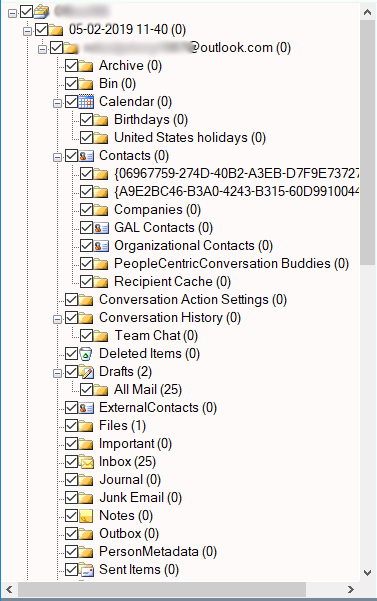
- Thereafter, choose PST option from Select Saving Option list.
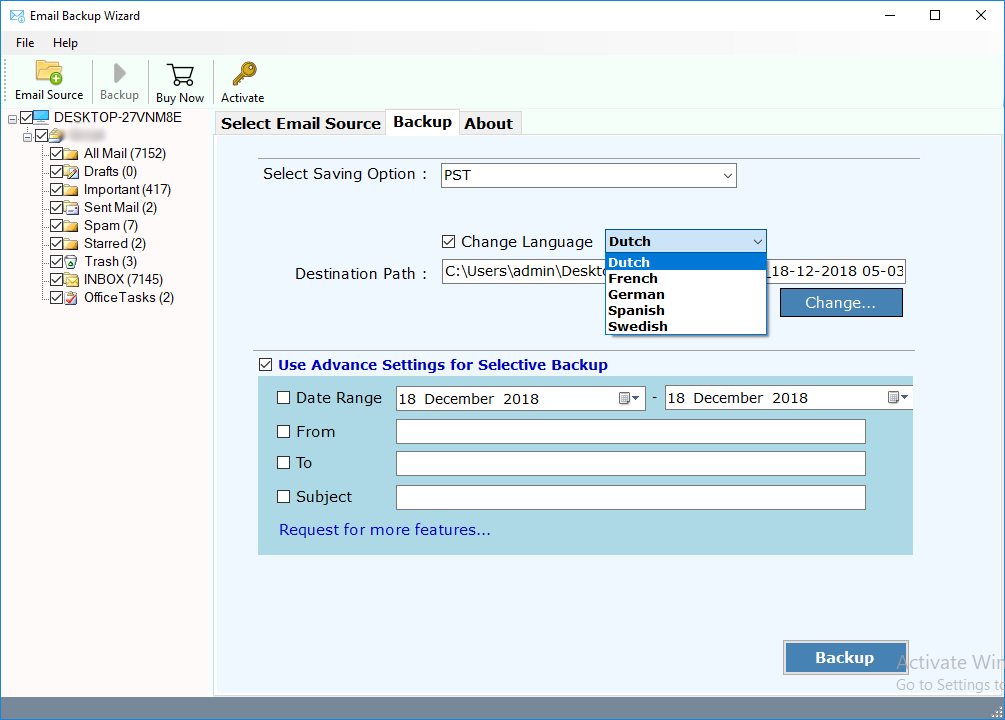
- Set other saving options such as file saving location, language, selection of folders, etc. You can also opt Advance Settings option to set multiple filters to export only required emails from Office 365 account.
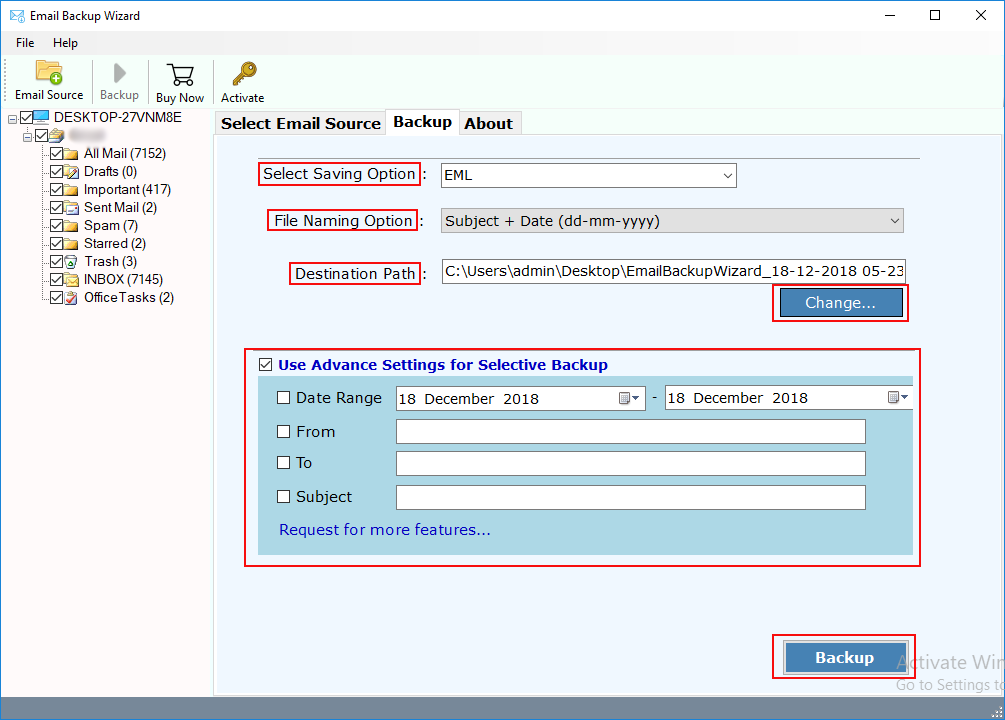
- Last step is to hit on Backup button.
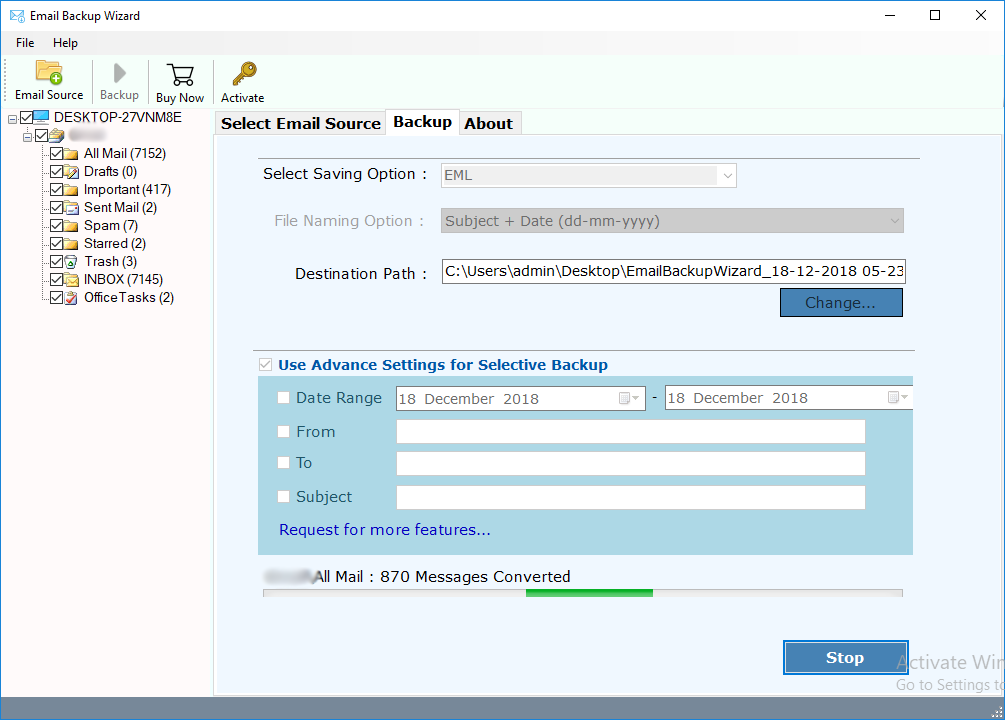
Advantages of Using Office 365 to PST Migration Tool
- Batch export Office 365 to Outlook at once using admin account.
- Complete migration from Office 365 account to PST along with emails, attachments, contacts, calendars, etc.
- Multiple languages are available for users to access utility and in saving options.
- Preserves same hierarchy of Office 365 mailbox folders.
- Office 365 emails will remain intact during Office 365 to PST conversion.
- Allows user to export only selected emails from Office 365 account to PST.
- Simple and direct option to export Office 365 mailbox to PST format.
- Multiple advance filters to export only selected emails from Office 365 shared mailbox.
Also Read: – How to Export Office 365 Mailbox to G Suite?
Few Queries by users to Switch from Office 365 to Outlook
- How to Export Emails from Office 365 to Outlook?
- What is the Best Way to Migrate from Office 365 to Outlook?
- How to Download All Emails from Office 365 to Outlook?
- How to Transfer Emails / Contacts from Office 365 to Outlook?
- Is There any Direct Solution to Import Office 365 Mailbox to Outlook?
Final Conclusion
In this blog, users will get a trouble-free solution to download emails from Office 365 to Outlook in couple of clicks. This blog will be helpful for you to migrate Office 365 mailbox to Outlook PST format. Using this solution, users can effortlessly transfer Office 365 mailbox to PST format along with attachments.
To test the capability of tool, you can also test the Free Demo tool and convert Office 365 to PST format. It allows you to export 25 items from each folder of Office 365 to PST format.

