Import / Export Mailboxes to Mac Apple Mail in Simple Guide

How Do I Export & Import Mailboxes to Apple Mail? Are you also looking for a reliable solution to import emails in Mac Mail? If yes, then here in this blog, you will get a simple and a direct solution to export Mailboxes in Apple Mail. In any case, if you want to import emails into Apple Mail, then we are also providing the solution for it. Just go through the blog to know how to import or export mailboxes into Mac Apple Mail email client.
Apple Mail is an inbuilt email application of Mac OS which supports .mbox file format. So that you need to import or export mailbox folders in your email application. These mailbox folders may contain your emails, contacts, calendar entries, Draft, Trash, Sent Items, etc. In certain situations, you need to view and access your mailbox data in Mac Mail where you need to import mailboxes to Apple Mail. Sometimes, you need to transfer your emails from Mac Mail, then you need to export mailboxes from Apple Mail.
Usually, your entire mailbox data of your local account has been displayed on left sidebar. If in any case, you are unable to view sidebar, click on View and select Show Mailbox List. You can also click on Mailboxes in the favourites bar.
How to Import Mailboxes in Apple Mail?
Let us how can we import email folders into Mac Mail email application. Just follow simple procedure and import MBOX files to Apple Mail without any issue. Here’s how you can do it to restore Mailboxes to Mac Mail!
- Firstly, open your Apple Mail app on your Mac.
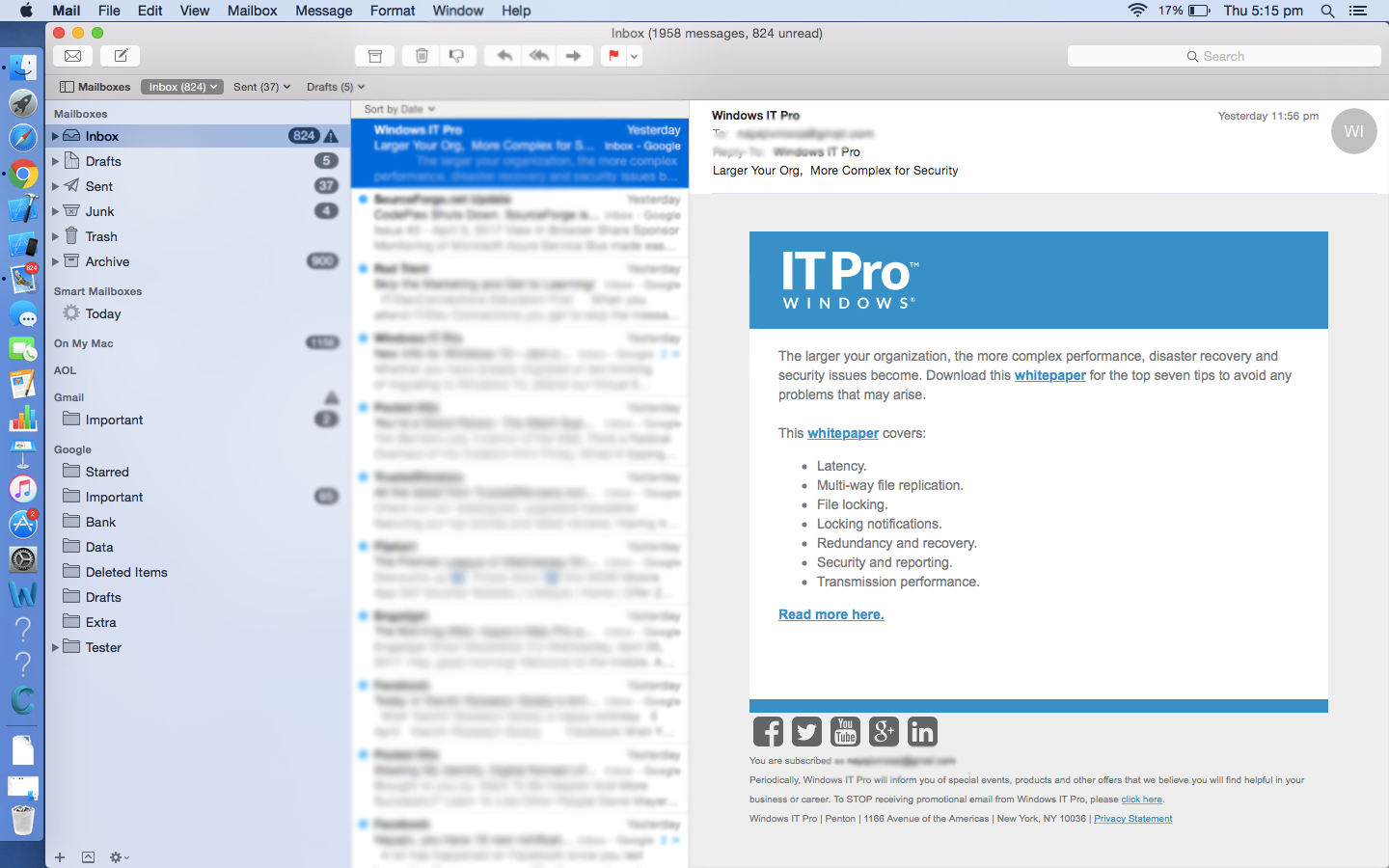
- Choose File from the menu and select Import Mailboxes… option.
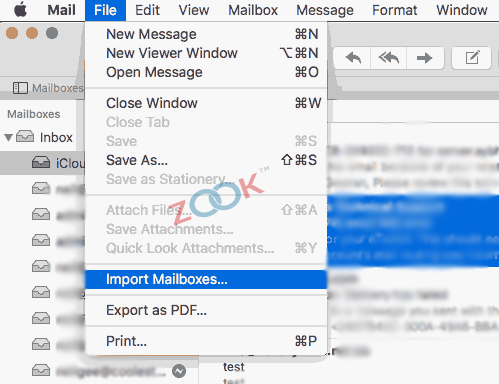
- In the Import window, you need to select a relevant source from where the data is coming from. Select Source and then click on Continue button.
-
- Choose “Files in mbox format”, if you are importing data from Windows or Linux where you have stored data in .mbox format.
- If you’re importing mailbox folder which is exported from another Mac Mail or folder in ~/Library/Mail/V8 folder on another mac then select Apple Mail option.
- The imported mailbox folder will be on the left sidebar of Apple Mail under “Import”. Here, you can reorganize files if you wish to do that.
Now, you can access and view your complete data of imported mailbox folders. You can also drag your desired messages or folders from Import into new or existing mailboxes of Mac Mail.
How to Export Mailboxes from Apple Mail?
If you wish to backup mailboxes from Apple Mail, then you can do it by following simple steps as discussed below. Using this simple guide, you can easily export emails from Apple Mail.
- In the Mail app on Mac pc, select the mailbox which you wish to export.
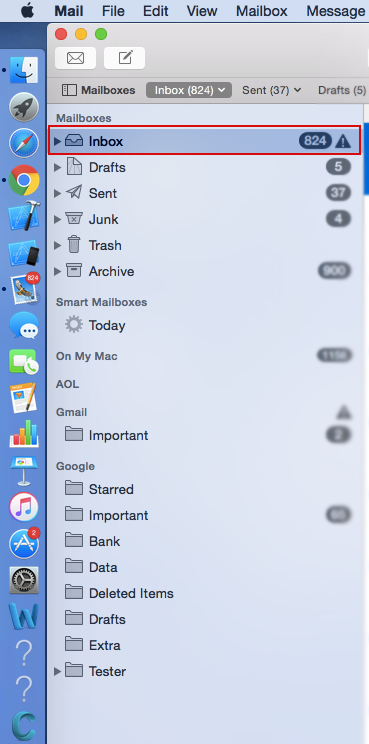
- Click on Mailbox and then select Export Mailbox… option.
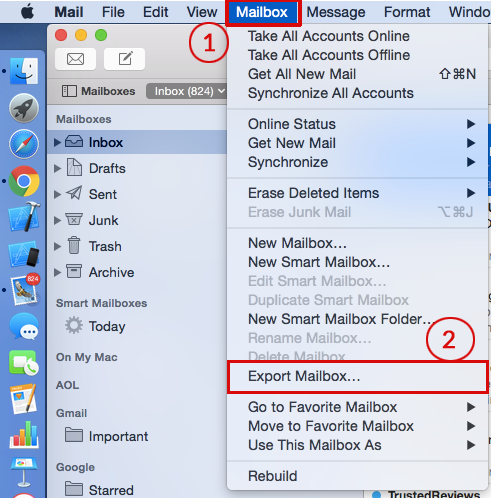
- Now, select a destination location to save your MBOX files of your selected mailbox of Apple Mail. Click on Choose button.
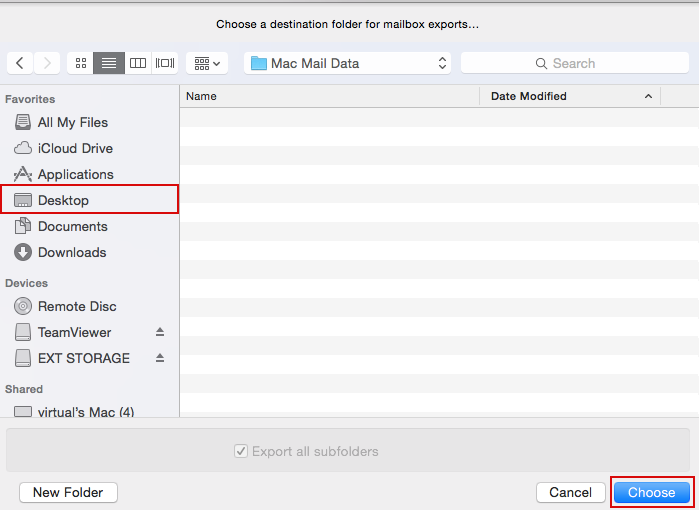
That’s it! Your backup of Mac Mail mailbox folder would be now saved as an .mbox file at chosen location. From here, you can easily move your mailbox folders and import it to another email application.
Final Words
There’s nothing easy and simple when it is about moving emails and mailboxes to and from Apple Mail app. You can do it by Import / Export feature of Mac Mail to save and view email folder of Mail app. In this blog, we have provided a simple solution to users to know how they can import / export mailboxes to and from Apple Mail.
Using these simple guide, one can easily take backup of Apple Mail mailbox and restore Apple Mail mailboxes. So just go through these simple guide to accomplish the task to import mailboxes to Apple Mail. You can also export Mailboxes from Apple Mail, if you are planning to move from Apple Mail to another email application.
See Related Solutions
1. How to Migrate from Apple Mail to Outlook?
2. Export Apple Emails to Windows Live Mail