5 Steps to Move / Export Emails from GoDaddy to Outlook PST
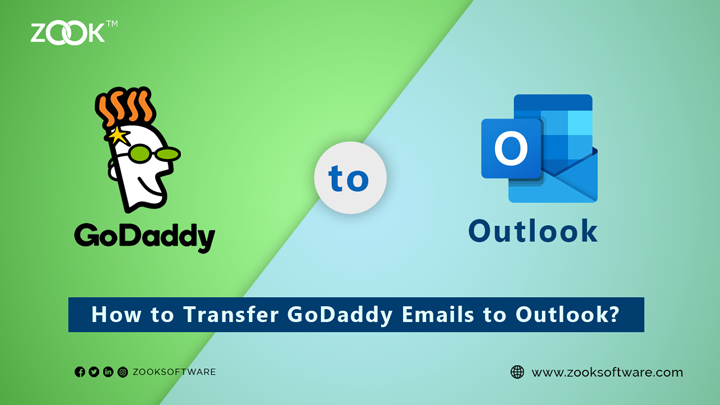
How Do I Transfer GoDaddy to Outlook? Is it so, if you have same query where you are looking to export emails from GoDaddy Webmail to Outlook, then don’t run here and there. In this blog, we have discussed the best way to move GoDaddy emails to Outlook applications. Using this assured solution, anyone can directly import GoDaddy emails to Outlook 2019, 2016, 2013, 2010, etc. You may also forward, connect or add GoDaddy accounts to Microsoft Outlook as many accounts as you want. To know the complete solution to migrate GoDaddy webmail account to Outlook, just follow the complete article. This will help you to transfer GoDaddy emails to Outlook in just 5 simple steps.
As we Know that GoDaddy is a popular web hosting and domain registrars company. It is also providing various services to users such as domain hosting, website builder, email marketing, Workspace webmail account, etc. You can directly access GoDaddy Workspace email account on website. And most of the users are looking to connect GoDaddy webmail to Outlook because of the multiple features of Microsoft Outlook. There are several features are provided by Outlook and among which security is one of the main concern for users.
There are several reasons due to which users need to transfer GoDaddy to Outlook. Either it is required to maintain their multiple accounts or security reasons. If anyone wants to connect GoDaddy to Outlook, then you can do it by using manual procedure or technical solution. You can move emails from GoDaddy to PST using manual solution but with some limitations.
Manual Solution to Export Emails from GoDaddy to Outlook 2016
In order to connect GoDaddy to Outlook, just follow the step-by-step guide to add GoDaddy webmail account to Outlook.
- Launch Your Microsoft Outlook in your PC.
- For New Users: Click on Set up Your Email Account Option.
- For Existing Users: Go to File and press Add Account.
- In the next window, select E-mail Account and enter account credentials for it.
- You Name: Enter your name which will be displayed as Sender Name.
- E-mail Address: Enter Your GoDaddy Email Address.
- Password: Enter Password for your GoDaddy Email Account.
- Retype Password: Again enter your password for your email account.
- Now, click on Next This will login to GoDaddy email account and load your mailbox folders.
- At last click on Finish If you had multiple accounts, then you’ll need to exit Accounts to view your new email mailbox.
It is a direct and simple way to add and connect GoDaddy emails to Outlook without any hassle. If you had find any difficulty while using above method, then you can also try technical method. As Manual method has certain limitations and allows you to only add one-by-one GoDaddy Email Account to Outlook.
Also Read: – How to Import PST File in Outlook?
Best Way to Transfer Emails from GoDaddy to Outlook PST
Whenever, user wants to export GoDaddy webmail to PST format for Outlook, then it is suggested to use ZOOK GoDaddy Backup Tool. It is one of the best solution to migrate GoDaddy to Outlook to access GoDaddy emails with attachments. Using this tool, users are capable to transfer unlimited GoDaddy emails to Outlook PST without any limitations. The tool enables user to import GoDaddy emails to Outlook 2019, 2016, 2013, 2010, etc. without any hassle. To access GoDaddy emails in Outlook, users just need to perform simple steps as discusses below.
How to Import GoDaddy Emails to Outlook 2019, 2016?
- Download and Install ZOOK Email Backup Software in your PC.

- Here, you need to choose GoDaddy option as Email Source List. Now, enter your GoDaddy email address and password and press Login button.
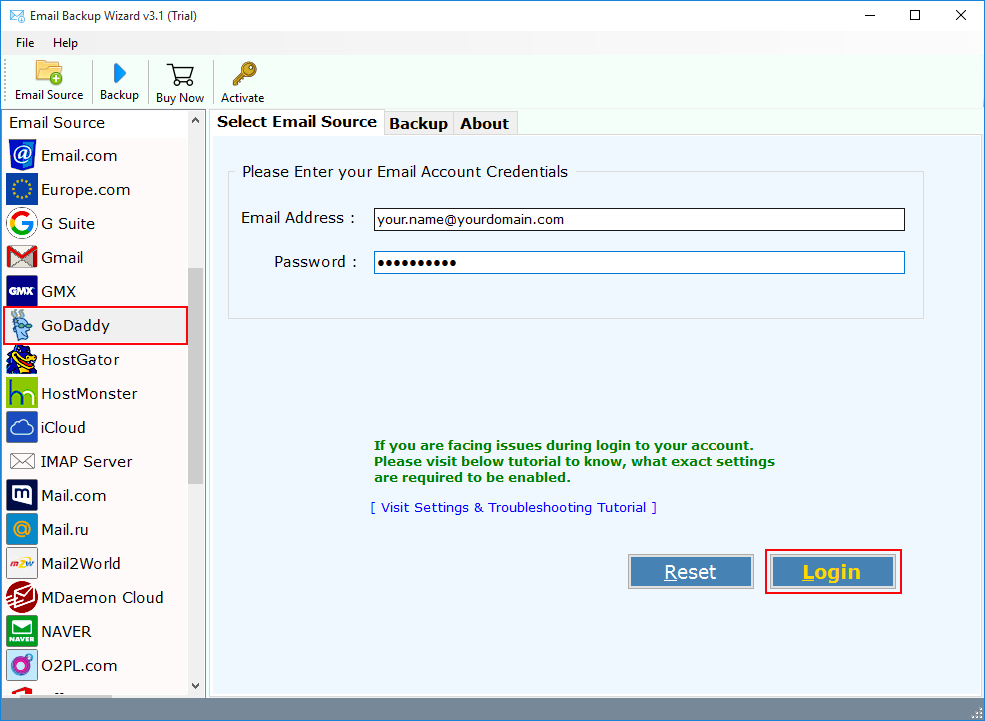
- All your GoDaddy webmail folders are loaded and select required folders. After that choose PST as Select Saving Option.
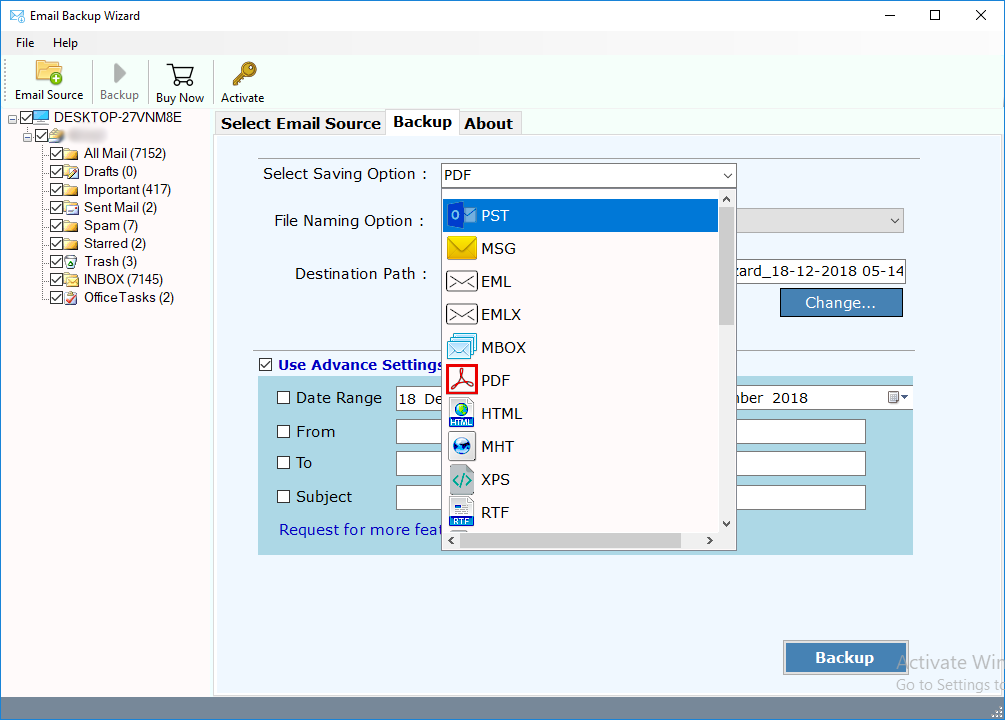
- Users can also use Advance Filter options to extract only selected emails by setting Date Range, From, To, and Subject, etc. to save only selected emails of GoDaddy account.
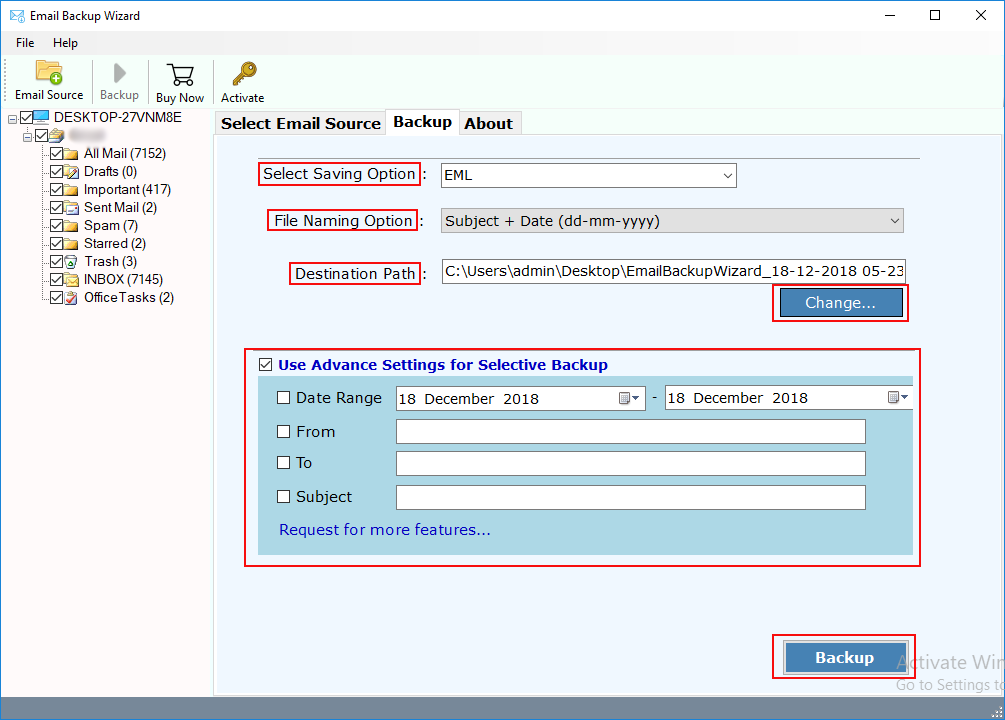
- Last step is to click on Backup button to transfer GoDaddy to Outlook account.
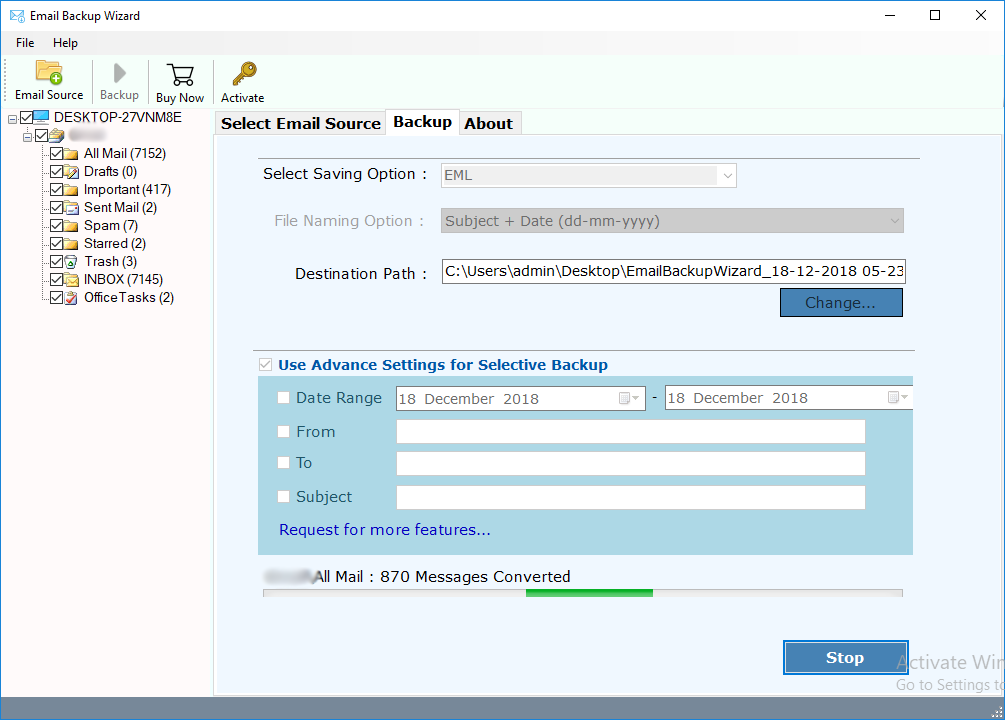
In couple of moments, the tool starts to migrate GoDaddy webmail account to PST format along with attachments. Just get your PST file and import GoDaddy emails to Outlook.
Also Read: – How to Export GoDaddy Emails to Gmail Account?
Advantages of Using GoDaddy to Outlook Backup Tool
- Allows user to Move Multiple Emails from GoDaddy webmail to Outlook.
- Users can transfer unlimited GoDaddy webmail accounts to Outlook using this tool.
- Multiple languages are available to use the utility.
- Advance Filters to export only required emails from GoDaddy webmail account.
- 100% safe and secure solution for users to move GoDaddy account messages to Outlook.
- Provides direct option to export emails from GoDaddy to Outlook account.
- Simple and easy to use solution for users to import GoDaddy emails to Outlook.
Also Read: – How to Migrate from GoDaddy to Office 365 Account?
Final Words
In this article, we have discussed the best solution to export emails from GoDaddy to PST format for Outlook. Using this solution, anyone can efficiently transfer GoDaddy mailbox to Outlook along with attachments. So that users can easily import GoDaddy to Outlook 2019, 2016, 2013, 2010, etc. without any hassle. You can also test the FREE Demo tool to move GoDaddy account emails to PST format.


