Know How to Configure IBM Lotus Notes 9 on Windows Using Step-by-Step Guide?
Are you worrying about How to Configure IBM Lotus Notes? If so, then no need to worry anymore. Here, in this blog, you got an appropriate solution for installation and configure IBM Notes without any hassle. Just follow all the simple steps and configuration of IBM Notes 9.0 is done in couple of seconds.

Here you get a simple and trouble-free step by step guide to install and configure Lotus Notes 9.0 on Windows system. Follow the detailed instructions without any additional efforts.
Note: – Here, we are using Lotus Notes 9.0 to configure it in our Windows PC. All other IBM Notes version may be varying in their panel but follows the same procedure.
Installation of IBM Lotus Notes 9.0
- Download IBM Lotus Notes from official website and locate installation setup file.
- After that double click on Run and install IBM Notes 9.0 Social Edition. Click on Next in Install Wizard.
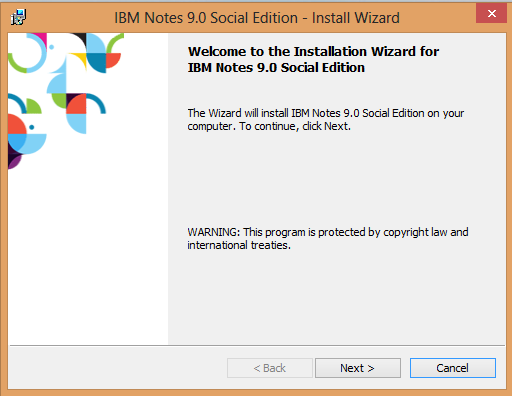
- Now choose “I accept the terms in the license agreement” option and click “Next” button.
- Recheck the installation path or you can modify it by click on Change Also note that, here my existing setup is “Client Only” installer and we don’t have the multi-user option available*. Set your path and click on “Next” if you choose standard setup, you will get an options i.e. Single User and Multi-User options.
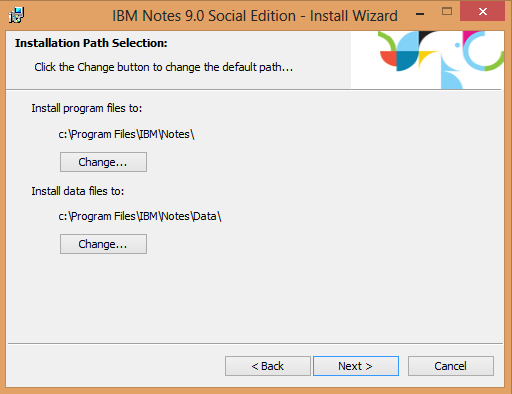
- After that choose installation options. Here, we recommend you to mark all features except single logon, including Admin Clients and Full Design, the NEW “Notes Browser Plug-in” and “OpenSocial Component” options. Press Next button.
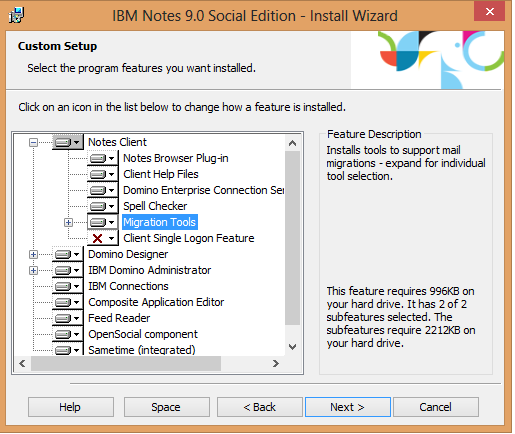
- Check all the boxes when Notes installation is done. Apart from it, click on “Launch Parts of Notes when the operating system starts to enable faster Notes startup” option to speed up the start-up procedure. Here we are using email application as default mail, contacts and calendar application. Now, press Install button.
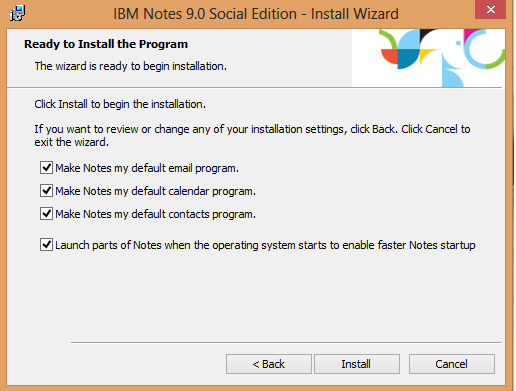
- Now, Lotus Notes Installer begins to extract data files and save it on hard disk. Note that the progress bar may reset several times which depends on the options selected at custom setup.
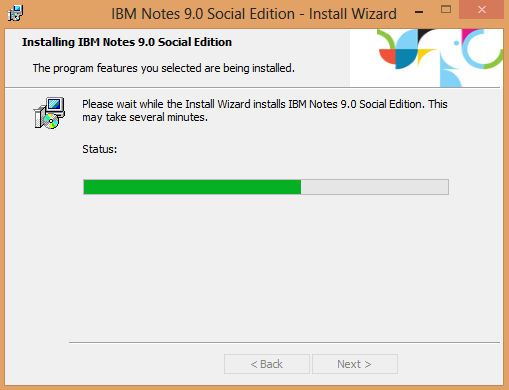
- When the installation of Lotus Notes is done, a success message will appear that Installation Wizard Completed. Click on Finish to proceed.
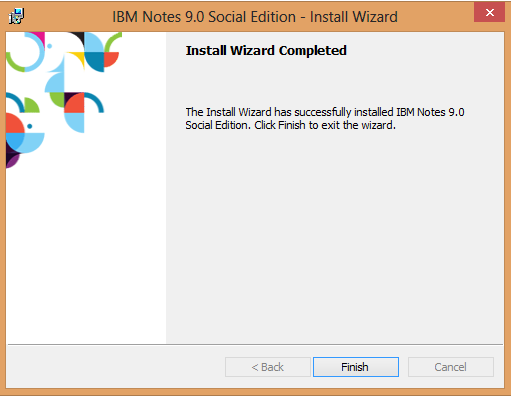
Configuration of IBM Lotus Notes 9.0
After the successful installation of Lotus Notes 9.0 on Windows PC, next step is to configure IBM Notes 9. Follow the detailed instruction to configure IBM Notes 9.0 in Windows system.
- Open IBM Notes 9 from Start screen or desktop icon displaying the Splash.
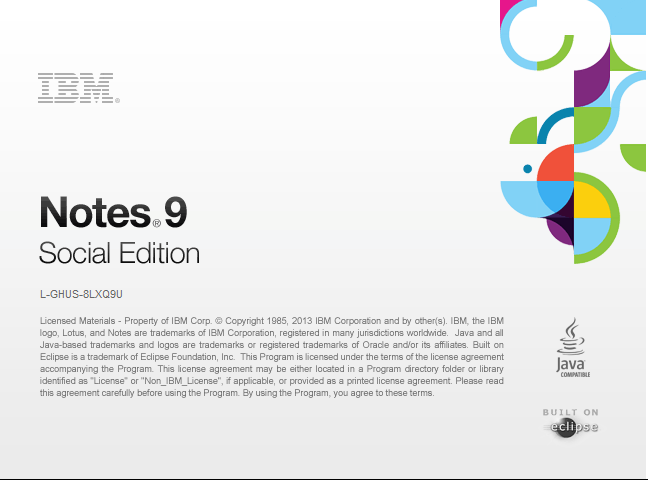
- Now, configuration wizard begins will ask you the required info to enter and configure Lotus Notes 9 and then click on Next.
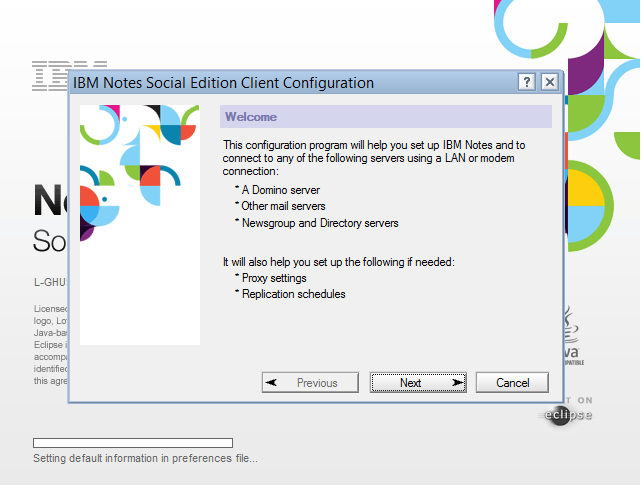
- Need to enter your IBM Notes username and ‘home’ Domino server and press Next button.
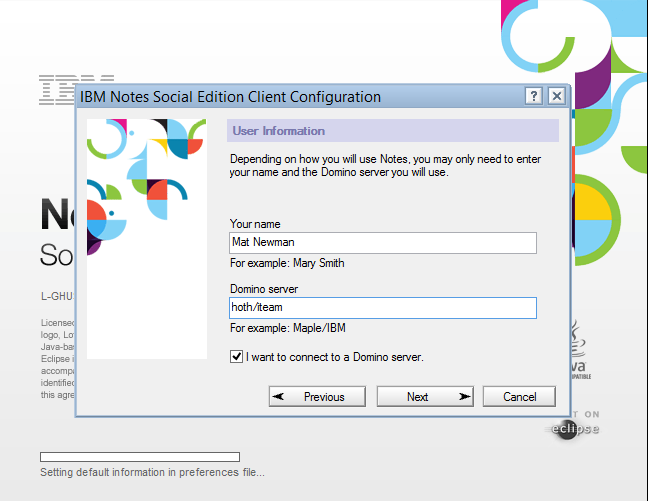
- If the information entered in above step is correct, then a message will prompt on screen. Enter your IBM Notes User ID password and click on Login button.
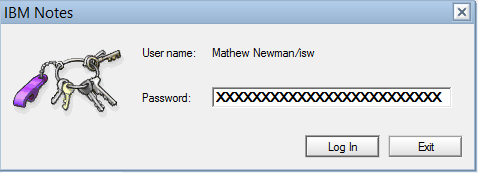
- IBM Lotus Notes has various features which allows you to connect with various other internet services. These services can be configured anytime which means you can configure it now or later. Press Next to proceed further.
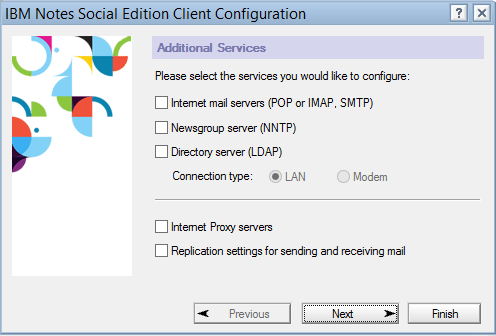
- Now, enjoy your configured IBM Lotus Notes 9 on your Windows PC.
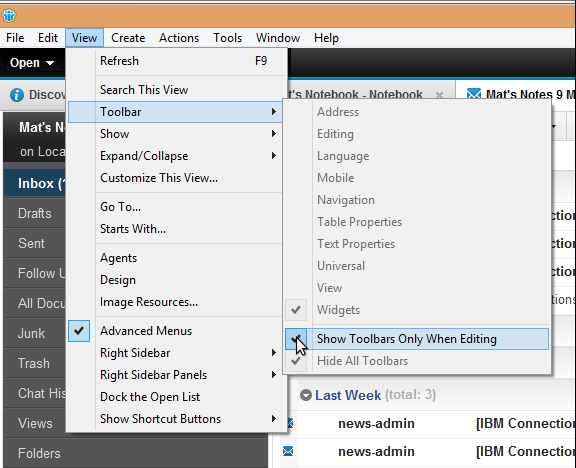
Once the installation of IBM Lotus Notes is done, you can use it send and receive emails from IBM Notes. It is the most secured email platform for corporations to manage mailbox data in IBM Notes without any additional efforts.
After the successful configuration of IBM Lotus Notes, users can get rid of the error while performing any email conversion to get their emails in NSF format. As IBM Notes enables user to import NSF file in IBM Lotus Notes. This allows you to freely access our following applications without any error.
- EML to NSF Converter
- MBOX to NSF Converter
- DBX to NSF Converter
- OST to NSF Converter
- PST to NSF Converter
- NSF to EML Converter
- NSF to MBOX Converter
- Thunderbird to NSF Converter
- NSF to DXL Converter
- NSF to PDF Converter
- Lotus Notes to Zimbra Converter
- NSF to MSG Converter
- NSF to PST Converter
Install and configure IBM Lotus Notes 9.0 by using simple tutorial and enjoy a trouble-free conversion without any error.