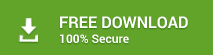How to Migrate / Transfer Emails from Outlook to Another Computer?
Summary: – In this blog, users will get a step-by-guide solution for users to transfer emails from Outlook to another computer. With this hassle-free solution, users can efficiently migrate Outlook to new computer or new Outlook. The entire procedure will help you to move Outlook data to new computer by preserving entire mailbox data in its original. To accomplish the entire task to transfer Outlook emails from one computer to another PC, you need to go through the complete blog as discussed.
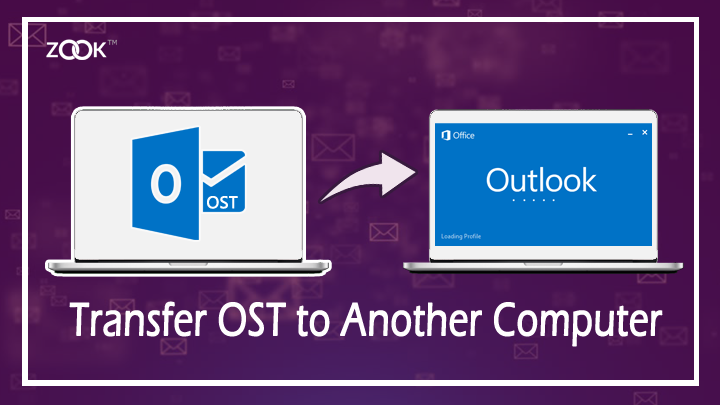
How to Transfer Outlook Data from One Computer to Another Computer?
Microsoft Outlook is a popular email application which is available in different modes i.e. desktop based and cloud based application. In online mode i.e. cloud-based Outlook, it can be accessed from any computer. When it comes to desktop based Outlook application, it causes an issue to migrate Outlook data from one computer to another. Therefore, there are many Outlook users who are looking for reliable solution for the query: Can I Transfer emails from Outlook to another computer?
However, it is possible to export Outlook data to new computer under various circumstances. In order to transfer emails from Outlook to new computer, users need to perform the entire task so carefully as the entire process is complex and lengthy.
To move Outlook 2019, 2016, 2013, 2010, etc. to new computer, users first need to convert their Outlook profile into PST format. And then import PST file to Outlook in new computer to transfer Outlook data to new Outlook. In order to avoid any data loss or complications, it is suggested to choose ZOOK OST to PST Converter to export OST file of Outlook to another Outlook.

How Do I Migrate Emails from Outlook to New Outlook?
As Outlook is the most popular desktop email application which stored its entire data in two file extensions: PST and the OST file formats. In the next section, we are going to discuss the best solution to transfer Outlook emails from one computer to another new PC. It can be done by choosing two different methods as discussed below: –
#1 Transfer Outlook Data to PST Files for Another PC
Moving Outlook to new computer can be done by saving Outlook data to PST file. Users can easily export Outlook data from existing profile to PST file and import that PST file to Outlook on another computer. Follow the procedure to transfer Outlook data to new Outlook as discussed below: –
PART 1: Save Outlook Data to PST File
- Click on Start >> Navigate to Control Panel >> choose User Account option.
- Go to your own account and select Mail icon and open it.
- Click on Show Profile option.
- Choose appropriate profile and click on Properties to select Data Files.
- Click on Personal Folders Service to backup PST file which is a default option.
- Choose Settings and go through the PST file location.
- Now, close all Properties Windows from your system.
- Copy that PST file to any of your desired location or any external storage.
*Note: – If you don’t want to move entire Outlook data to another computer then select the specific folders to transfer Outlook data to new PST file.
PART 2: Export Specific Folders from Outlook
- Launch Outlook in your PC and click on File tab of Outlook.
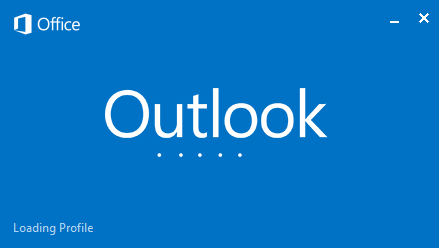
- Now, click on Open and Export from the left pane.
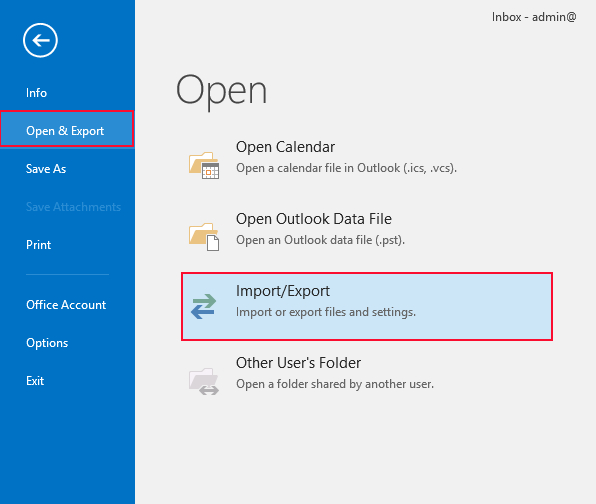
- There, you need to select Import/Export from that given options.
- In the next step, Select Export to a File and click on Next > button.

- In Export to a File Window, you need to select Outlook Data File (.pst) and press Next button.
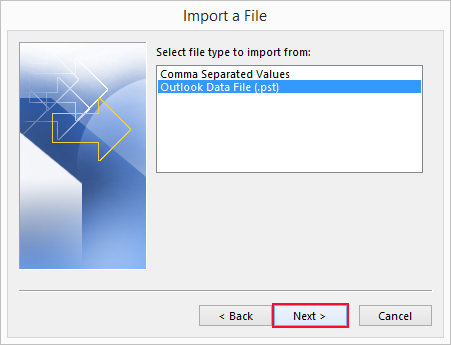
- Now, select the required folder from which data will be exported and click on Next button.
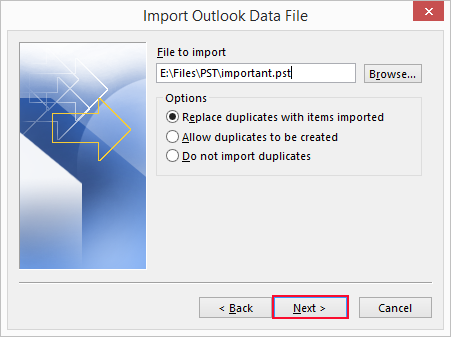
- Confirm all your File Name and the saving location and desired options. Then click on Finish button.
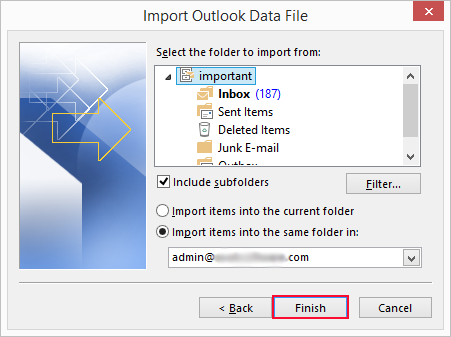
- Enter your credentials and click on OK button.
In few moments, Outlook exports .pst file to the specified selected saving location. It may also take time as per the size of PST file.
Now, import PST to Outlook by moving Outlook PST file to another computer using any external storage device. This will help you to migrate Outlook data on new computer.
#2 Migrate Outlook Data to OST File
In order to export Outlook emails from Outlook to another computer, users need to move OST file to another PC. When your MS Outlook profile is gets connected with MS Exchange server, then its entire data saved in OST file. If you are also one of the user who are willing to transfer Outlook emails, contacts, calendars, tasks, etc. to another computer. Then, converting Outlook data saved in OST files for Outlook into PST format makes it simple for users to move Outlook to any other computer. In that case, it is recommended to choose ZOOK OST to PST Converter which makes all the entire process so simple for users. With this solution, you can easily transfer Outlook data to another Outlook without losing any mailbox data. Overall, it is a two-step solution for novice users to migrate Outlook mailbox to another Outlook.
Just follow the simple procedure as discussed below: –
- Download the best tool in your PC.

- Now, choose your desired option i.e. Select Files or Select Folder option to select OST files.
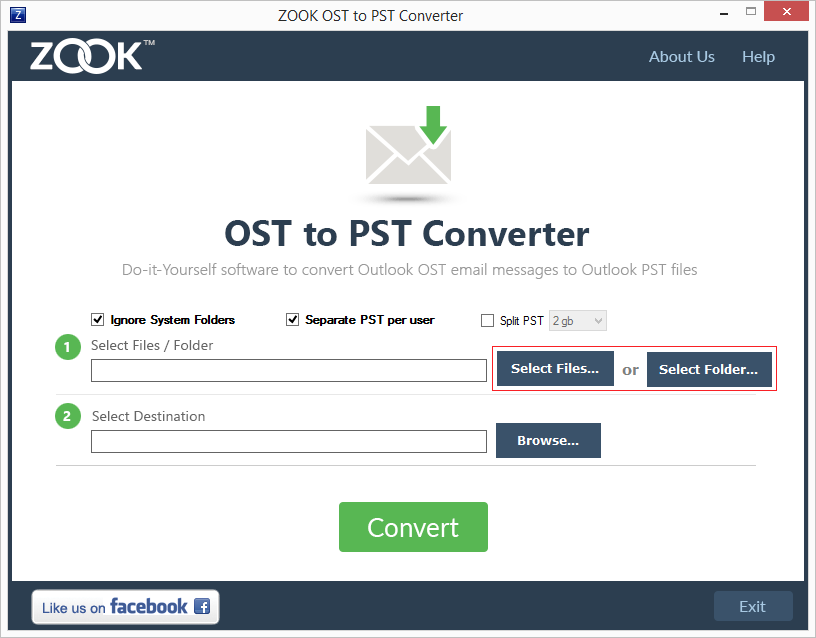
- Now, click on Browse button to set desired saving location.
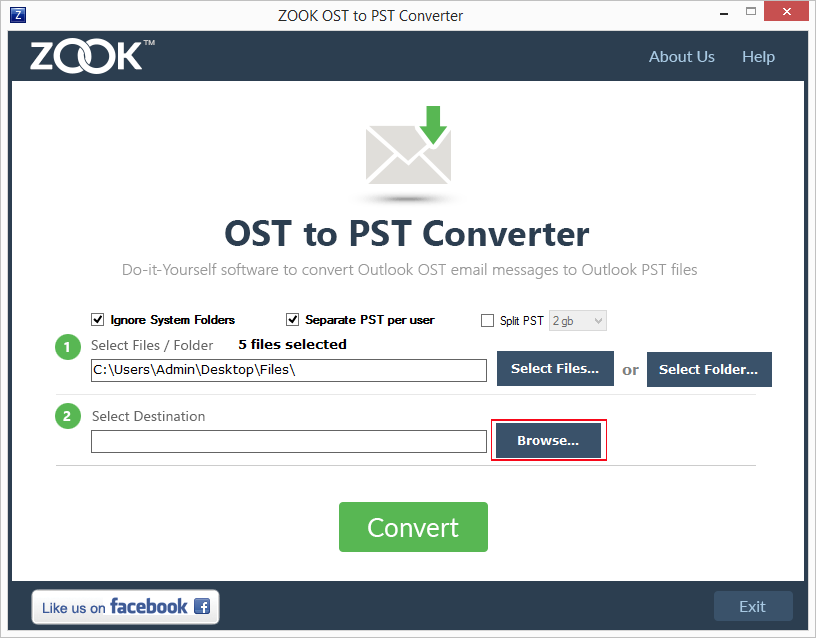
- Last step is to click on Convert button.
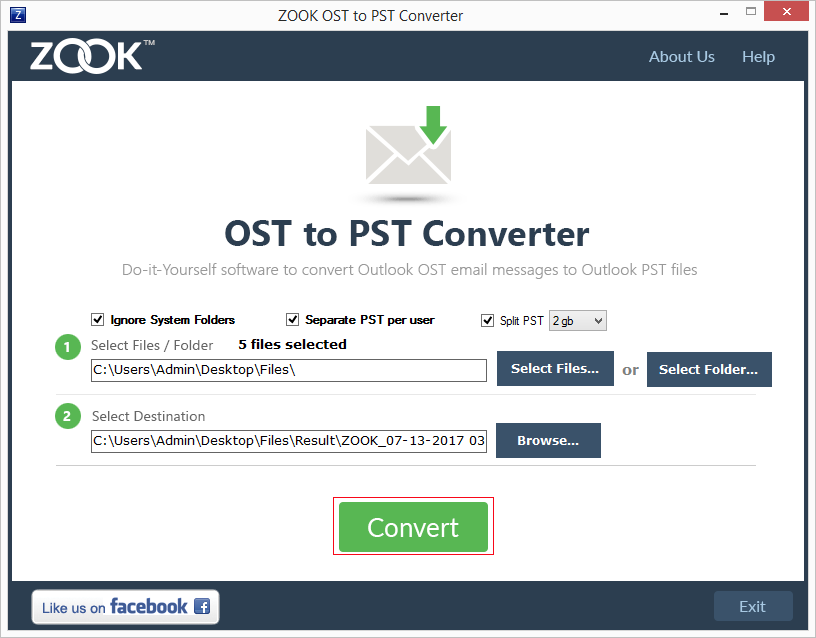
- Now, your OST to PST Conversion will begin to convert OST to PST format.
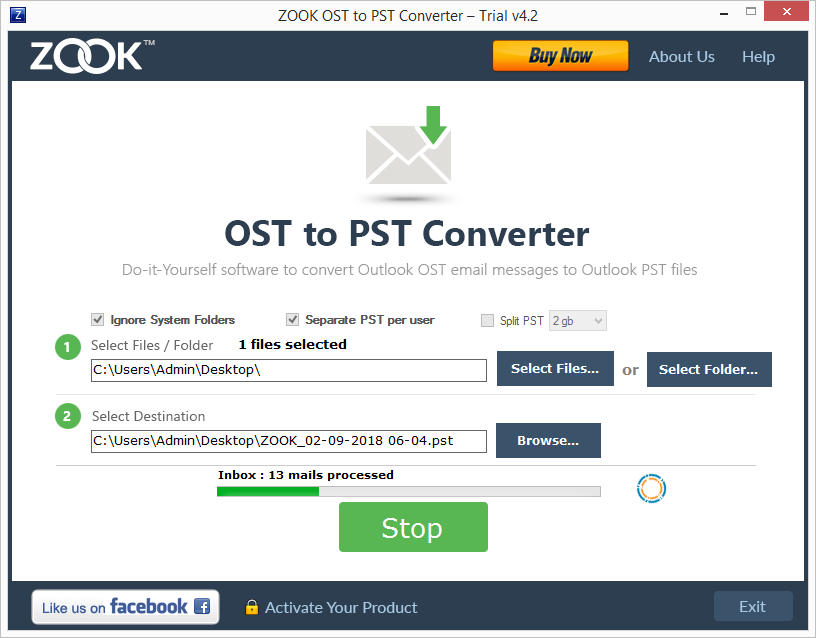
That’s It!!! In couple of moments, the tool exports all OST mailbox data of Outlook in new file. Now, move that resultant PST file to new PC and access it in your new Outlook.
Final Words
In this article, users will get a manual as well as a professional solution to transfer emails from Outlook to another computer. Here, users will get a special technique to migrate Outlook data to new Outlook without losing any data items. Moving of Outlook data using manual technique is a risky and you may lose your data. Therefore, it is recommended to choose third party solution i.e. ZOOK OST to PST Converter for perfect results. It is a 100% safe and secure solution for users to export Outlook emails, contacts, calendars, tasks, notes, etc. from one Outlook to another Outlook.
Also Read: – How to Move OST to Outlook 2019?