A Quick Guide to Transfer & Import iCloud Emails to Gmail
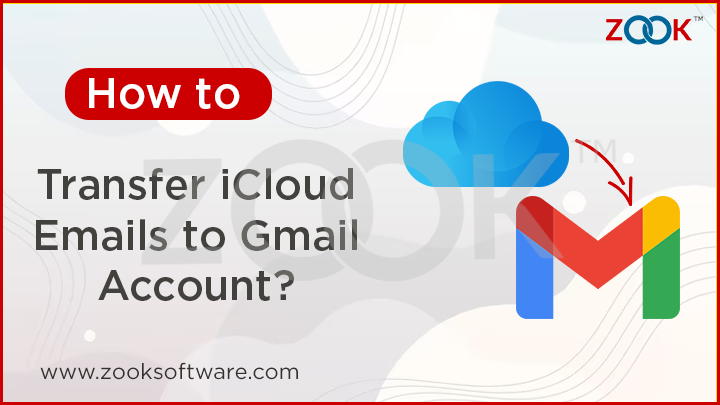
In a recent time, may be one of the users like you have stopped to use iPhone and switched to Android mobile. If you are one of them, then there you can’t access your iCloud email messages, contacts, notes, etc. There you have a Gmail option by default in your android device. Since, iCloud account is associated with Mac account and you can’t simply move your iCloud emails to Gmail. Whatever the case is, you might be thinking to transfer iCloud emails to Gmail account. To get a complete step by step solution, just go through this blog and easily import iCloud emails to Gmail.
People Also Search for:
– How Do I Transfer from iCloud to Gmail?
– Can I Import my iCloud Email Messages to Gmail?
– How to Add iCloud emails to Gmail Account?
– How to Change iCloud Email to Gmail?
Just like you there are several users who are struggling to migrate from iCloud to Gmail account. But unfortunately, there is no direct solution exists to connect iCloud to Gmail. If you are also worrying about that, then we will discuss the straightforward solution which lets you to transfer emails from iCloud to Gmail. After that, you can access and manage all iCloud emails, contacts, notes, etc. in Gmail account.
Here is a quick solution :-
Reasons to Change from iCloud to Gmail Services
There are several reasons behind this but here are few main reasons for which they are moving of their own: –
- iCloud offers a limited storage space of only 5GB whereas Gmail provides a 15 GB of free storage.
- Gmail has much better GUI interface to manage mailbox messages.
- Gmail offers a SPAM folder option which filter out the unwanted emails from the mailbox. So, it prevents to mess up from spammy emails.
- Likewise, iCloud it has different labelling options to organise and manage mailbox data.
- Gmail has several options to personalize dashboard like themes, filters, snooze important emails.
- It offers various applications at one place like contact, keeps, calendars, tasks, and additional add-ons.
And many more reasons are following up to export iCloud emails to Google Mail.
Whatever be the reasons, let us know the procedure to connect iCloud emails to Gmail in the upcoming section.
#1. Manual Method to Import iCloud Emails to Gmail
Follow the simple steps to add iCloud email messages to Google Mail.
Step 1: First login to your Gmail account and click on Settings gear icon.
Step 2: Now, click on Settings option from the drop-down menu.
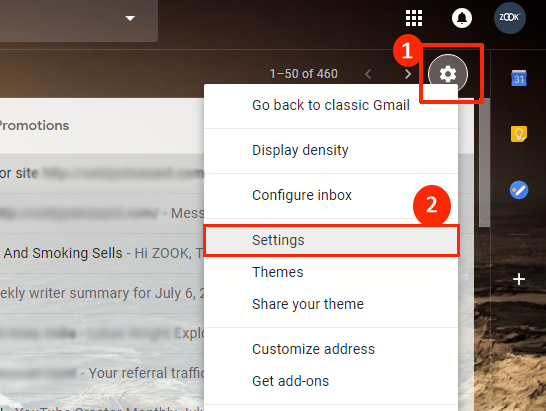
Step 3: Here, you need to click on Account and Import option and then choose “Import mail and contacts” option.
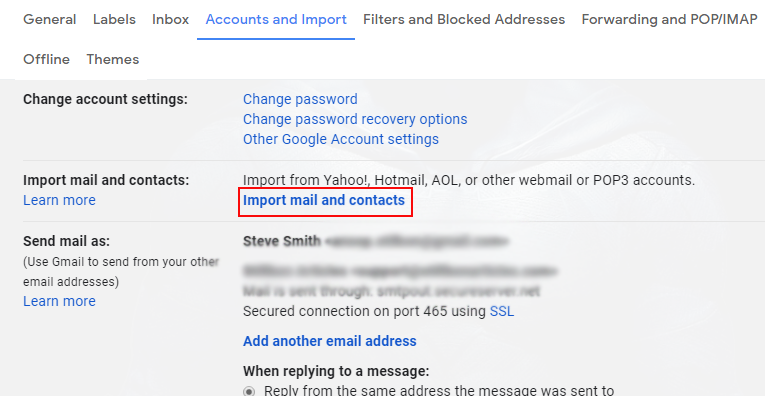
Step 4: In order to import iCloud emails to Gmail, there you need to enter iCloud email address and other details to move further.
Step 5: Here, enter information for iCloud IMAP Settings and press next button.
Step 6: Thereafter, choose Import Mail option from the list and press Import button.
Done! The process will get completed in few moments to transfer emails from iCloud to Gmail account. There, you can access all you iCloud emails in Google Mail account.
Does it seem to be a simple solution? Yes, it is!
It pretends to be a very easy solution but it does not. There are various concerns which causes a failure of moving iCloud contacts, emails, notes, etc. Here are few barriers of using manual solution.
Limitations of Using Manual Solution
- Time consuming process which may take up to 2 days depends on the storage space and internet connectivity.
- Users must have technical knowledge while performing this manual task.
- There is no email filter option.
- Mailbox folder selection option is not available.
- Inappropriate knowledge of folders and email location leads to loss of data.
#2. Professional Method: Transfer iCloud Emails to Gmail Account
However, manual solution works in certain conditions but there is no surety. So, it is better to use an easiest solution i.e. ZOOK iCloud Backup Software. It is a straightforward solution recommended by experts to export iCloud emails to Gmail account. The tool provides 100% data accuracy to migrate iCloud emails, contacts, notes, calendars, etc. to Gmail.
With the help of this tool, you can effortlessly transfer emails from iCloud to Gmail along with mailbox data items. It has so simple GUI interface which provides a direct option to import iCloud to Gmail. Apart from this, it has several advance features which makes it more useful. It not only offers you to connect iCloud to Gmail but also offers to move iCloud to Yahoo, Office 365, Thunderbird, export iCloud to Outlook PST, MBOX, PDF, EML, CSV, etc.
Let us first download the FREE Trial version of iCloud to Gmail migration tool to evaluate the working of tool.
Step-by-Step Guide to Migrate iCloud Emails to Gmail
Let us check out the simple step-by-step guide to transfer iCloud emails to Gmail account.
Step 1: First of all, download and install ZOOK iCloud Backup Software in your PC.

Step 2: Now, choose iCloud option from the Email Source section and enter login details of iCloud account to press Login button.
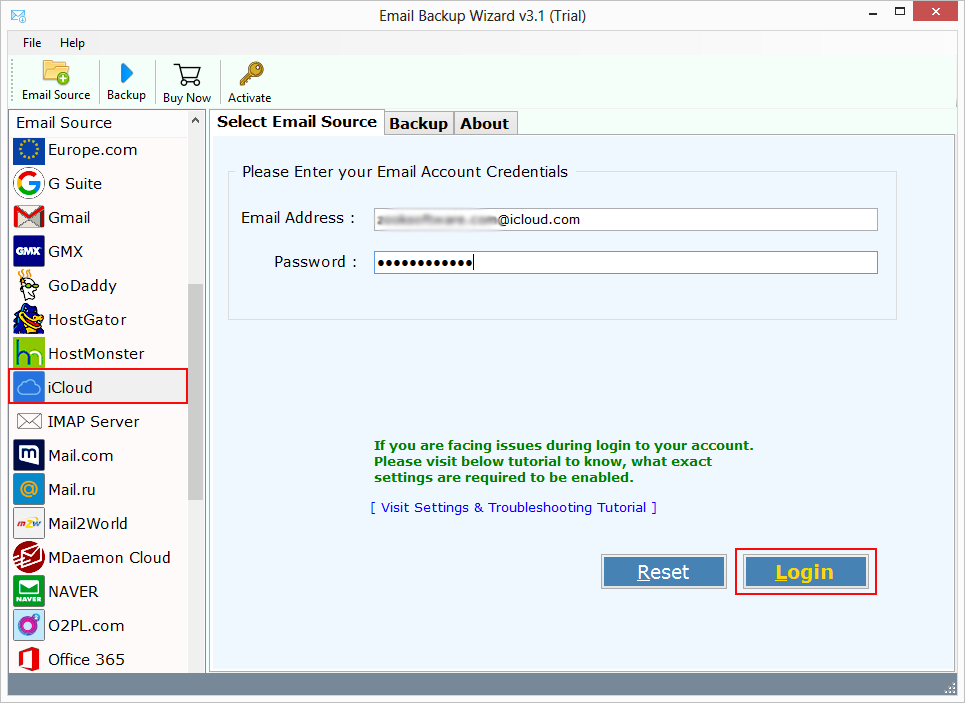
Step 3: Once the tool gets login to iCloud account, it syncs and load all mailbox folders. Here, you can select your desired mailbox folders to move into Gmail.
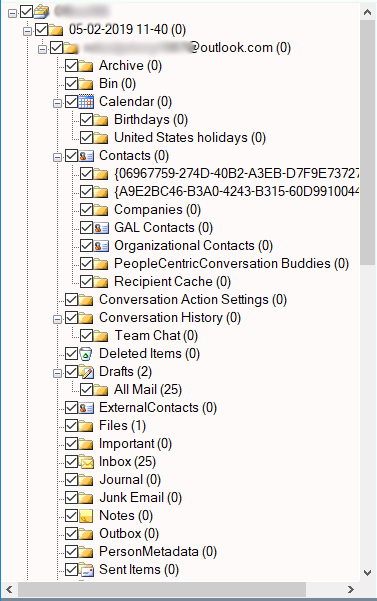
Step 4: In the next step, select Gmail as your saving option.
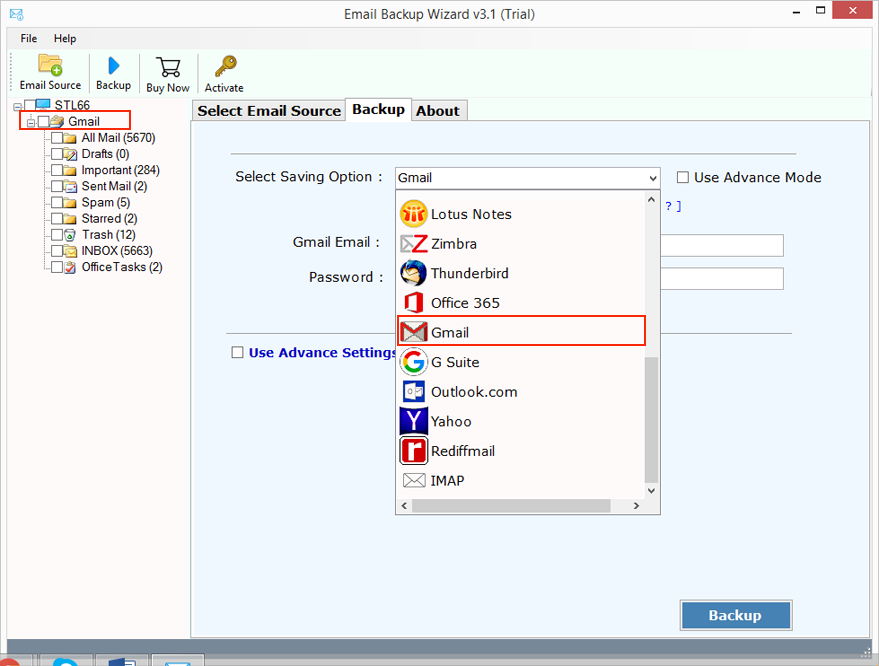
Step 5: Now, enter your Gmail login credentials i.e. Emails Address and Password. You can also set options like “Save Messages in Default Folders” and “Change Language” option.
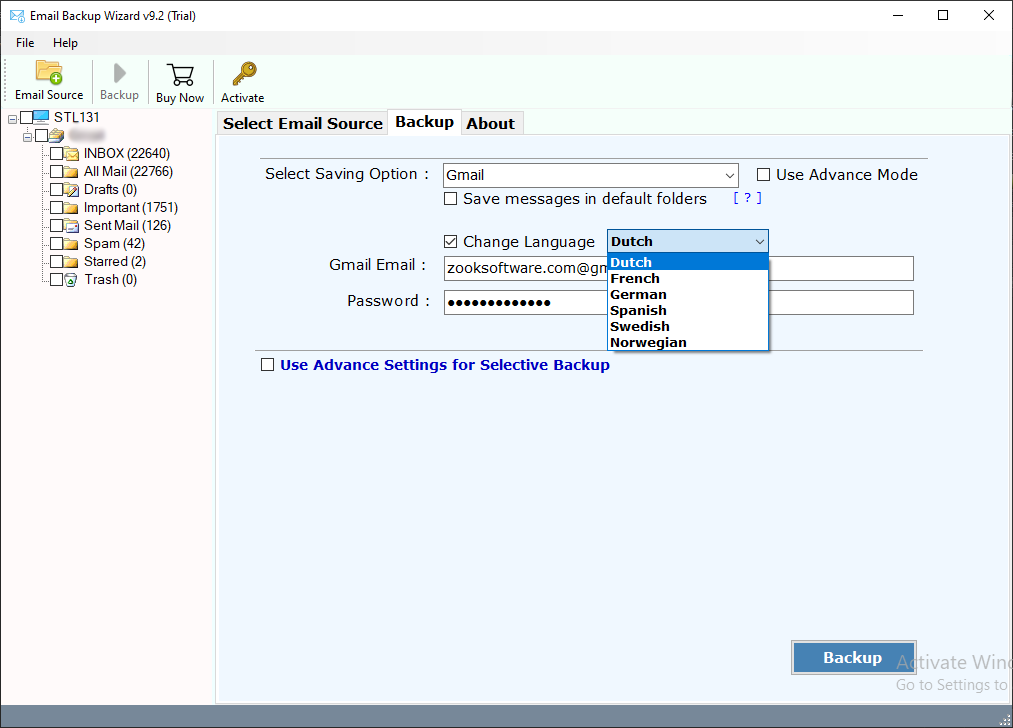
Step 6: You can also check its additional feature of Advance Setting which lets you to create multiple filters to export only specific mailbox. It enables to set filters according to Date Range, Subject, To and From to add iCloud emails to Gmail.
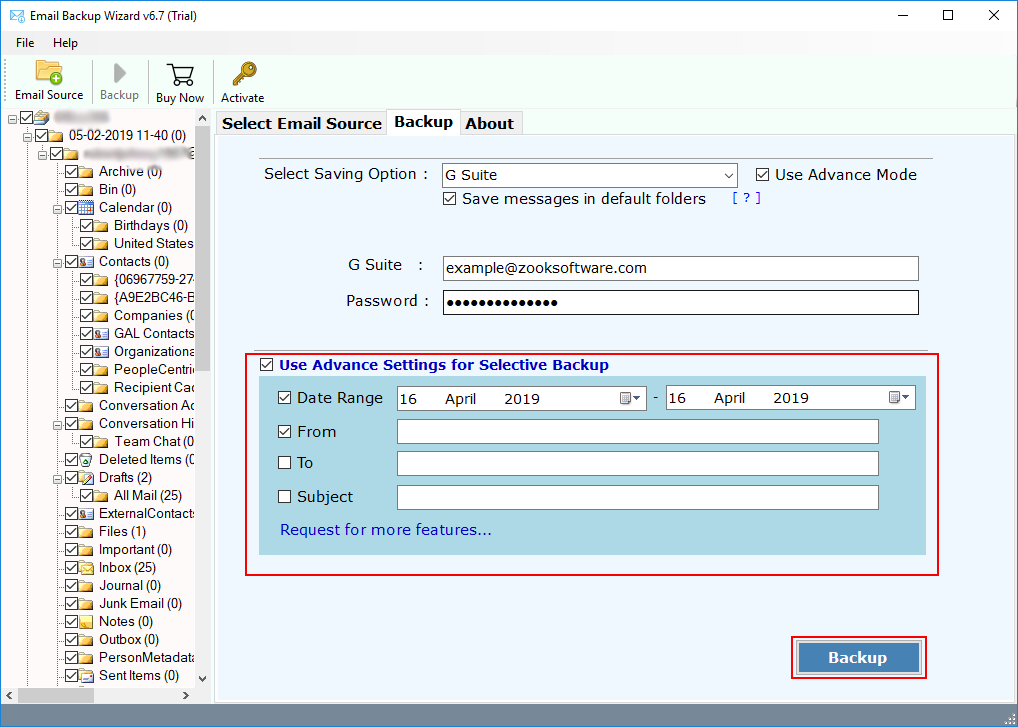
Step 7: Final call is to click on Backup button to perform iCloud to Gmail migration.
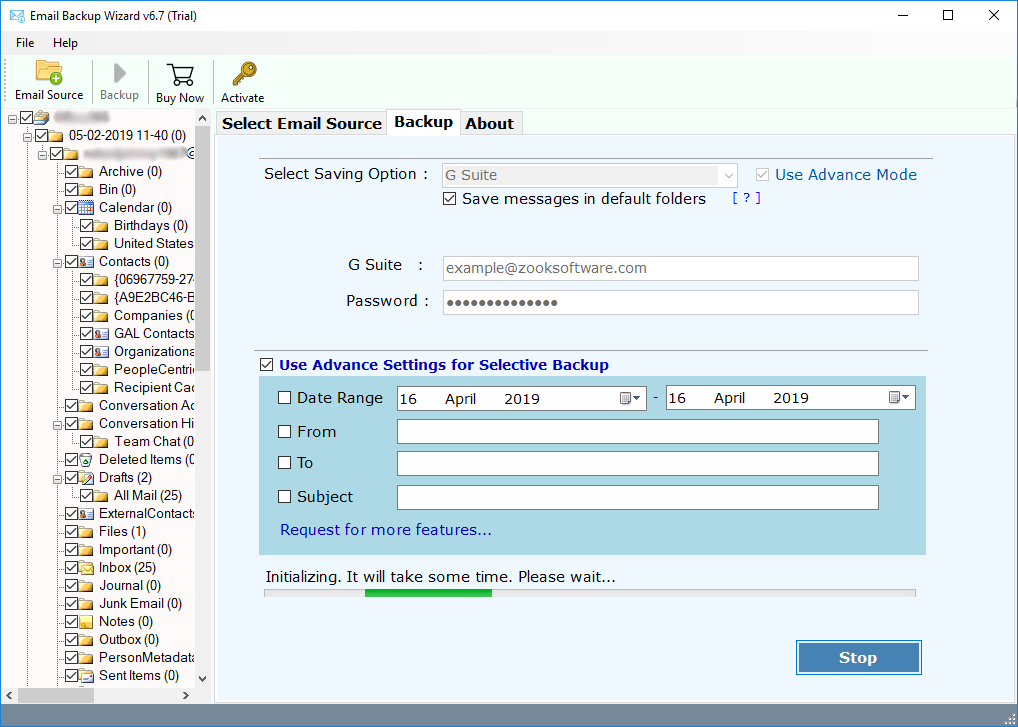
Wait for a few moments and all your iCloud emails and other data items will be export from iCloud to Gmail. Now, you can access your iCloud emails in Gmail without any trouble.
What Does the iCloud to Gmail Migration Tool Offers?
Unlimited iCloud Account Migration: The tool offers user to export unlimited iCloud accounts to Gmail. There are no limitations to migrate iCloud messages to Gmail.
Complete Data Migration: With the help of this tool, users can successfully move complete mailbox data items into Gmail including iCloud emails, contacts, notes, etc.
Maintains Folder Hierarchy: It can successfully maintain the original folder hierarchy to keep all the mailbox emails in their original folders and its subfolders.
Keeps Email Data Intact: All emails and its properties will remain intact even after the conversion. So, you don’t need to think about its email structure and formatting.
Advance Email Filters: The tool offers several email filters which lets you to create filters according to date range, subject, sender and receiver information. This would let you to export only specific emails from iCloud to Google Mail.
Simple GUI Interface: It has so interactive GUI which can be easily managed by any user to perform iCloud to Gmail migration. The tool has direct options to transfer emails from iCloud to Gmail account.
FREE Trial: You can also download the FREE Trial edition and test the working of a tool and its advance features.
Final Note: Transfer Emails from iCloud to Gmail
In this blog, we have discussed an authentic solution and a manual solution which lets you to import iCloud emails into Gmail account. If you are also worrying about how to transfer emails from iCloud to Gmail account, then you can try out a professional solution which lets you to migrate iCloud emails to Gmail without any data loss. For an error-free solution, it is recommended by experts to choose only ZOOK iCloud Backup Software.
Just download the free trial version and start exploring to move email messages from iCloud to Gmail account.