How to Migrate, Connect & Transfer Gmail to Outlook 2019, 2016, 2013, 2010, 2007?
Are you excited to switch from Gmail to Outlook 2019, 2016, 2013, 2010, 2007? In any case if you want to connect Gmail to Outlook, then here you will get an effortless solution to transfer emails from Gmail to Outlook without any additional efforts. Here, in this blog you will get and hassle-free solution to download emails from Gmail to Outlook in couple of seconds. Before moving on, let us know about reasons why we need to import folders from Gmail account to Microsoft Outlook?
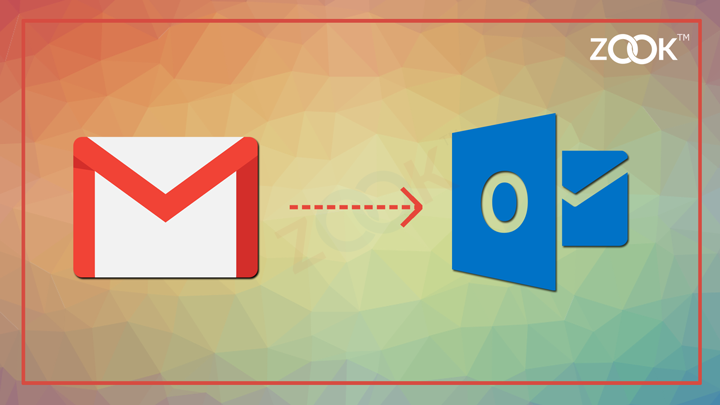
Getting Started
As we know that Gmail is the king of all email service providers to manage emails and other services on web-based email account. Although, it offers free webmail services to users but still most of them prefer to use Outlook which is a desktop based email account. It provides various services such as emails, contacts, calendars, tasks, security, and much more which is required. Due to advance functionality of Outlook and the accessing of mailbox data even in offline mode, most of the user’s seeking to configure Gmail account in Outlook. Apart from it, there are various reasons due to which users are looking to switch from Gmail to Outlook.
Some of the popular queries are discussed below: –
- How to Transfer Emails from Gmail to Outlook?
- How to Migrate Gmail to Outlook 2016/2013?
- Efficient solution to Switch from Gmail to Outlook?
- How to Export Gmail to Outlook?
- How to Download All Emails from Gmail to Outlook?
There are lots of queries where users are seeking for their answers. In this blog, we will provide you the most ensured solution to import Gmail folders to Outlook without any additional efforts.
How to Transfer Gmail Emails to Outlook 2019, 2016, 2013, 2010?
In order to move emails from Gmail to Outlook, you need to choose the required solution. There are two methods to export Gmail emails to Outlook PST format.
- Free Manual Solution to Migrate Gmail to Outlook
- Expert’s Solution to Import Gmail to Outlook
Both methods will allow you to accomplish Gmail folders in Outlook along with attachments, contacts, calendars, tasks, notes, and much more.
Free Manual Solution to Import Gmail to Outlook
It can be done by using the POP3 or IMAP Protocol. This will allow you to backup Gmail to PST format. With this method, user can ensure that their emails from Gmail connects to Outlook and extract Outlook their Gmail emails in Outlook PST format. It synchronizes all Gmail emails with Outlook to keep a copy of Gmail emails. So that you can access your Gmail emails in Microsoft Outlook too.
Get a complete Guide to Connect Gmail to Outlook to import Gmail mailbox to Outlook.
How to Migrate Gmail to Outlook 2019/16/13/10/07?
Free manual procedure will allow you to backup limited Gmail accounts in Outlook i.e. 1-2 Gmail account. If the number of Gmail account was more, then it will not be easy for users. Moreover, the manual procedure requires lots of technical knowledge and time to perform Gmail to Outlook migration.
In order to export Gmail to Outlook, we recommend you to choose the expert’s solution i.e. ZOOK Gmail Backup Software. The tool will offer you multiple advance features to move Gmail emails to Outlook without any hassle. The tool also allows you to batch import Gmail to Outlook along with embedded data items. You can efficiently download Gmail emails to Outlook in couple of seconds. It is one of the incredible solution to import Gmail to Outlook in couple of simple steps.
Follow the simple procedure to export Gmail to Outlook: –
- Download ZOOK Gmail Backup Tool in your Windows machine.

- Go to Email Source List and choose Gmail from it and enter your login credentials. And press Login button.

- All Gmail folders are loaded and select the desired one. Now, Choose Select Saving Option as PST format.
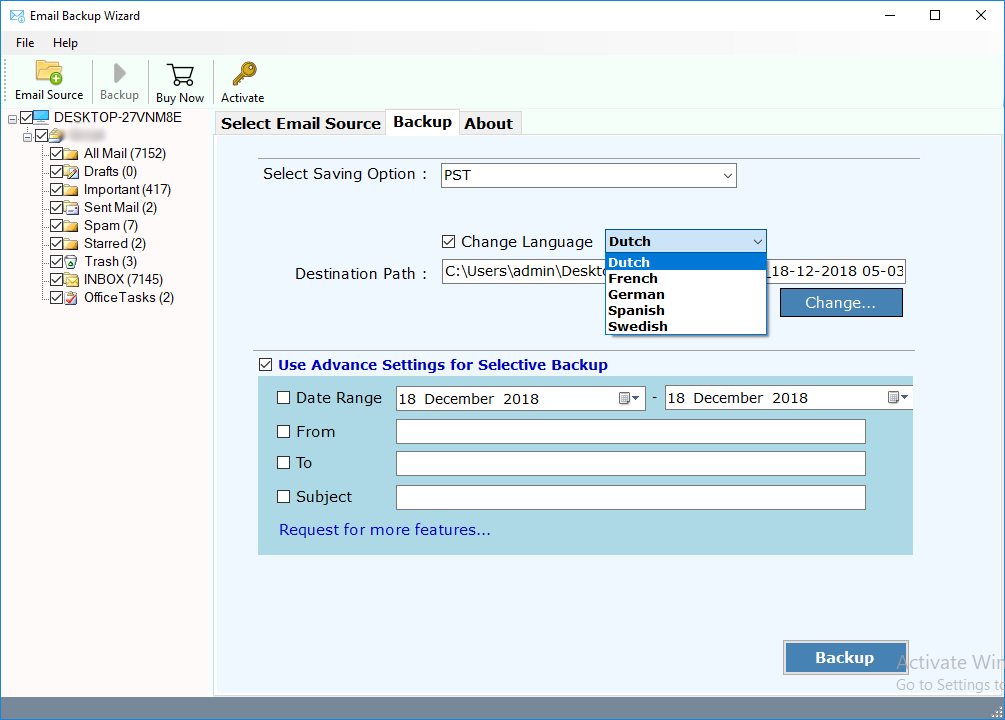
- Choose required options i.e. Select Language, File Saving Location, Advance Filter to extract desired Gmail email messages.
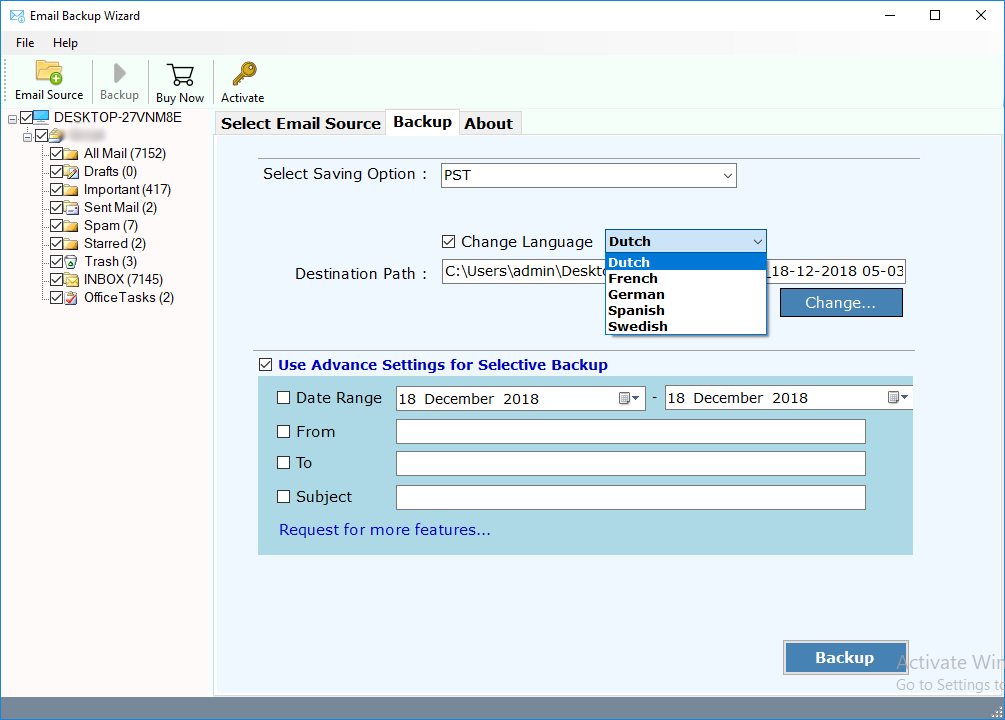
- Click on Backup button to initiate Gmail to Outlook migration process.
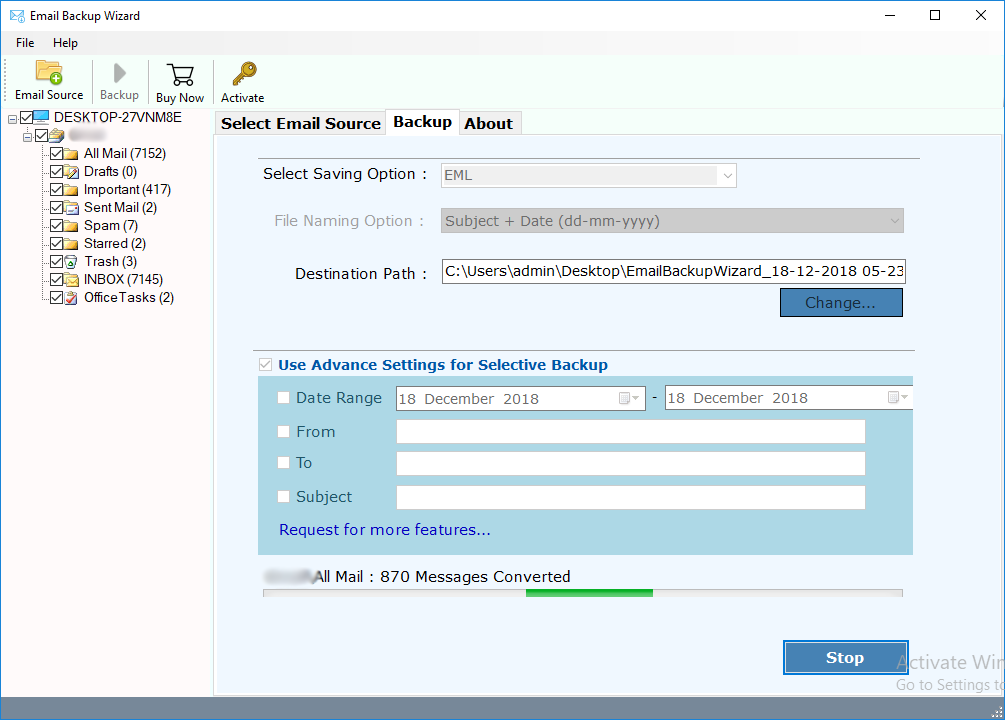
- Access your resultant PST file at selected file location and instantly gets a Log file for conversion.
Also Read: – How to Transfer Gmail to Outlook.com Account?
Highlighted Features of Gmail to Outlook Migration Tool
- Allows to Backup Gmail to PST and 25+ other saving option.
- It has Advance Filter option which allows you to backup of selected messages.
- Selection of Folders will allow you to save export selective Gmail folders to PST.
- You can directly import Gmail to Outlook 2019, 2016, 2013, 2010, 2007, etc.
- Preserves folder hierarchical structure to keep all Gmail messages in Outlook folders.
- Provides 100% Safe, secure and accurate migration results.
- Enables you to backup unlimited backup from unlimited Gmail account.
Final Words
In this blog, we have provided the various solutions to move Gmail emails to Outlook. We have discussed manual as well as expert’s solution to backup Gmail to Outlook in few moments. You can opt out the required solution to save Gmail emails to PST format.
You can also choose a FREE demo of Gmail backup tool to transfer emails from Gmail to Outlook. In its free trial edition, users are capable to migrate 25 items from each folder of Gmail to Outlook in few seconds. Try and backup Gmail to Outlook by using the most trustworthy tool i.e. ZOOK Email Backup Software.
Also Read: – How to Transfer Emails From Gmail to Gmail Account?

