How to Import/Migrate Gmail to Outlook.com to Transfer Gmail Emails to Outlook.com?
Are you tired of using Gmail while sending or receiving emails and get target based ads? To get the same emailing platform, there is a better alternate option i.e. Outlook.com to manage webmail services without any boring advertisements. If you are also one of the users who wants to switch from Gmail to Outlook.com, then here in this article you will get complete guide to backup Gmail email messages to Outlook.com. Go through the entire article to import Gmail to Outlook.com without losing any data by using the most trustworthy tool i.e. Gmail to Outlook.com migration tool.
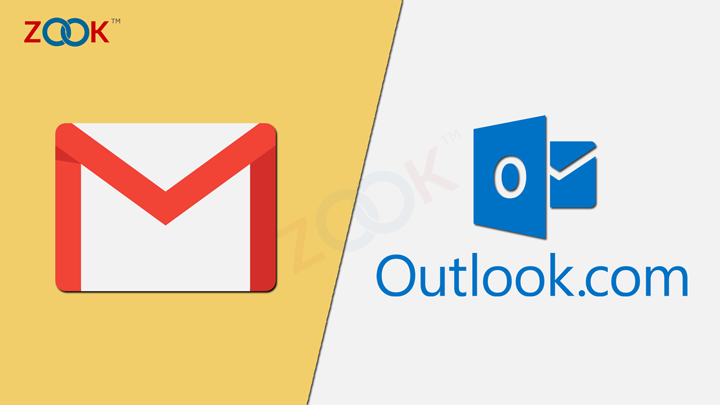
Overview: Gmail Vs Outlook.com
Gmail and Outlook.com both provides email services but so much different from each other. One of them is an application and the other one is email provider.
Outlook.com is a premium information manager program which is a standard desktop based e-mail client. It provides various online Microsoft services with a single account. Outlook.com offers to manage email services, contacts, calendars, task manager, and much more services.
Whereas, Gmail is the most versatile and popular web based e-mail application. It is a most usable service provider which is good enough for all home or academic purposes. Gmail provides various bundle of services i.e. Google Apps like calendar, contacts, Google Drive, G+, Google Spreadsheets, and much more with a single account.
How to Import Emails from Gmail to Outlook.com? – Tips
Get a free tip and trick solution to transfer Gmail to Outlook.com. You need to follow the discussed procedure to get Gmail messages in Outlook.com. This manual procedure is complex process and requires technical knowledge to migrate Gmail messages to Outlook.com. Just follow step by step guide to import emails from Gmail account to Outlook.com account.
- Login to your Outlook.com account to move Gmail emails to Outlook.com.
- Now, navigate to top Menu bar and click on Gear Icon and choose View all Outlook Settings option.
- Go to Mail >> Sync email >> Hit Gmail to import Gmail messages and contacts.
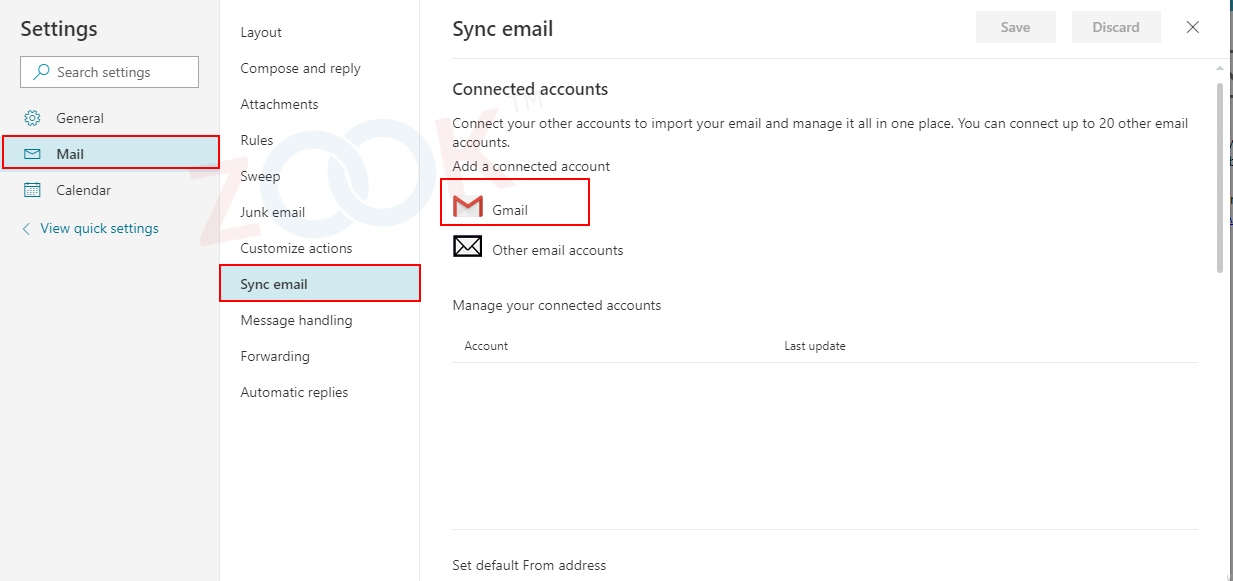
- Choose Display Name and required option and press OK button to connect Gmail account to Outlook.com.
- Grant Outlook.com access to Gmail account by hitting Accept button.
- After that open Gmail >> Gear Icon >> Settings >> Forwarding and POP/IMAP tab and add a forwarding email address.
That’s all!! Now, your Gmail account successfully connects to Outlook.com account. This process will allow you to transfer emails from Gmail to Outlook.com account. But it is required lots of advance knowledge and a time consuming process to move Gmail emails to Outlook.com.
How to Migrate Gmail to Outlook.com? – A Trustworthy Solution
In the above section, we have discussed the manual solution to export emails from Gmail to Outlook.com. If you are a non-technical user and want to migrate multiple Gmail emails to Outlook.com, then try this most adorable tool. i.e. ZOOK Gmail Backup Tool. It is one of the straightforward and trustworthy solution for users to backup Gmail to Outlook.com in bulk. The backup tool has so simple and intuitive interface which enables you to transfer emails from Gmail to Outlook.com in couple of seconds. It offers you to batch import Gmail to Outlook.com in few seconds. It is a standalone utility which allows you to backup unlimited backup of Gmail account from unlimited Gmail account.
Simple Steps to Transfer Gmail to Outlook.com Account
- Download, install and launch ZOOK Gmail Backup Tool in Windows system.

- Choose Gmail Account from 75+ Email Source List and enter your login credentials. After that press Login button.

- All your Gmail email folders loaded and select the required mailbox folders. After that choose Outlook.com from Select Saving Option field.
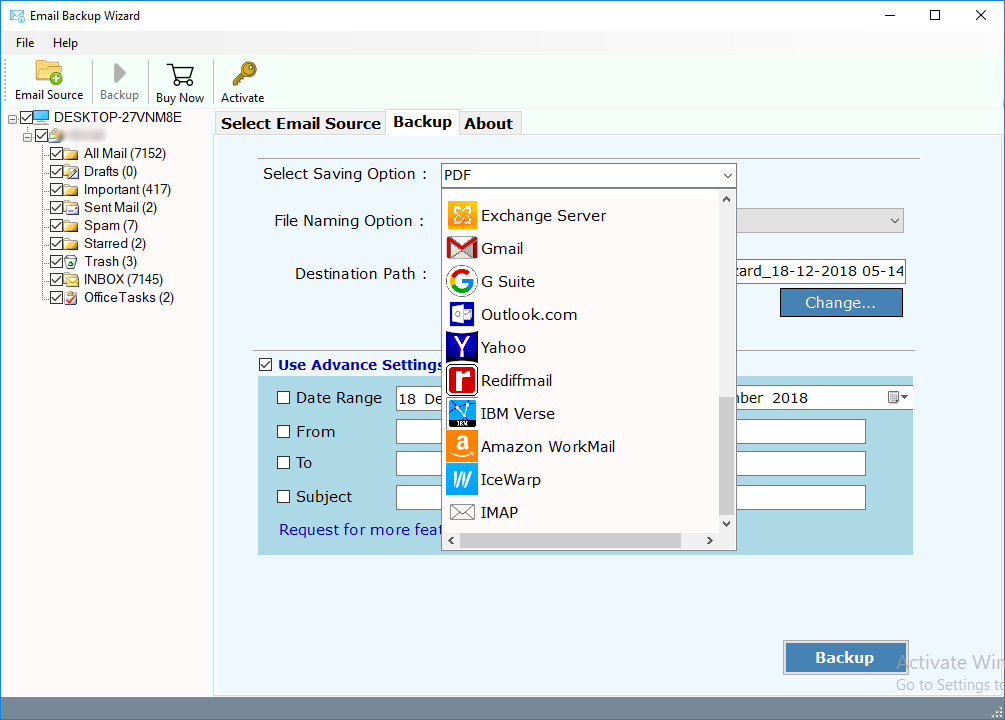
- After that enter Outlook.com credentials i.e. Outlook.com Email and password. You can also opt to Use Advance Settings for Selective Backup to backup selected Gmail emails.

- When all the required step is done, click on Backup button.
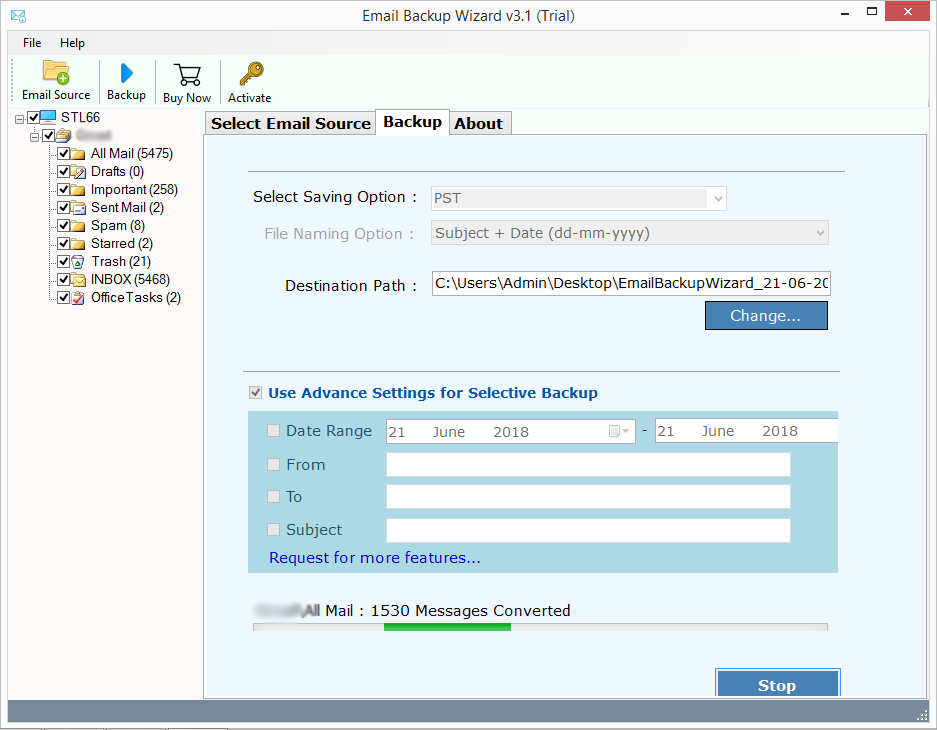
In couple of seconds, users can efficiently export emails from Gmail to Outlook.com. This provides you a better option to backup Gmail to Outlook.com without any limitations. It provides you a 100% safe and secure migration from Gmail to Outlook.com account in few seconds.
Also Read: – How to Transfer Emails from Gmail to Gmail Account?
Final Words
In this blog, we have discussed various approaches to migrate Gmail emails to Outlook.com without losing any data. You can also use a manual approach to connect Gmail to Outlook.com and move Gmail messages to Outlook.com account. But this solution works for 1-2 Gmail account.
In case of bulk migration from Gmail to Outlook.com, you need to choose the most recommended solution i.e. ZOOK Email backup software. It offers you to convert multiple emails from Gmail account to Outlook.com. You can also use a FREE Demo tool to test the efficiency tool. It allows you to backup 25 Items from each folder from Gmail to Outlook.com.
Also Read: – How to Convert Gmail Messages to PDF Format?

