How to Export Emails from Windows 10 Mail to Outlook PST? – Expert’s Choice

Are you using Windows Mail application in your Windows system? If yes, then you already know Windows Mail is the free email application for users which came up with latest Windows editions. Windows mail came up as a free app with Windows 8 Mail, Windows 8.1 Mail, Windows 10 Mail, etc. Earlier Windows Mail is also available for Windows 7, Vista, XP, etc. which is formerly known as Windows Live Mail Desktop. In any case, if you want any solution how to convert Windows 10 Mail emails to Outlook PST format? Then you don’t need to worry anymore. Here we will help you to export emails from Windows 10 Mail to PST format.
With the increasing demand of Microsoft Outlook, most of the users seeking to switch from Windows 10 Mail to Outlook. Although, Windows 10 Mail or Windows Mail is a freeware email application but still users are looking to export Windows Live Mail to Outlook PST format. Whenever, user decided to transfer Windows 10 Mail to PST format, then users need to convert Windows 10 Mail to PST format. After that users are capable to access Windows 10 Mail emails, contacts, and other data items into Outlook without any extra efforts.
Reasons to Transfer Windows 10 Mail to Outlook
However, there are plenty of reasons where users need to migrate Windows 10 Mail to Outlook. It depends on users why they are switching from Windows 10 Mail to Outlook. Some of the common reasons are discussed below: –
- As most of users uses Microsoft Office services in their Windows PC. Its main reason which forces users to configure their account in Outlook instead of Windows Mail.
- Microsoft Outlook have advance features such as saving contacts, tasks, reminders, calendar entries and much more.
- Outlook is the most secured email application which keeps all their mailbox data on server.
- Allows large storage space to save Outlook mailbox data.
How to Convert Windows 10 Mail to PST Format?
In order to convert Windows 10 Mail to Outlook, users first need to locate Windows 10 Mail folder location. From there select Windows Mail folders which contains .eml files and convert into PST format. To convert Windows 10 Mail emails, users have to find out EML files from Windows 10 Mail or Windows Mail. After that, with the use of ZOOK EML to PST Converter, users are capable to export multiple emails from Windows 10 Mail to PST format. It is a direct and straightforward solution for users to export emails from Windows 10 Mail to PST format. It is a 100% secured and trusted solution for users to transfer Windows 10 Mail to Outlook PST format.
Export Emails from Windows 10 Mail to PST Format – Manual Procedure
You can also use manual solution to convert Windows Mail to Outlook. Just follow the described steps to move emails from Windows 10 Mail to Outlook.
- Firstly, open your Windows Mail and Outlook in your system.
- In Windows Live Mail, click on File >> Export Email >> Email Messages.
- Now, a window prompts in front of users named Select Program. Choose Microsoft Exchange and press Next If it is asked for any confirmation, then click on OK.
- If Windows Mail will ask you to choose your desired profile, then select Outlook and click on OK Mostly, Outlook is the only profile available for users.
- Now, select desired option “All Folders” or a specific folder which you want to export by choosing “Selected Folders” option. Click on OK.
- Wait for the conversion process to complete. Click on Finish when Export Complete Window opens.
Also Read: – How to Migrate From Windows Live Mail to Outlook?
Expert’s Solution to Convert Windows 10 Mail to Outlook
In order to export emails from Windows 10 Mail to PST format, there are two possibilities faced by users. First if users have already .eml files of Windows 10 Mail or Windows Mail in their system. Another situation is when users need to convert only selected emails of Windows 10 Mail. Both solutions are described below: –
Method 1: Convert Windows 10 Mail Emails Directly
If you are using Windows Mail, then you can directly locate Windows Mail folder without any extra efforts. It doesn’t matter which Windows Mail version you are using.
- Get your Windows 10 Mail storage file from your Windows 10 system.
- If you did not find Appdata Folder, you need to change the settings from View tab.
- In Mail folders, you will get all emails in Inbox, Drafts, Trash, Sent Items, etc.
- Once you got emails, copy and paste them to new folder at desired location.

Here, you get your solution to export EML Files from Windows Live Mail.
Method 2: Individually Export Emails from Windows Live Mail
If you fails to get your Windows 10 Mail from your system by using above method, then follow another alternate solution to export Windows 10 Mail app.
- Launch Windows 10 Mail app and open desired email message.
- Click on “…” icon as shown in right corner of mail.
- Now, select “Save as” option to save selected mail.
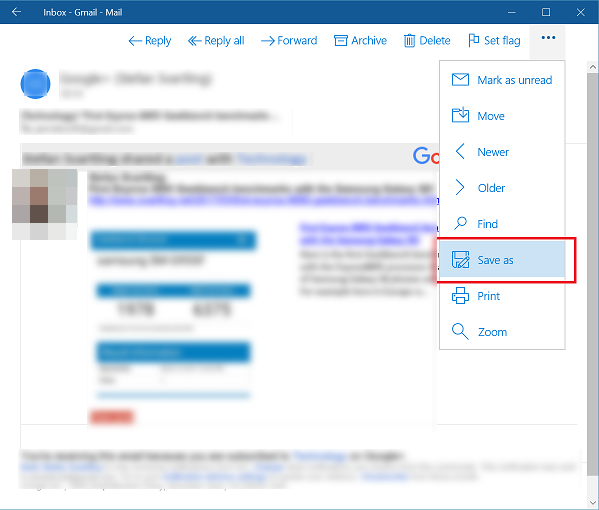
- Choose Email message (*.eml) option and set desired file location and click on Save
- Now repeat the entire process to convert your selected email messages.
Direct Solution to Export Emails from Windows 10 Mail to Outlook
After getting emails from Windows 10 Mail, users need to choose the most trusted tool ZOOK EML to PST Converter. It is an expert’s choice for users to export emails from Windows 10 Mail to Outlook. The tool easily migrates Windows 10 Mail to PST format without any alteration of data.
It is the safest solution for users to manage Windows Mail emails, contacts and other data items into PST format without losing any data items. Using this solution, users are capable to import Windows 10 Mail data to Outlook 2016, 2013, 2010, 2007, etc.
Simple Steps to Transfer Emails from Windows 10 Mail to Outlook PST
In order to save Windows 10 Mail to Outlook PST format, you need to follow couple of simple steps as discussed below: –
Step 1: Firstly, download the ZOOK EML to PST Converter software in your computer.

Step 2: Now, choose an appropriate option i.e. Select Files or Select Folders option.
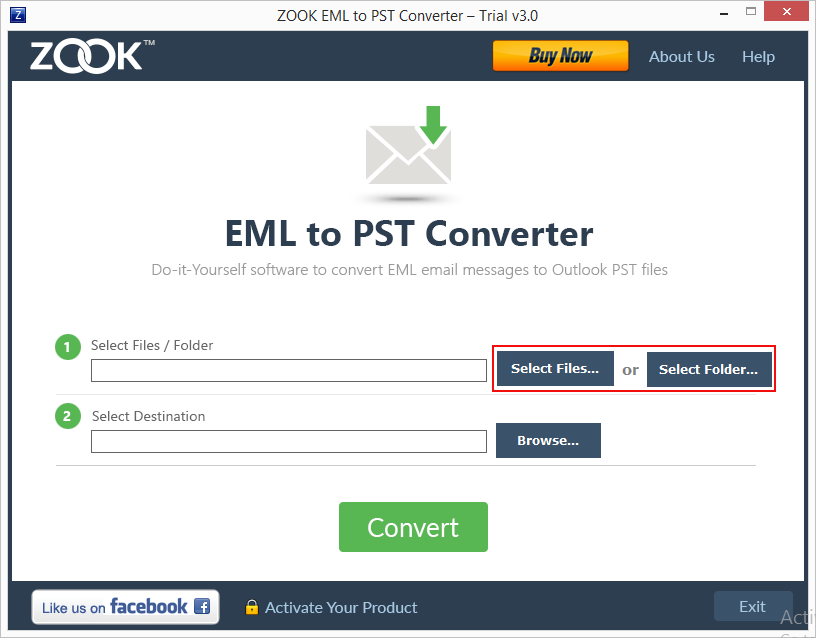
Step 3: Go to your file saving location and select your EML Files/Folder from your PC.
Step 4: Now, click on Browse button to set your desired saving location in PC.
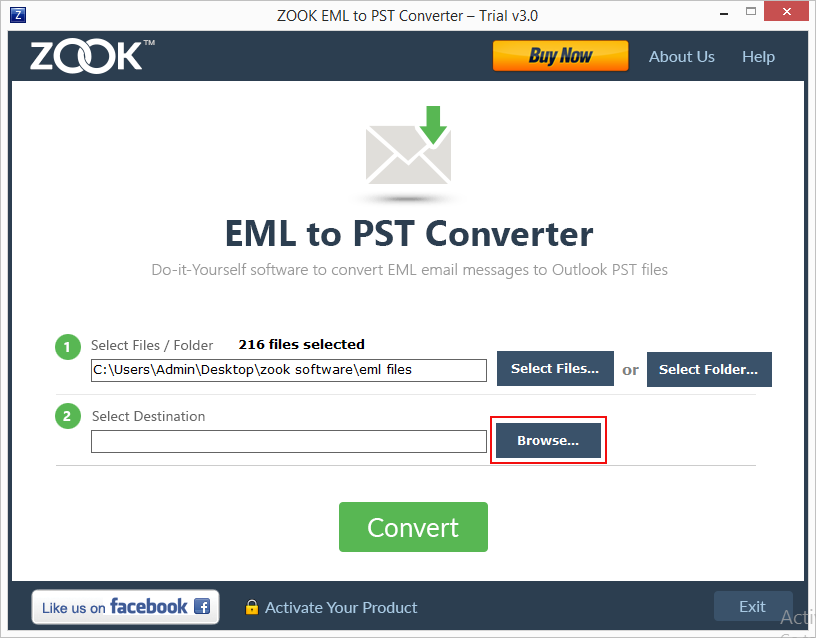
Step 5 Final step is to click on CONVERT button.
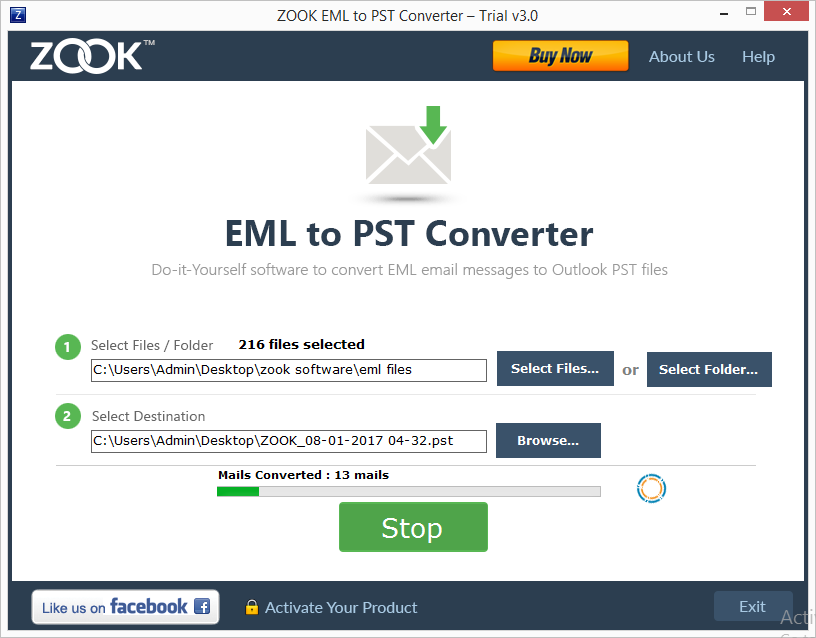
In couple of moments, the tool will export complete mailbox data of Windows 10 Mail into PST format. Now, you are capable of accessing your EML files in Outlook of any edition. It is a simple and effortless solution to import Windows 10 Mail to Outlook 2021, 2019, 2016, 2013, 2010, etc.

