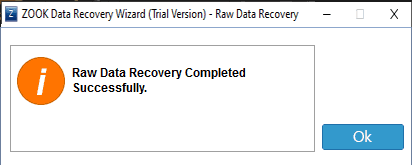Guide - Data Recovery Wizard
Step-by-Step Guide to Recover Your Data from PC
Download & install the Data Recovery Software in your PC and launch it. Here, software will give you Five Recovery Modes. Choose Your Required Recovery Mode.
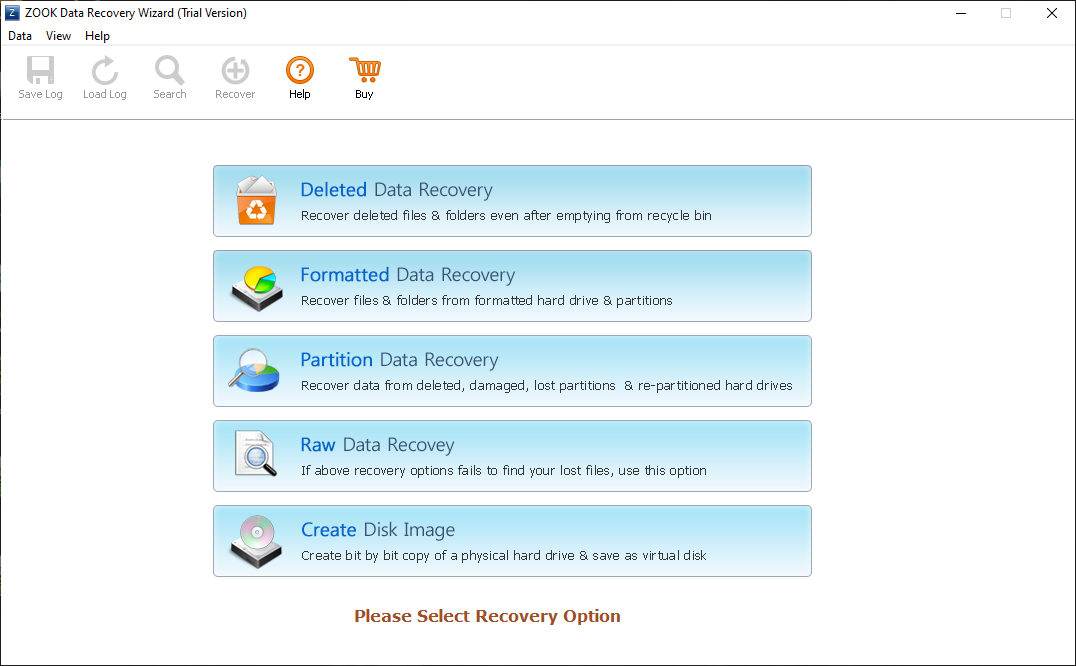
If user choose Deleted Recovery Mode or Formatted Recovery Mode then it will show you the below screen with the all the hidden partions of the Drive and the covered space by the data.
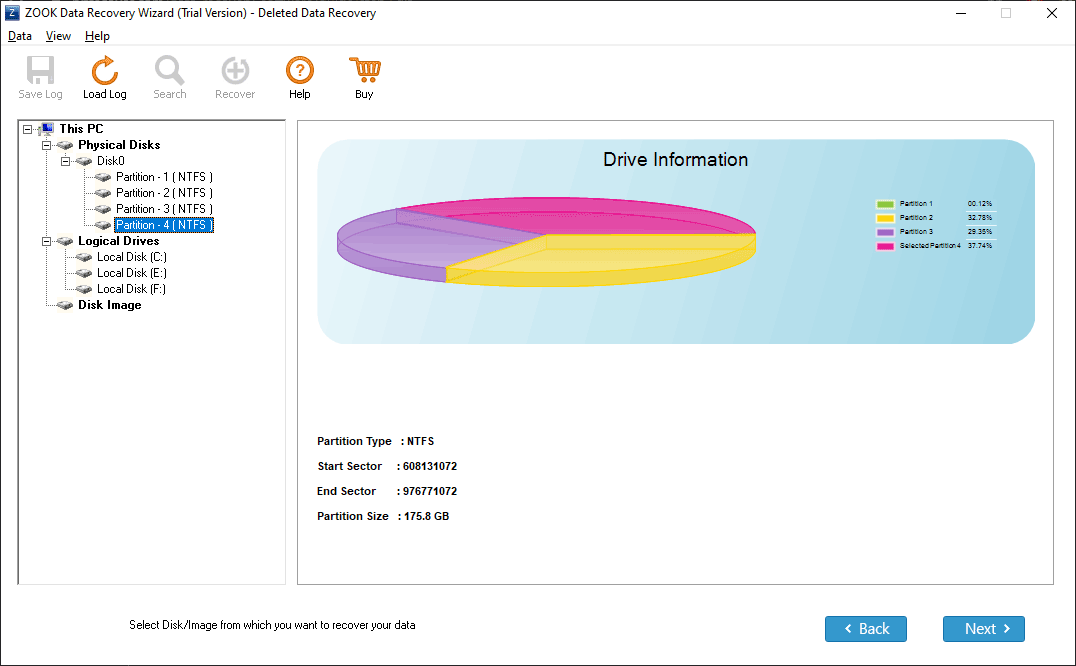
If user choose Create Disk Image or Partition Data Recovery or Raw Data Recovery then it will show you the below screen with Starting Range, Ending Range and File System.
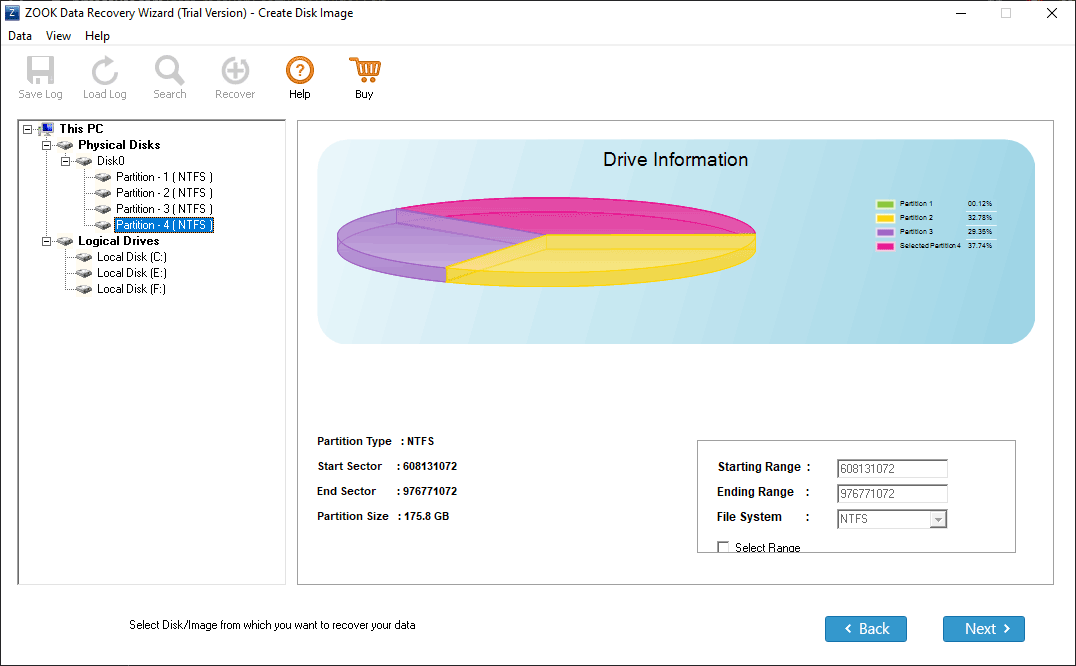
In Deleted Data Recovery and Formatted Data Recovery options, software will analyse your data and recover every bit of it. User can also see the recovery report.
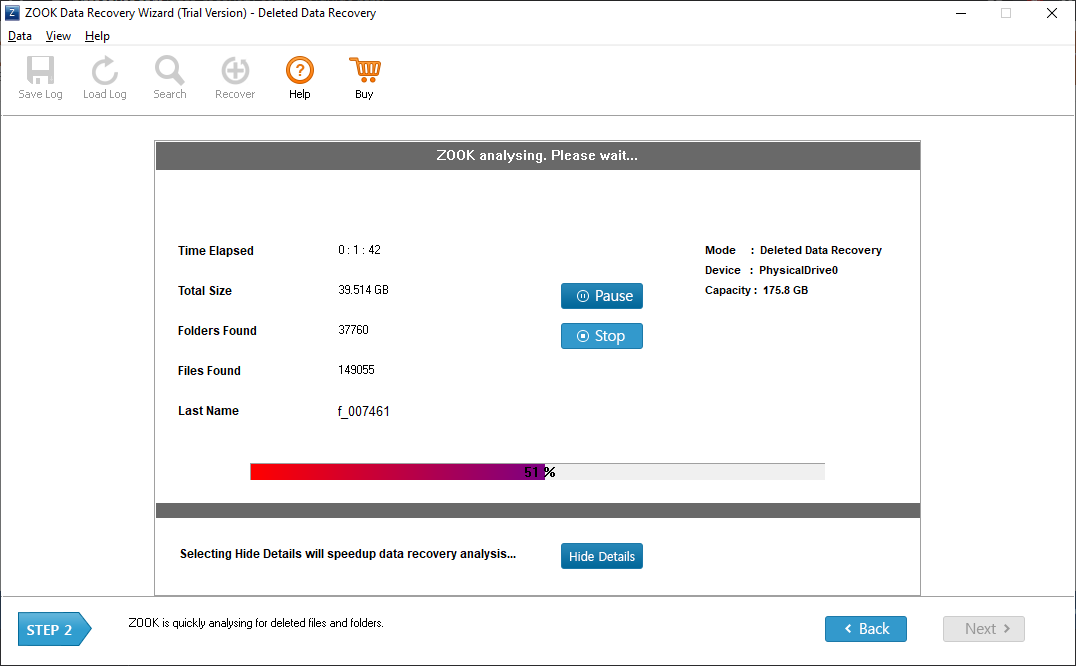
In Create Disk Image, Partition Data Recovery and Raw Data Recovery you have to select the Range.
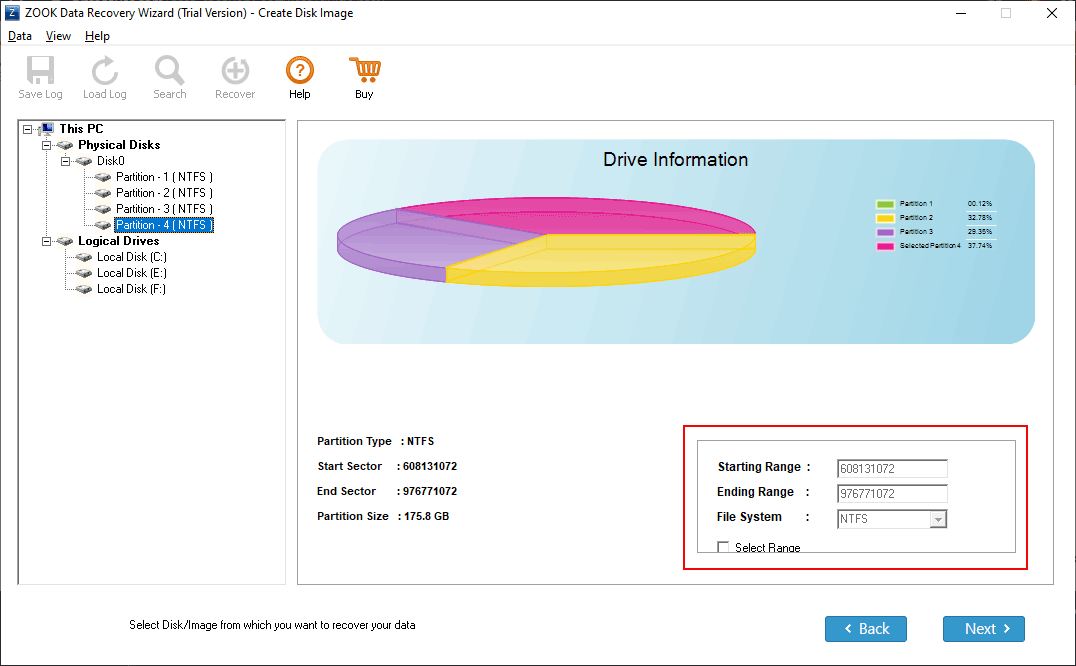
In Create Disk Image Mode, Select Disk Image Type and the Target Disk and then press NEXT.
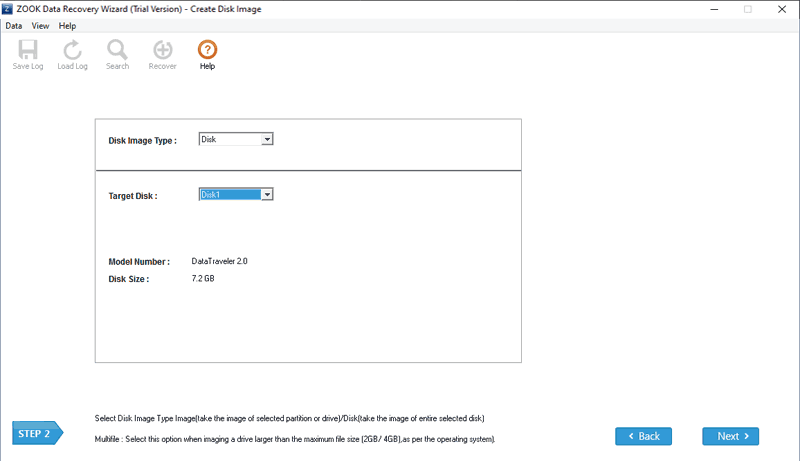
In Deleted Data Recovery mode, software will give you preview of recovered data. And in any case if some of your file not recovered then you can choose Formatted Data Recovery.
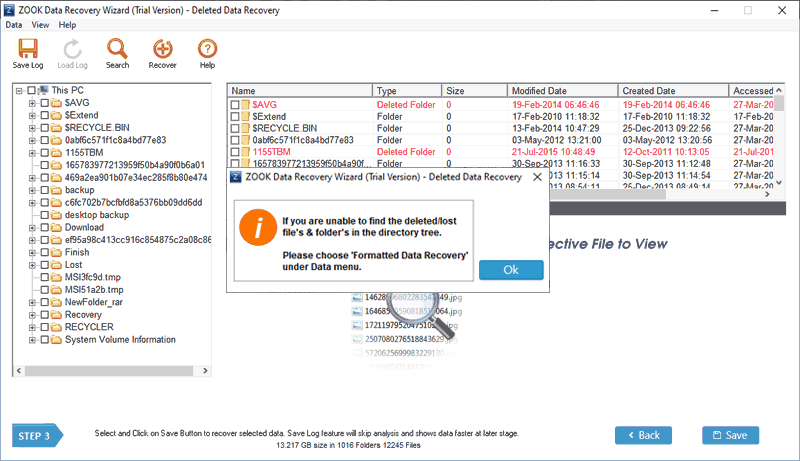
In Partition Data Recovery Mode you will see the recovery report. User can Stop, Hide or Pause the recovery process.

In Raw Data Recovery Mode select the extensions for Raw Data Recovery.
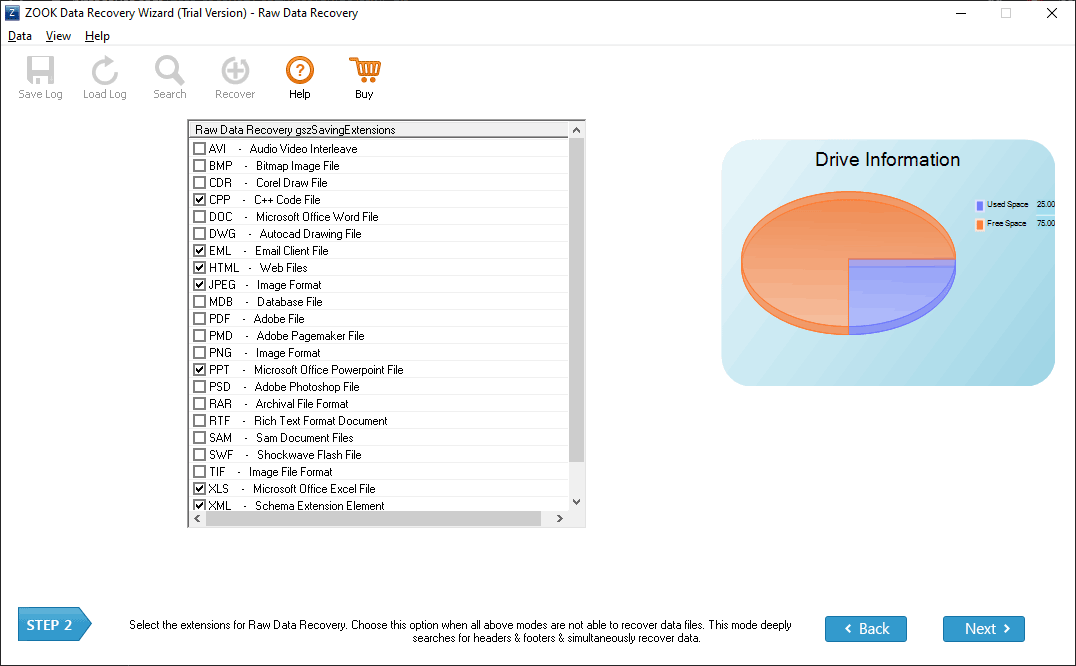
In Create Disk Image Mode, after selecting Disk Image Type and Target Image if your imaging drive if larger than the maximum file size 2GB/4GB then tick the Mutifile check box. Select Disk Image Type and the Target Disk and then press NEXT.
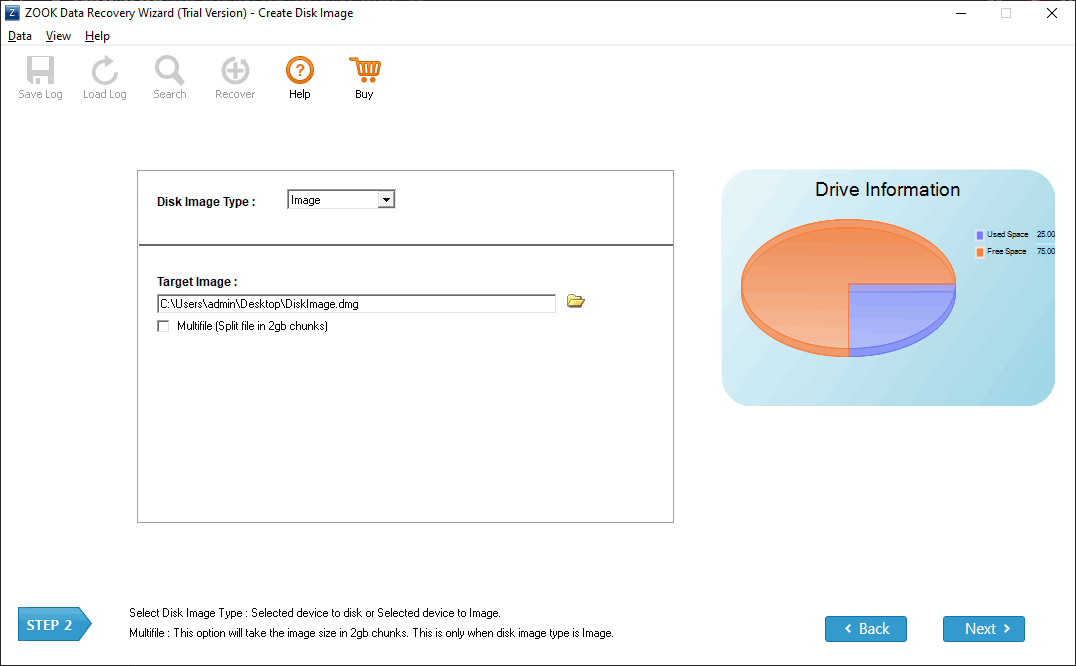
In Deleted Data Recovery mode and Formatted Data Recovery Mode Software will give you preview of recovered data.
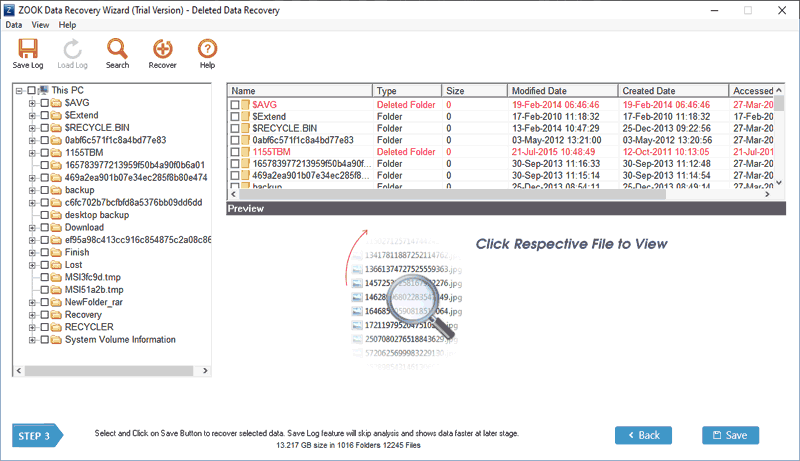
In Partition Data Recovery Mode, It will show you all the partitions, Select the desirable Partition and Press NEXT.
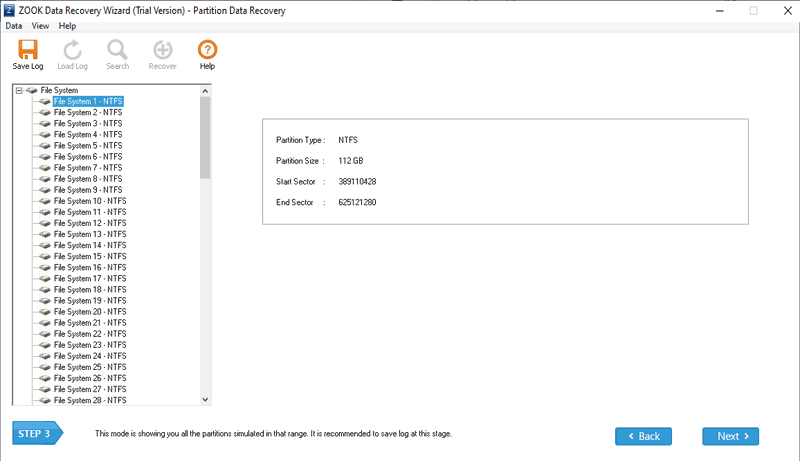
In Raw Data Recovery Mode, After selecting the file formats it will ask you to select the Data storage Path.
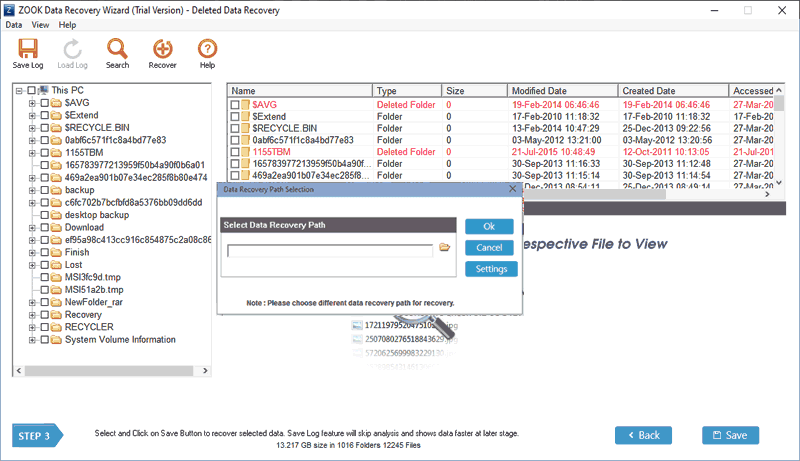
In Create Disk Image Mode, Software will create Disk Image with few seconds.
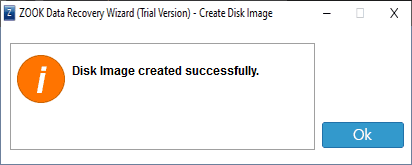
In Partition Data Recovery, Formatted Data Recovery and Deleted Data Recoverymode, when you select the save option, it will ask you the Data Recovery Path, select the Path and click OK.
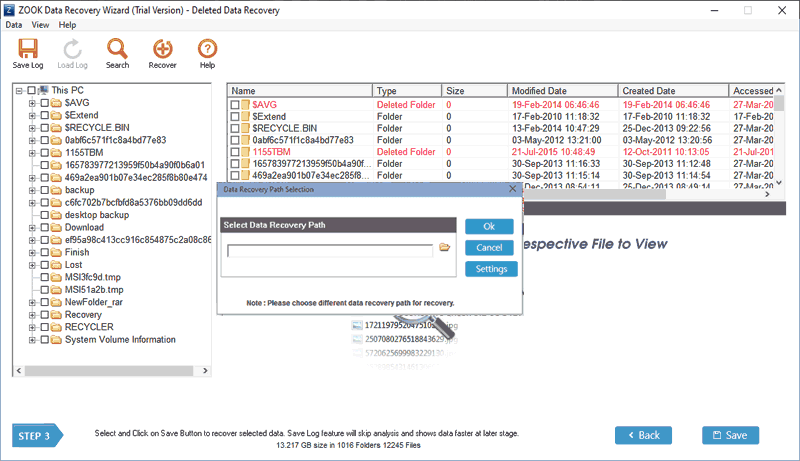
In Raw Data Recovery Mode, After selecting the file formats it will analyse and search for the file extensions.
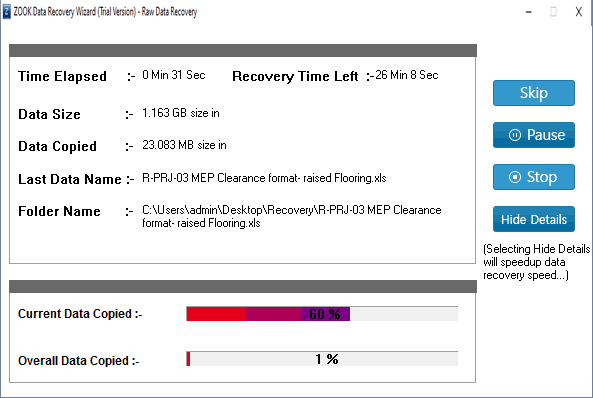
In the last you can see that the recovered data successfully saved.