How to Convert & Save Outlook Emails to PDF with Attachments?
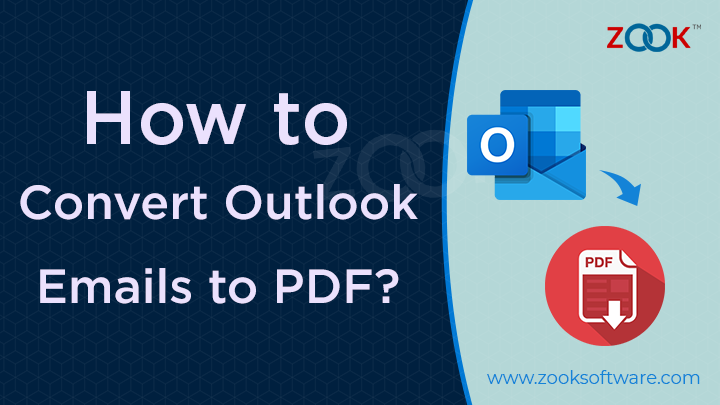
Currently in the present time, we all are dealing with sensitive information or crucial data. Sometimes, we need to share this important data via email or we’ll need to receive it. Therefore, it is necessary to keep all this important and sensitive emails in our system which can be easily accessed and moved when it is required. Recently, we have found lots of queries where users are looking to know how to Convert Outlook Emails to PDF with Attachments? Just go through the complete blog to know the complete solution to save Outlook emails as PDF format.
An Expert’s Choice to Batch Convert PST to PDF Format
However, Microsoft Outlook is a user’s first choice for email communication in profession. Outlook is one of the best email service providers with minimal charges and effective working features. It has millions of active users and most of them are got to stuck where they need to convert Outlook emails to PDF format. There they are searching for a hassle-free solution to convert and save PST files to PDF format.
In order to convert PST to PDF with attachments, it is recommended by experts to choose ZOOK PST to PDF Converter. It is a 100% secure and most trustworthy utility for users to batch export PST to PDF format in a single process. The software has top-notch features and advance functioning to convert PST to PDF with attachments. One of the best objectives of this tool is that it is certified as virus-free and tested on various platforms. Although, the tool has so simple GUI that any non-technical, professional, individuals, and project-manager can easily export PST to PDF format.
In the next section, let us know how to save Outlook emails to PDF format in few clicks. Here, we have mentioned a complete guide which helps you to convert emails from PST to PDF format without any hassle.
Step-by-Step Guide to Save Outlook Emails to PDF with Attachments
In order to bulk export Outlook emails to PDF format, you need to go through the simple guide as discussed below. Just follow the simple stepwise procedure to convert PST to PDF format.
Step 1: Firstly, download PST to PDF Converter in your Windows machine. Now, Install it in your PC.

Step 2: Now, select the required option to choose either Select Files or Select Folder option.
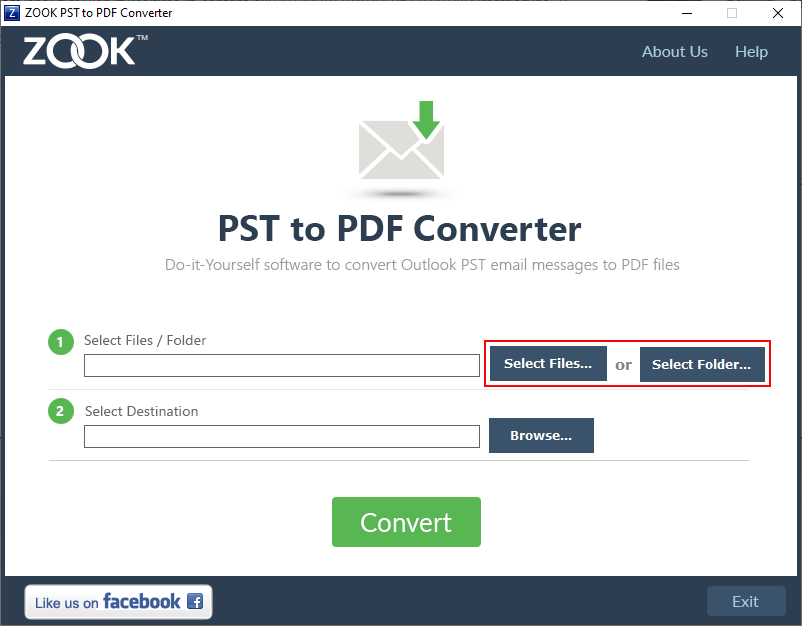
Step 3: Navigate to your saved location where PST file(s) are saved. Choose your required PST file and press open button.
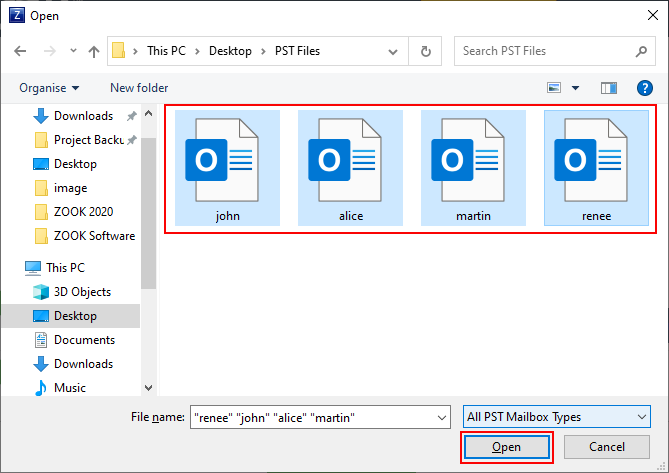
Step 4: Next step is to click on Browse button and set desired location where you want to save resultant PDF files.
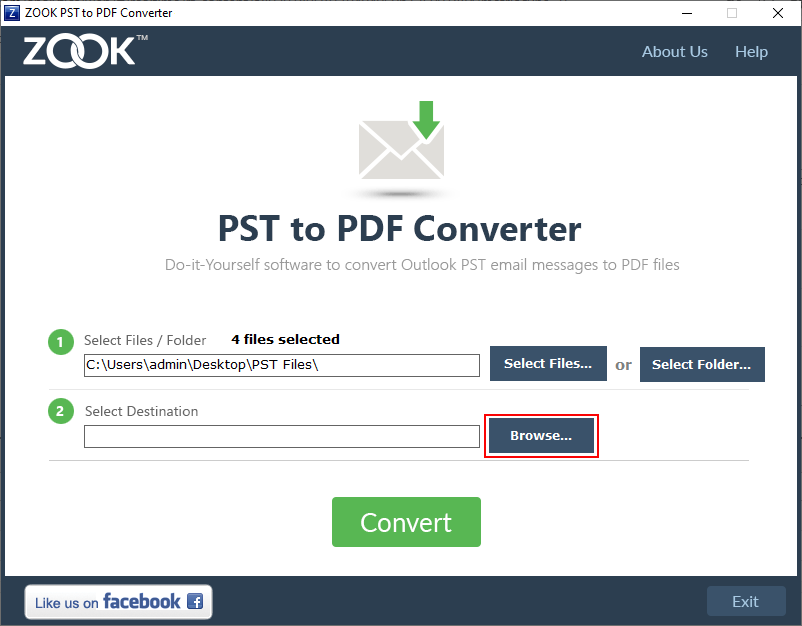
Step No. 5: Final step is to click on Convert button to start the conversion process.
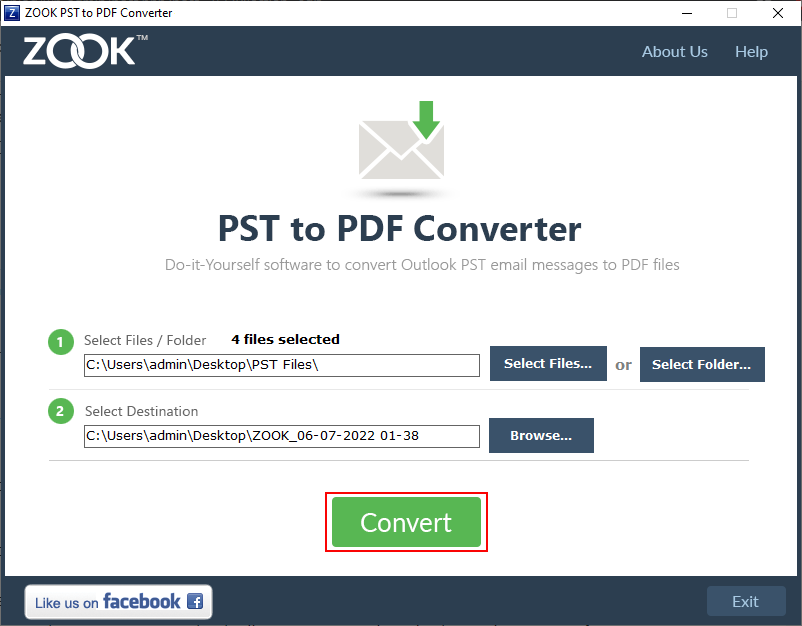
Step No. 6: In few moments, the tool starts to perform PST to PDF conversion to save Outlook emails to PDF format.
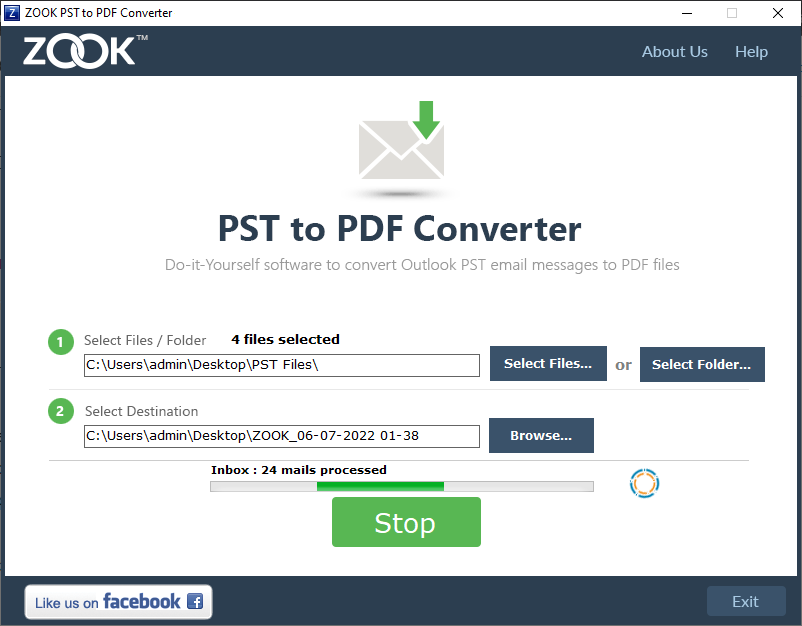
Once the entire process is completed, the software will automatically open the default location where the PDF files are saved during the process. Now, check all your converted Outlook emails into PDF format along with attachments.
How to Convert PST to PDF Manually?
However, there are certain situations where users just want to convert limited number of Outlook emails into PDF format. In that case, you can also use a manual solution to convert PST emails to PDF format.
As Outlook does not offer any option to save Outlook emails into PDF format. MS Outlook saved its mailbox data in .pst (Personal Storage Table) format. Although, Microsoft Print to PDF option of printer has been integrated with Windows 10. This enables user to save PST to PDF on Windows 10 PC directly. Let’s have a look on manual solution which lets you to export PST to PDF format.
Save Outlook 2019, 2016, 2013, 2010 Emails to PDF Format
- Open MS Outlook in your Windows PC.
- Select the required mailbox folder and choose the required email which you wish to save into PDF format.
- Go to File from menu bar and select Print option from there.
- In a Print option, click on Microsoft Print to PDF option.
- Click on Print Option, and from the save print Output box choose your destination location.
- Now, save your file with desired name and click on Save option.
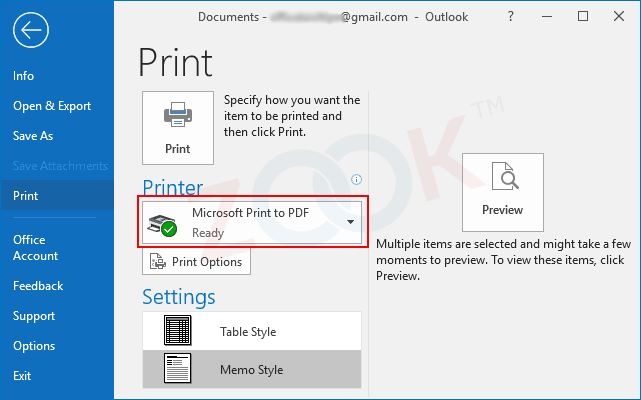
Special Features of Outlook PST to PDF Converter
Batch Convert PST to PDF: The tool has a special feature which enables to export multiple PST files to PDF format. It offers to bulk convert Outlook emails to PDF format in a single process.
Save Outlook Emails to PDF with Attachments: It does not only offer to convert Outlook emails but also offers to save Outlook emails into PDF along with attachments.
Maintains Folder Structure: The utility fully ensured users about folder hierarchical structure to keep all emails in same folders and subfolders even after the conversion.
Keeps Same Email Properties: The email structure and the email properties of Outlook will remain intact as it is. The emails attributes and email components does not impact from alteration throughout the process.
Dual Mode Options: You can opt the dual mode for PST to PDF conversion. If you want to convert one or two PST files than choose “Select Files” option and if it is required to choose more than two PST files, then choose “Select Folder” option to convert multiple PST files to PDF.
Supports All Outlook Editions: The tool is highly compatible with PST files of all Outlook editions. So, you don’t need to take care of PST file of Outlook edition. It fully supports PST file of Outlook 2019, 2016, 2013, 2010, etc.
Simple and Interactive GUI: Outlook PST to PDF Converter has so simple user interface that anyone can easily handle and manage the application. It facilitates the direct option to convert PST to PDF format.
Final Words
Just go through this blog from the beginning to till the end to know how to save Outlook emails to PDF format. This is a simple and self-to-do task for users to convert Outlook emails to PDF format. Just follow the detailed step-by-step guide to export PST to PDF format in one process. You can also convert multiple Outlook emails to PDF format by using this professional Outlook PST to PDF converter along with attachments.
However, you can also opt to Download the FREE Demo edition to test all the functionality of the tool. In the trial edition, there are certain limitations where you are capable of converting only 25 items from each folder. To remove all the limitations, just activate your application and enjoy unlimited conversion. If you have any queries, then let us know. Out technical customer support team will resolve it within few minutes.

