Import Orphaned OST File into Outlook in Different Profile
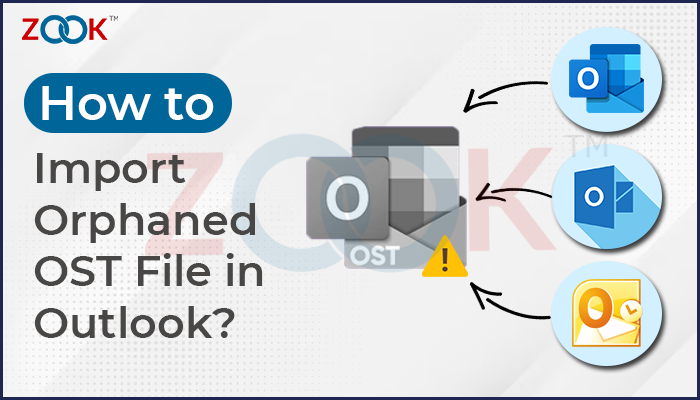
Are you struggling to import Orphaned OST file into Outlook? Is it so, then we are here to help you. We have specially prepare a comprehensive guide which would help you to add useful OST file into different profile of Outlook. You can go through different manual approached and an automated solution which lets you to directly import OST file to Outlook in any edition of MS Outlook including Microsoft Outlook 2021, 2019, 2016, 2013, 2010, etc.
Introduction
To save email messages, contacts, calendar events, tasks, and other information in an offline mode, Microsoft Outlook uses data files called orphaned OST (Offline Storage Table) files. Normally kept on the local computer, these files are synced with the Exchange server after a connection is made. The OST file becomes orphaned and is not accessible through Outlook when the connection to the Exchange server is lost, or the user’s mailbox is erased.
It is required to import an orphaned OST file into Microsoft Outlook. You need to access the OST file to access the user’s important email messages, contacts, calendar events, and other data. In some circumstances, the OST file might include crucial information that hadn’t yet been synchronised with the Exchange server. The user can recover this data and avoid data loss by importing the orphaned OST file into their Outlook account. Additionally, it aids in preserving a backup of the user’s crucial data, which might be helpful in case of data loss or corruption in the future.
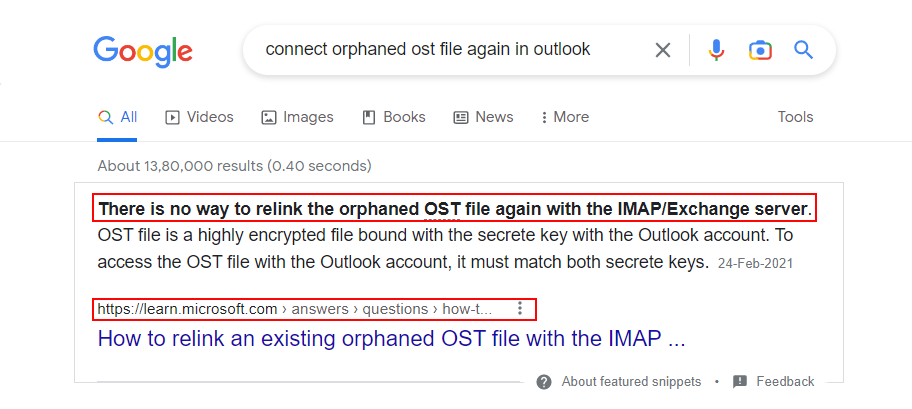
Despite knowing the real fact that Microsoft Outlook by default creates an OST file in the background process, it cannot be directly imported to Outlook again. Most of the users are unaware of this fact that once the OST file becomes inaccessible, corrupted, or orphaned then there is no solution exists which allows you to relink or import orphaned OST file into Outlook as per the official statement. So whatever be the reason behind the orphaned OST file, you need to prefer third party software like ZOOK OST to PST Converter which only enables you import OST file to Outlook in any version of Outlook.
Different Causes of Orphaned OST Files
An OST file becoming orphaned might happen for several reasons:
Connection Loss: A computer’s connection to the Exchange server has been lost, which is one of the main causes of an OST file becoming orphaned. Outlook cannot synchronise the information in an OST file with the Exchange server when the connection is lost, resulting in the file becoming orphaned.
Mailbox Deletion: If the user’s mailbox is removed from the Exchange server, the OST file becomes orphaned and is no longer compatible with Outlook.
Account deletion: If the user’s Microsoft account is removed, the OST file is left orphaned and is no longer compatible with Outlook.
Corruption: Corruption may cause the OST file to become orphaned. Hardware malfunctions, malware infections, software problems, and other issues are a few of the causes.
Upgrades: The Exchange server, Outlook, or operating system upgrades may also leave the OST file orphaned.
Input Error: It can become orphaned if you unintentionally delete the Exchange account in Outlook or move the OST file to another location.
How to Import Orphaned OST Files into an Outlook Profile
Method 1: Making use of the Import and Export Wizard
The Import and Export Wizard in Microsoft Outlook can import an orphaned OST file into Outlook in a separate profile. The steps to do this are as follows:
- The target profile in which you want to import the OST file should be opened in Microsoft Outlook.
- Choose “Open & Export” from the File menu by clicking on it.
- From the list of choices, pick “Import/Export.”
- Click Next after selecting “Import from another program or file” in the Import and Export Wizard.
- Next should be clicked after choosing “Microsoft Exchange” as the file type.
- The target folder for the imported data can be selected by selecting “Import items into the same folder.” For the imported data, you can decide to make a new folder.
- Choose the OST file you wish to import by browsing for it.
- To finish the import procedure, follow the prompts.
- The orphaned OST file’s data will be accessible in the new profile’s destination folder once the import is finished.
Ensure the OST file is not being utilized by any other application before you begin the import procedure, as this could cause data corruption. Additionally, check to see if the OST file isn’t contaminated; importing an OST file that is corrupted into Outlook may result in data loss.
Method 2: Using the Outlook “Open File” Menu
You can also utilise Microsoft Outlook’s “Open File” option to import an orphaned OST file into a separate profile. What to do is as follows:
- The target profile in which you want to import the OST file should be opened in Microsoft Outlook.
- “Open & Export” can be found by clicking the File menu.
- Choose “Open Outlook Data File” from the list of choices.
- Click the Open button after finding the OST file you wish to import and selecting it.
- After opening the OST file, the imported data will appear in a new mailbox folder in the Outlook navigation pane.
- You can expand the new mailbox folder and go to the different subfolders, such as Inbox, Sent Items, Contacts, Calendar, and so on, to view the imported data.
- Drag and drop the imported folders to the profile’s default mailbox to make the imported data permanently accessible in the target profile.
Best Way to Import OST File into Outlook Using Precise Solution
However, manual solution will help you to import OST file into Outlook but in certain situations it will get fail. That may cause to the data loss or deemed to a orphaned OST file. So, it is always advisable to use expert’s recommended suggestion ZOOK OST to PST Converter. It is a simple and 100% secure solution which can safely export complete OST mailbox into PST format without losing any data. It has so simple GUI which can be easily managed by anyone to perform hassle-free OST to PST migration. The tool consists of several highly advance features which makes the entire process in couple of clicks.
It is highly compatible with all the available editions of MS Outlook including Outlook 2021, 2019, 2016, 2013, 2010, 2007, etc. So, you don’t need to worry about the Outlook edition of OST file. You can choose this software and accomplish all the tasks to make it to the best.
Highlighted Features of OST to PST Converter
The tool has several advance features but here are some of the top-notch features that you need to check.
- Complete Migration of OST files into PST format along with emails, contacts, calendars, tasks, etc.
- Effortlessly export all OST emails into PST along with attachments and its attributes.
- Fully compatible with all latest and earlier versions of Outlook.
- Completely ensures about email formatting structure and email properties during conversion process.
- Perform bulk conversion of OST files into PST without any limitations.
- You can also split the large-sized OST file into smaller ones according to file size.
- Convert orphaned, inaccessible, corrupted and damaged OST file into PST format.
- Works without the installation of MS Outlook and Exchange Server.
Conclusion
It’s crucial to import orphaned OST files into Outlook since doing so enables users to restore crucial data that may have been lost for various reasons, including connection loss, mailbox deletion, corruption, upgrades, or user error. If an OST file becomes orphaned, having a backup will help prevent the loss of crucial data. Users can recover data in the event of corruption, hardware failures, malware attacks, and other potential causes of data loss with the use of routine OST file backups.
Deleted or moved mailboxes can result in orphaned OST files, so users should exercise caution. It’s crucial to adhere to some fundamental best practices to prevent orphaned OST files, such as regularly backing up OST files, keeping the Microsoft Outlook client updated, and preventing abrupt shutdowns or power outages while the OST file is active. Users should also be aware of potential network connectivity problems because they may result in OST files being detached from the Exchange server.
Once all these solution didn’t work, then go with the third party software ZOOK OST to PST Converter which lets you to import orphaned OST file into PST format. So that you can access your OST file in Outlook again.

