Know How to Migrate from Hostinger Emails to Office 365?
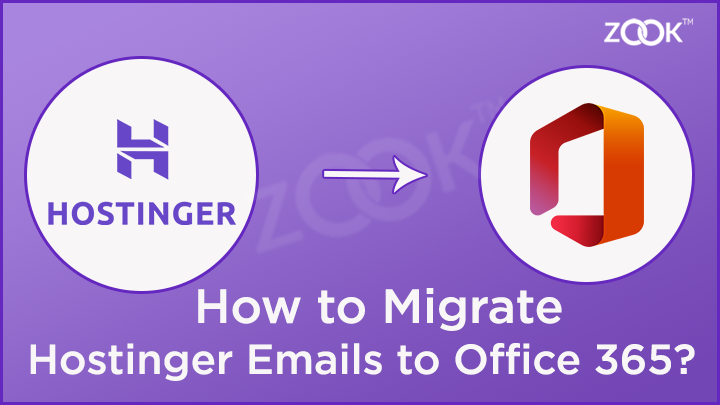
Summary: Do you want to export emails from Hostinger to Office 365? Is it so? Then don’t be so stupid by going back and forth here and there. Just go through out the blog till the end to get a complete solution to migrate from Hostinger emails to Office 365 account. You will get a simplest way that will help you to import Hostinger data to Microsoft 365 without doing much efforts. Just check out the complete guide for better understanding.
However, there are several instances where users thought to transfer Hostinger emails to Office 365. If you are also one of them, then you must need to try an assured solution Hostinger to Office 365 migration tool. It is a well-professional tool which lets you to export Hostinger emails to Microsoft 365 in a most effective manner.
Know About Hostinger and Office 365
Initially, Hostinger starts as a free web hosting email services which is known as 000webhost.com. It offers a low-cost hosting service to users which increases in its popularity and grabs more than a 29 million clients till now. Although, it became a favourite and cost-effective web hosting services which fits for every web-specific hosting requirement.
On the other hand, Office 365 now becomes Microsoft 365 which is extremely popular among corporates. It has several extensive features which makes easy to use and provides more accessibility, interactivity and customizability across operating systems. When you have seen a hike in your business, then you probably every business thinks to switch from Hostinger to Office 365 account.
How to Migrate Emails from Hostinger to Office 365?
Usually, when we are looking to expand our business from small to large enterprise then we also needed to switch our email platform from Hostinger to Office 365. Therefore, there is a need to migrate emails from Hostinger to Office 365. For doing so, it is always suggested to use some professional tool like Hostinger Email Backup Tool. It is highly recommended solution by top IT Experts for quick migration of Hostinger emails to Office 365.
Overall, the tool has various impactful advance features which makes it so reliable and convenient to use. It has easy to use software’s interface which itself explains the entire working procedure. Using the simple GUI, one can directly migrate emails from Hostinger to Office 365 account. It’s a straightforward solution which lets you to transfer all Hostinger data to Microsoft 365 without any data loss.
Just hit the download button for FREE Trial and start to move Hostinger emails to Office 365 account. In its trial mode, you can try to use all of its advance features and functionalities to test the tool.
Steps to Transfer Hostinger Emails to Office 365 Account
Step 1: Firstly, hit on download button and install Hostinger Email Backup Software in your PC.

Step 2: Now, choose IMAP Server Option from the list of email sources.
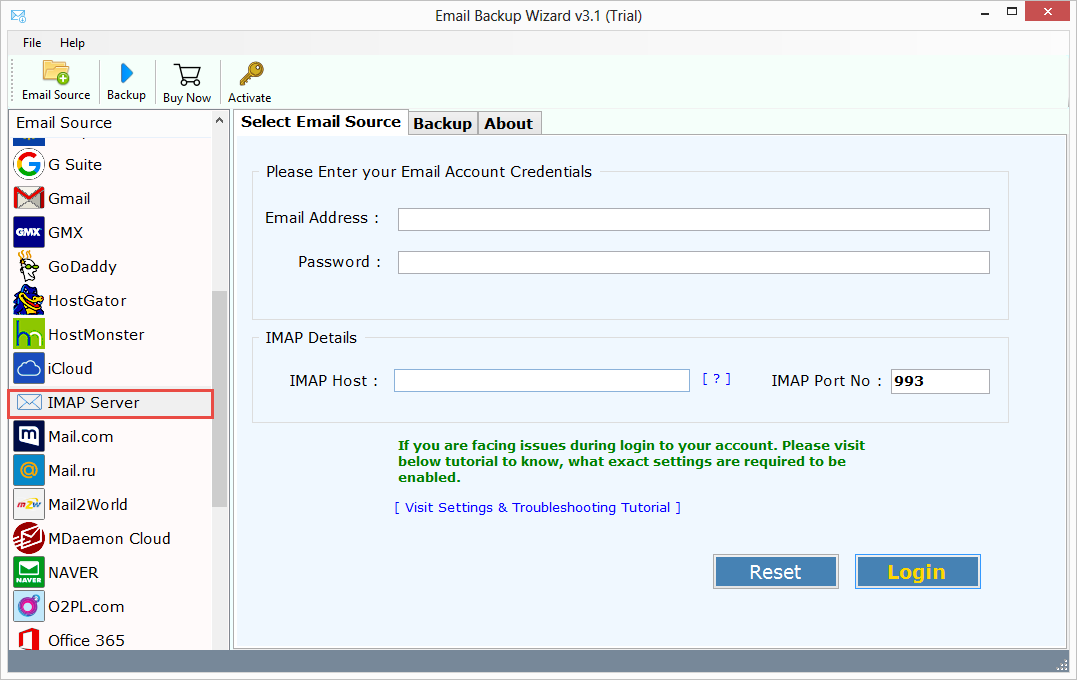
Step 3: Enter login credentials of Hostinger email account. Just enter the required details as given below:
- Email Address: Enter Your Hostinger Email Account ID.
- Password: Enter Your Password associated with your Hositnger Email Account.
- IMAP Host: imap.hostinger.com
- IMAP Port No.: 993
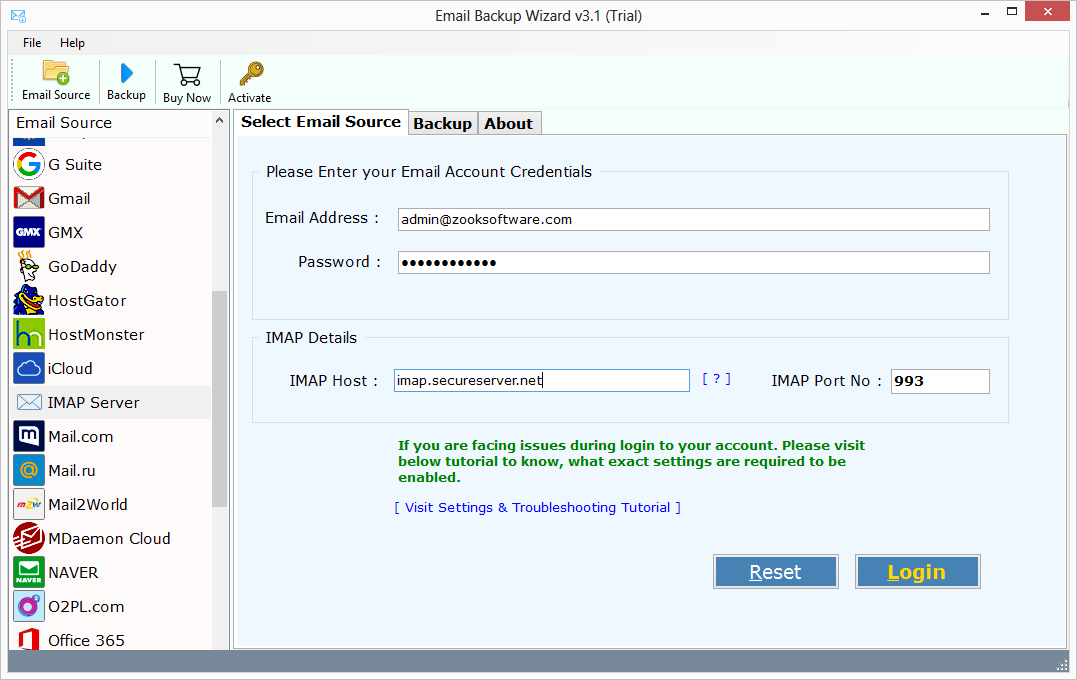
Step 4: In few moments, the tool starts to sync and fetch all mailbox folders of Hostinger account. Here, you need to enables your required mailbox folders which you wish to migrate from Hostinger to Office 365.
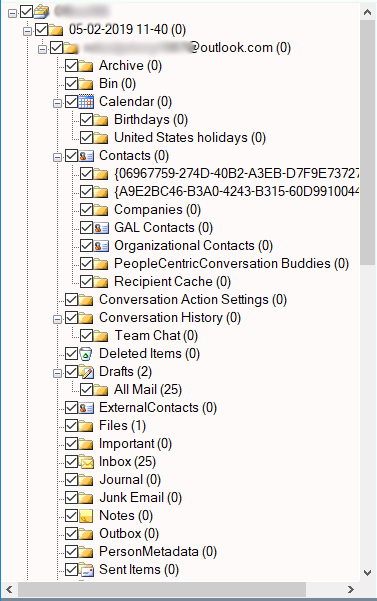
Step 5: Now, just select the Office 365 as your saving option from the list and enter your login details.
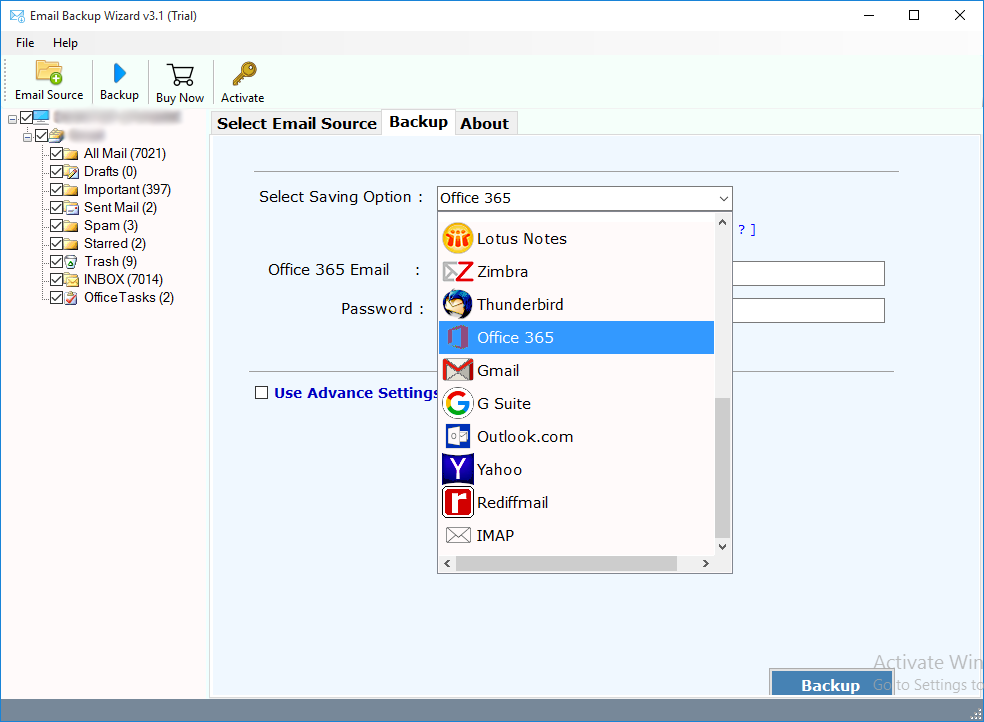
Step 6: Here, you need to put sign-in details of Microsoft 365 account. You can also opt for some other options like “I am Admin” if you are Administrator of Office 365, “Change Language”, and “Save Messages in Default Folders” are additional options.
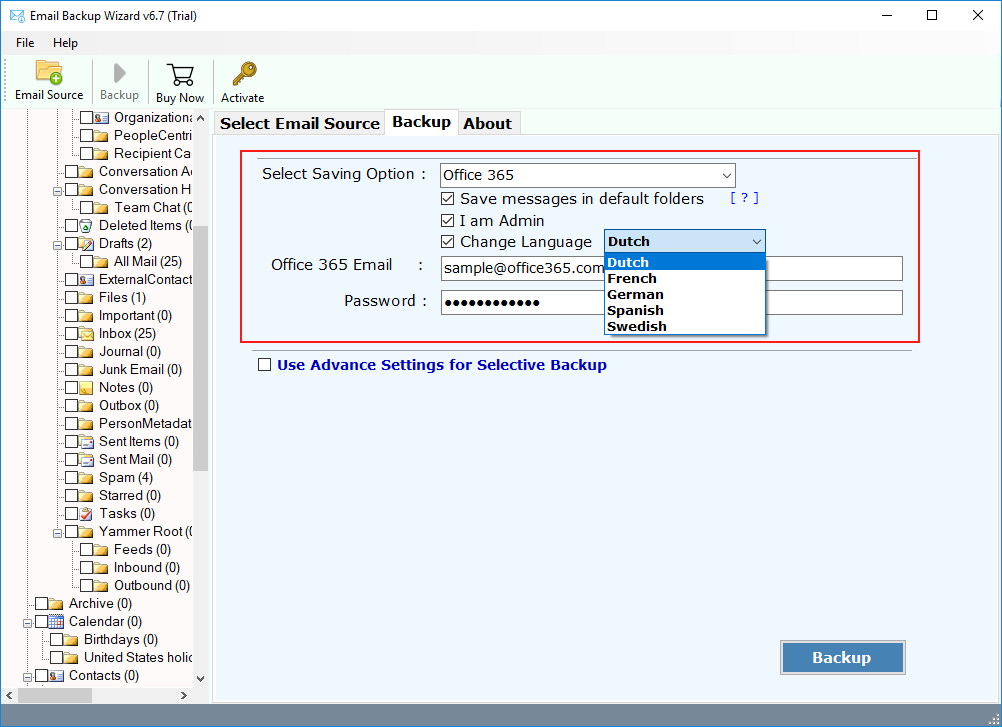
Step 7: There is Advance Settings option which provides an option to create different type of filters. Users can create filters according to Date Range, Subject, To and From option to export only required emails from Hostinger account.
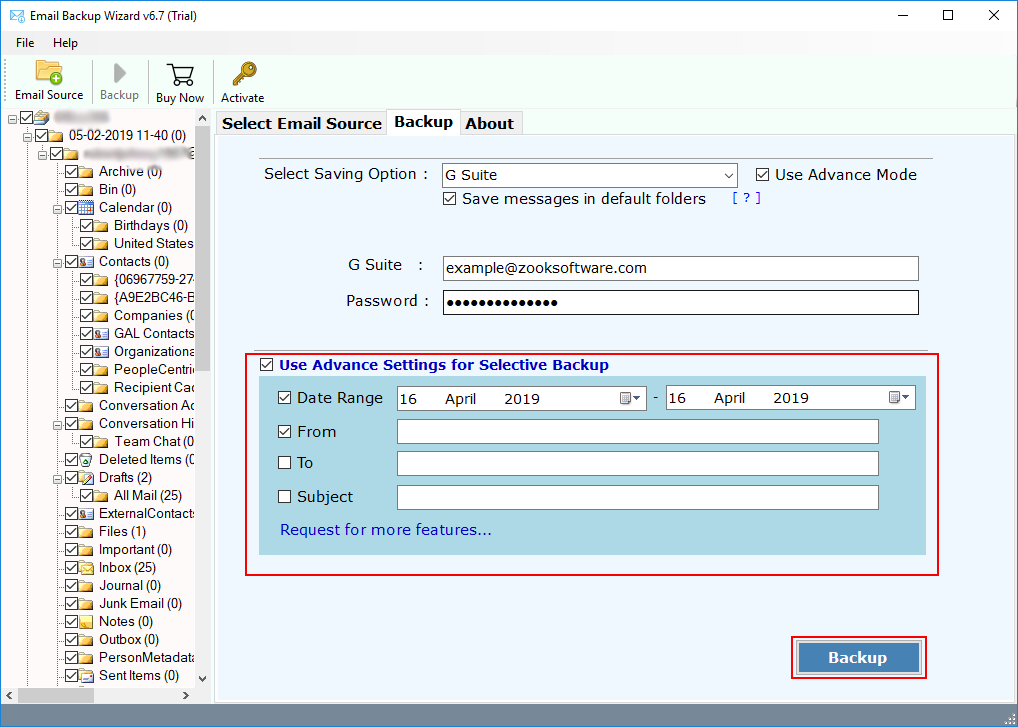
Step 8: Last step is to click on Backup button to complete the migration process.
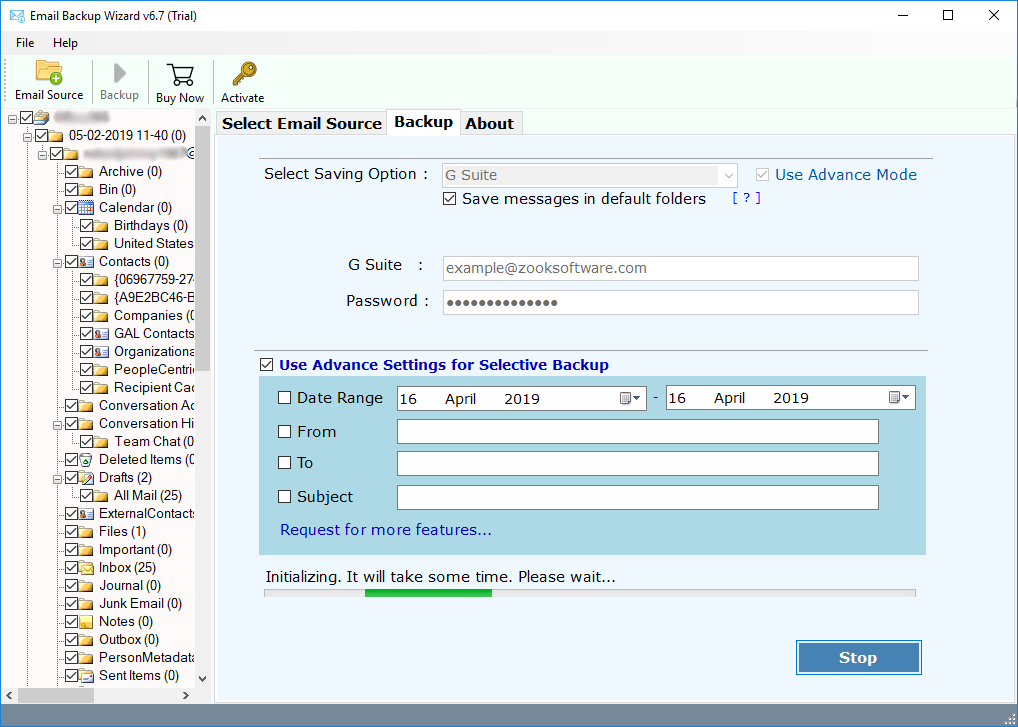
Interesting Features of Hostinger to Office 365 Migration Tool
Full Conversion: It’s a complete solution to export all Hostinger mailbox folders including inbox, draft, sent items, trash and any custom folders into Office 365. It provides complete migration of Hostinger accounts to Microsoft 365 in no time.
Bulk Migration of Accounts: If your company is using lots of Hostinger accounts and want to transfer those Hostinger to Office 365, then this tool will offer you to export multiple Hostinger accounts to Office 365 in bulk by using Admin option.
Maintains Folder Hierarchy: The tool is capable enough to keep all emails in a same hierarchy of folders and their subfolders. So that you can directly navigate to your emails in same folders.
Preserves Email Formatting: It also ensures about email formatting and email attributes of all Hostinger emails will remain intact. You’ll get complete originality of emails of Hostinger in Office 365 even after the conversion.
Advance Settings: The tool has an Advance Settings option which lets you create various types of filters to extract specific emails from Hostinger by setting filters according to Date Range, Subject, To, and From.
Simple to Use: It has self-explanatory interface which allows user to perform Hostinger to Office 365 without any issue. The direct option for conversion makes it affordable to use.
Free Trial: You can also avail the FREE trial edition to check out the complete functioning of tool. In its trial edition, you can use all advance functions and features to export data from Hostinger to Office 365.
Final Words
In this blog, we had provided one of the most needed solutions for users to export Hostinger emails to Office 365. Just go through this blog from start to end to know how to migrate emails from Hostinger to Office 365 account. It doesn’t matter you are a beginner or a professional, you just need to download Hostinger to Office 365 migration tool. This solution will provide a simple and straightforward options to transfer Hostinger emails to Office 365 account.
Just download the trial edition if you want to test the tool. In its trial edition, you can check out all the working procedure and all advance features. The trial edition can export only 25 items from each folder of Hostinger account to Microsoft 365.

