Know How to Export hMailServer to Microsoft Office 365?
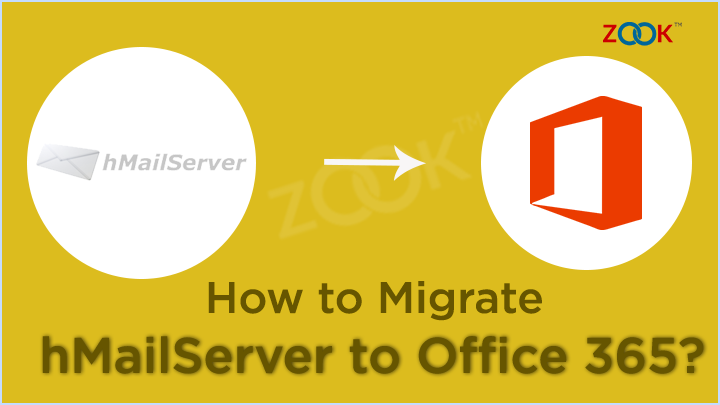
Are you worried about how to migrate hMailServer to Office 365? Is it so, then do not worry, we are here to help you? Just go through this blog to know how to export hMailServer to Microsoft Office 365 account. Here, you will get a best solution which lets you to transfer hMailServer relay to Office 365 in few clicks. If you have any plan to move from hMailServer to Microsoft 365 account then this article is definitely for you. There were many users like you who were struggling to do so, then this method resolves all the problems for them. Have a look on this blog for complete solution.
Although, hMailServer to Office 365 migration is a very complex problem for users. Therefore, it’s a headache for admins to migrate from hMailServer to Office 365 by keeping all the data intact. But you don’t need to worried about it, there a professional tool will help you get out of this problem.
What is an Ideal Solution to Migrate hMailServer to Office 365?
In order to import hMailServer emails to Office 365 account, there is a special tool named ZOOK Email Backup Software. It is especially designed for admins to migrate from hMailServer relay to Office 365 account. If you are looking to move your hMailServer mailbox to O365, then this one is the best solution. It has a simple user interface which provides a direct option to export hMailServer mailbox to Office 365 without any efforts. The tool has been beneficial for individuals as well as for business or admins of organization.
Apart from it, the tool has several advance features which makes it simple and adorable to use for users. One can effortlessly transfer hMailServer emails to Office 365 without losing any data.
You can also download the FREE Trial edition of the tool to check the work efficiency. In its trial mode, the tool takes a backup of 25 emails from hMailServer to O365 account efficiently.
Steps to Export hMailServer Emails to Office 365
When you decided to migrate hMailServer to Microsoft Office 365, then only the professional tool will help you. Here, you need to follow couple of simple steps which helps you to transfer hMailServer emails to Microsoft 365 account.
Step 1: Download the ZOOK Email Backup Software in your system and then install it.

Step 2: Now, select IMAP Server option from the email source list. Here, you need to enter required credentials for hMailServer like email address, password, IMAP host, and port number and then press Login button when it is done.
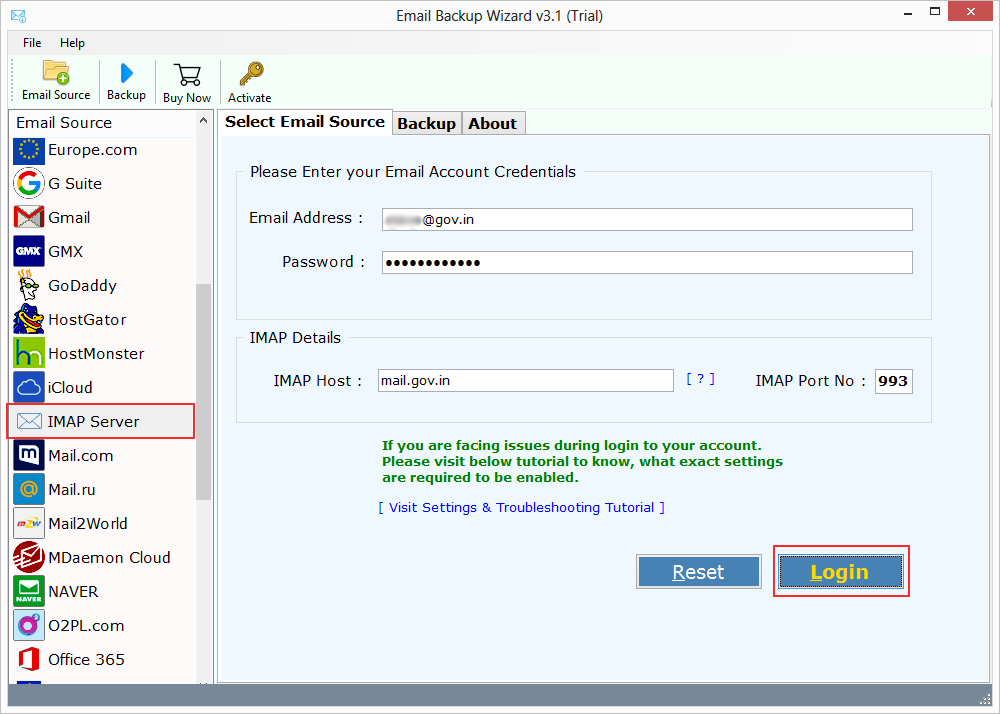
Step 3: Once the tool login to hMailServer, it starts to sync and load all mailbox folders in software panel. Here, you need to select only required folders which is needed to transfer from hMailServer to O365.
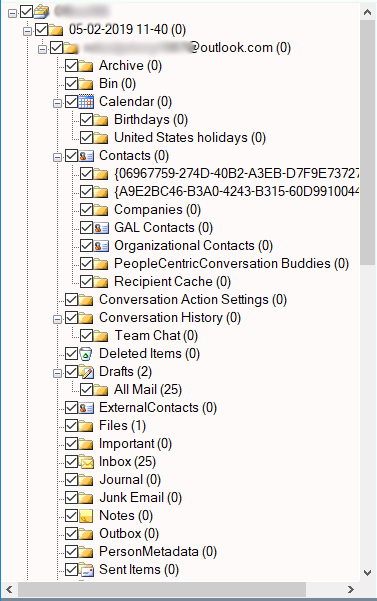
Step 4: Next step is to choose Office 365 option as your saving option from the list.
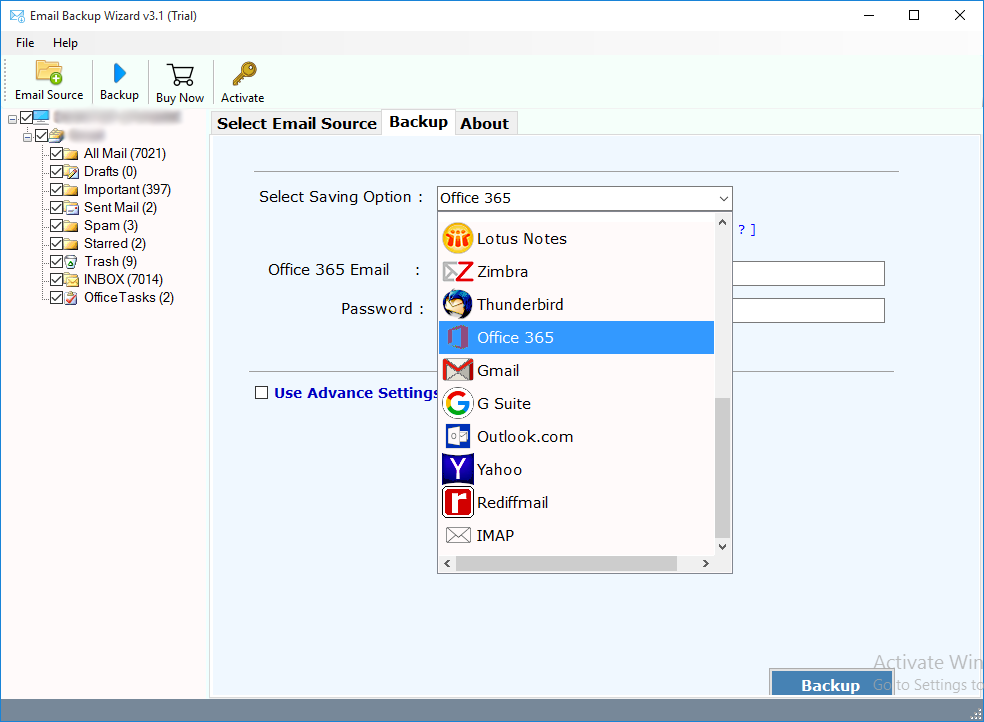
Step 5: Here, users need to enter login details of Office 365 account. Apart from it, the tool offers various other options like set default folders, change language, and I am Admin option to backup hMailServer emails to Microsoft 365 account.
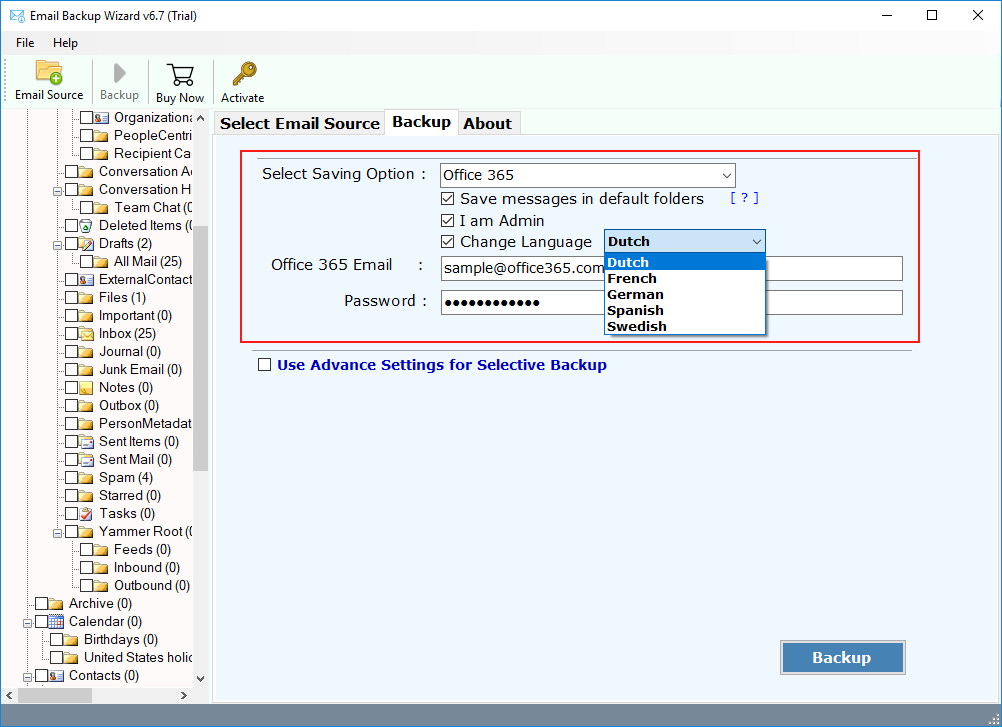
Step 6: The tool also offers advance settings which offers to create multiple filters based on Date Range, Subject, Sender and Receiver information. This helps you to extract only specific emails from hMailServer mailbox.
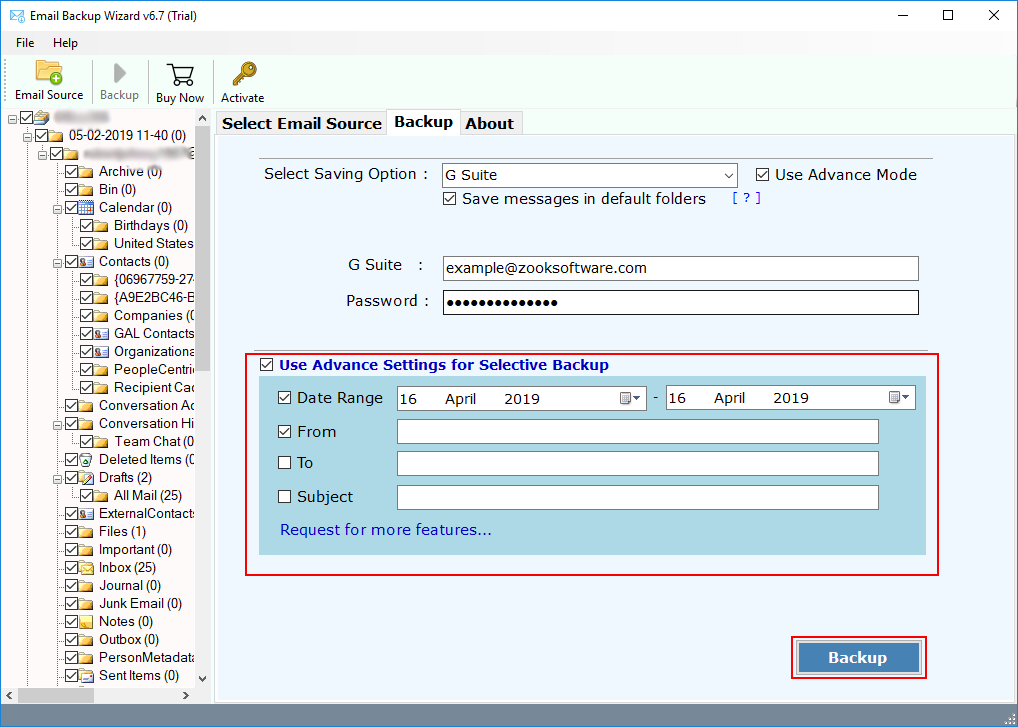
Step 7: Finally, hit on the Backup button to proceed for the hMailServer to Office 365 migration.
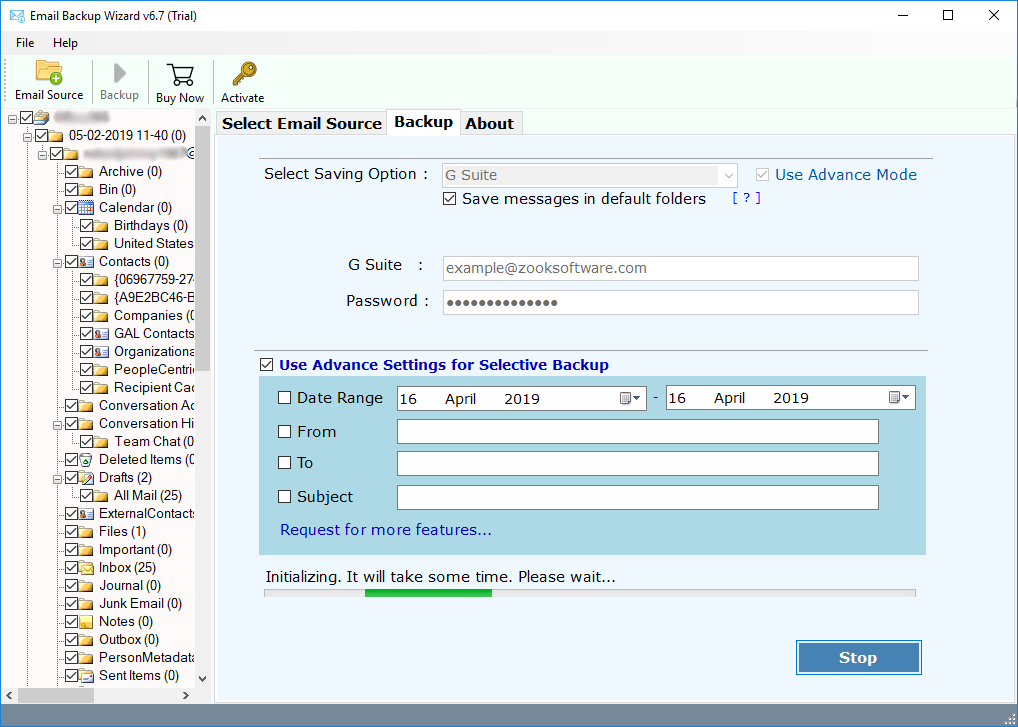
Wait for a couple of seconds to complete the entire process. Once the process is completed, you will get a confirmation message. Thereafter, you can check your hMailServer mailbox in Microsoft Office 365 account by login to your account.
Benefits of Using hMailServer to Microsoft Office 365 Migration Tool
Full Conversion: The tool provides complete conversion of hMailServer including all mailbox folders inbox, drafts, sent items, trash items, etc. into Office 365 account.
Bulk Migration: It offers to export multiple hMailServer accounts in bulk without any hassle. One can transfer unlimited emails from unlimited account to Office 365 account in no mean time.
Maintains Folder Structure: The tool is highly capable of maintaining folder hierarchical structure to keep emails in same folders and its subfolders. All emails will remain as it is in same folders.
Keeps Same Email Structure: You don’t need to take care of your emails. The tool fully ensures you about email formatting and email structure even after the conversion.
Selective Migration: The tool has an option of selective migration which offers to choose and select only specific emails or mailbox folders from hMailServer. This helps you in accessing only required emails.
Simple and Easy to Handle: It has an interactive and intuitive interface which is so easy to manage for novice users as well as professional users. The tool has direct option to move from hMailServer to Office 365
Advance Filters: It has various advance settings which lets you to create multiple filters to backup emails. You can create filters according to date range, subject, To and from, etc. to download particular emails.
Free Trial: If you’re in any doubt about the tool and its functionality, then you can utilize the free trial edition. It offers to export only 25 emails from each mailbox folders.
Final Words
In this blog, we have provided a solution for most demanding problem to migrate from hMailServer to Office 365. It’s a very complex issue for various users to export hMailServer relay to Microsoft 365. If you are also one of them who are facing issues, then you can simply use this hMailServer to Office 365 migration tool. This will let you to migrate hMailServer to Office 365 in couple of simple steps.
Download the FREE Trial edition to check out the all-advance features and the working of a tool. This will give you an overview of the performance of the tool.

