GMX to Office 365 Migration – 5 Steps to Migrate GMX to Office 365
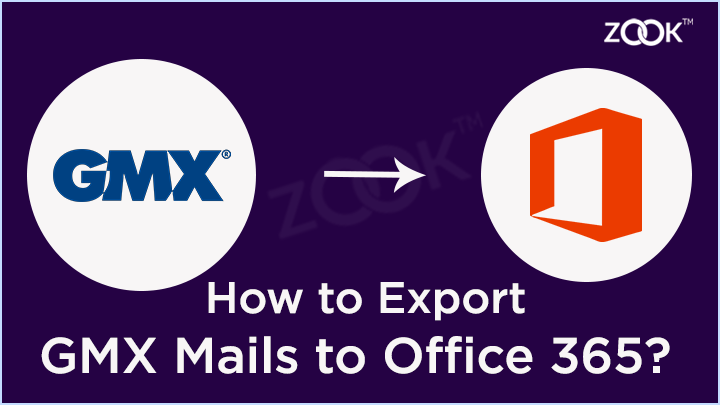
Most of the people searched for a solution to migrate from GMX to Office 365 account. There are lots of users came to us under the impression that it’s a really easy process. You don’t have any idea how many professionals are looking to export their GMX mail to Office 365 account. So, here I am going to provide a step-by-step guide to migrate GMX mail to Office 365 account to show everyone how to do it themselves. This article discusses an appropriate solution which helps you to transfer GMX emails to Office 365 account without any data loss.
However, there may be various reasons where users feel to export GMX mail to Microsoft Office 365. Different users have different problems, it depends on the situation when he/she decides to import GMX mail to Office 365. Now, the question is how to migrate emails from GMX to Office 365. To know the complete answer, you need to go through this blog thoroughly.
How to Migrate from GMX to Office 365?
In order to transfer GMX mail to Office 365 account, you need to use a professional solution. As there is no direct solution for doing this, just go with ZOOK GMX Backup Tool for error-free conversion. It is one of the simplest solutions to export GMX mail to Office 365 along with mailbox data. The tool has simple GUI which provides direct option to migrate from GMX to Office 365 in couple of moments. Apart from this, the tool has multiple advance features which makes you selective migration of GMX mails to Microsoft 365 account.
What are you waiting for it? Just download the tool in your system and start to export emails from GMX to Office 365. The tool provides a simple and an effective conversion of GMX mailbox to Microsoft 365 without losing any data. We have discussed the procedural guide which helps you to directly import GMX emails to Office 365 account.
Step-by-Step Guide to Export GMX Mail to Office 365
If you want to move GMX emails to Office 365 account, you need to follow couple of simple steps as discussed below: –
- Firstly, you need to download GMX Email Backup Software in your Windows PC and install it.

- Now, choose GMX option from the list and enter login credentials for it.
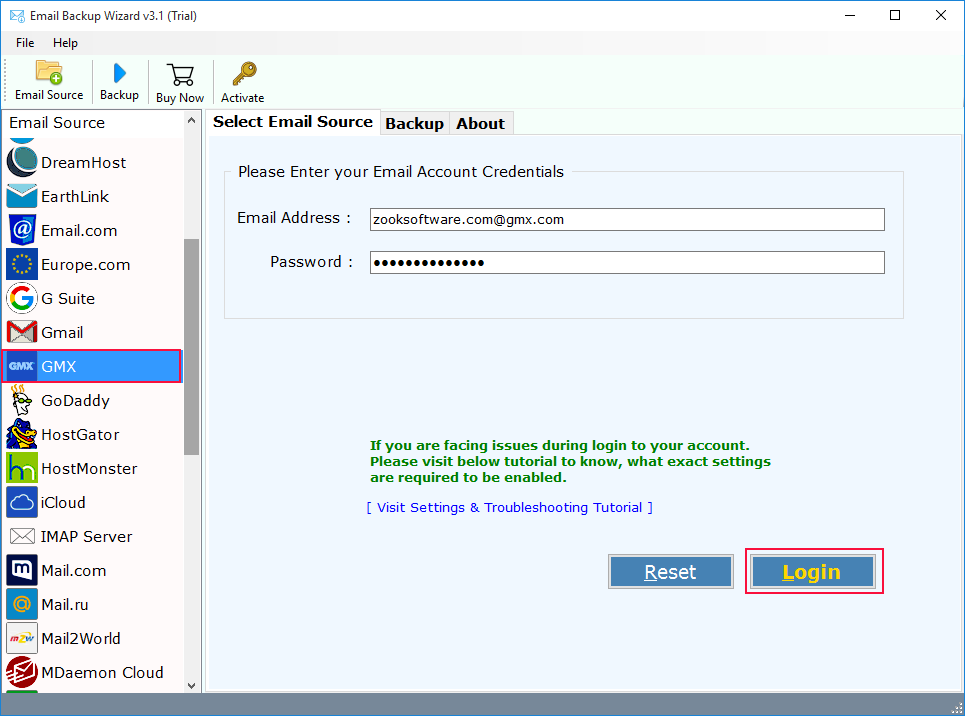
- In a quick succession, the tool quickly login to your account and fetches your mailbox folders in the software. Here, you can select your required folders which you wish to move from GMX to Office 365.
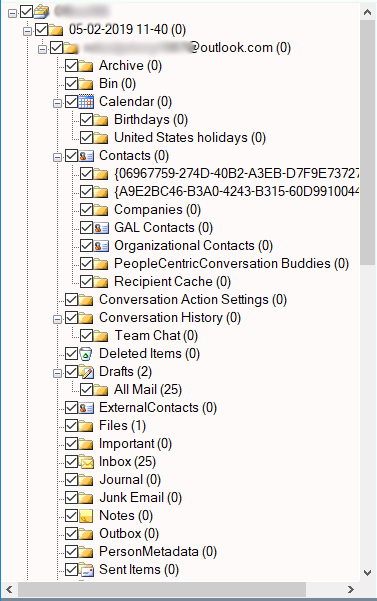
- In the next step, you need to choose Office 365 option as your saving option and enter login credentials for it.
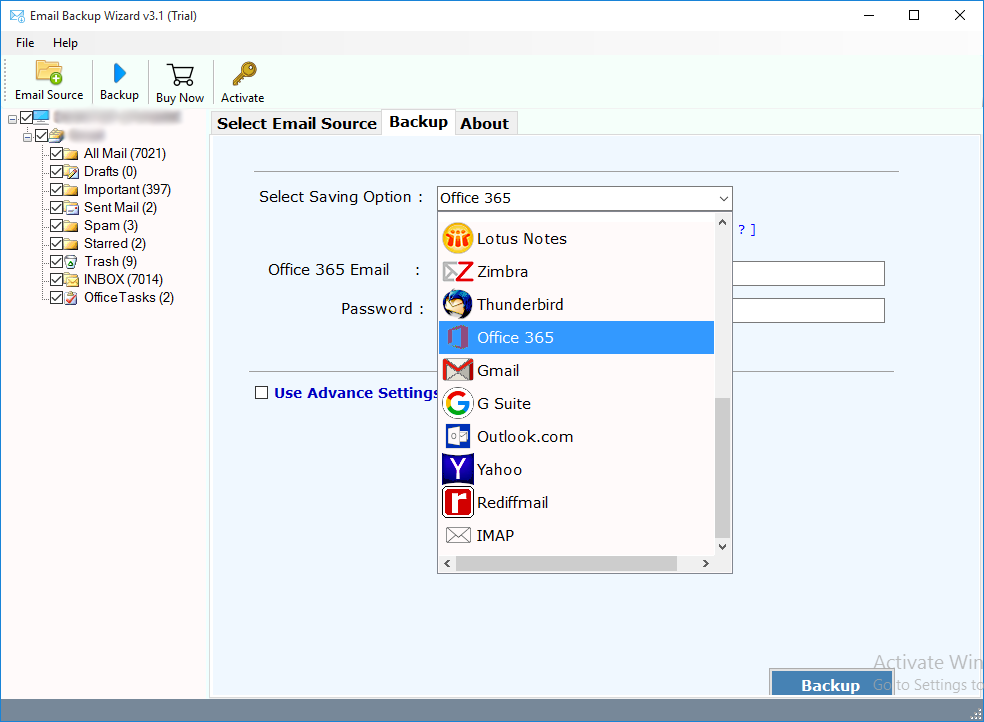
- If you are admin of Office 365 account, then you can also choose “I am Admin” option. You can opt for other options like Change Language and Save Messages in Default Folders option.
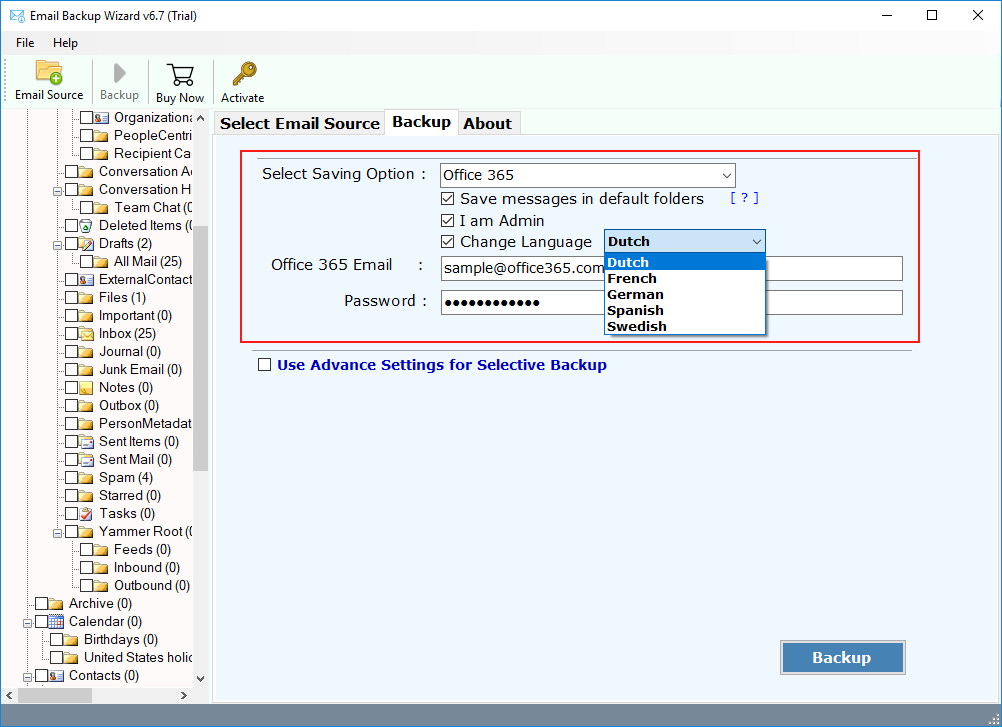
- For selective migration of GMX mailbox, you can opt for Advance Settings option to create various filters to export GMX mail to Office 365.
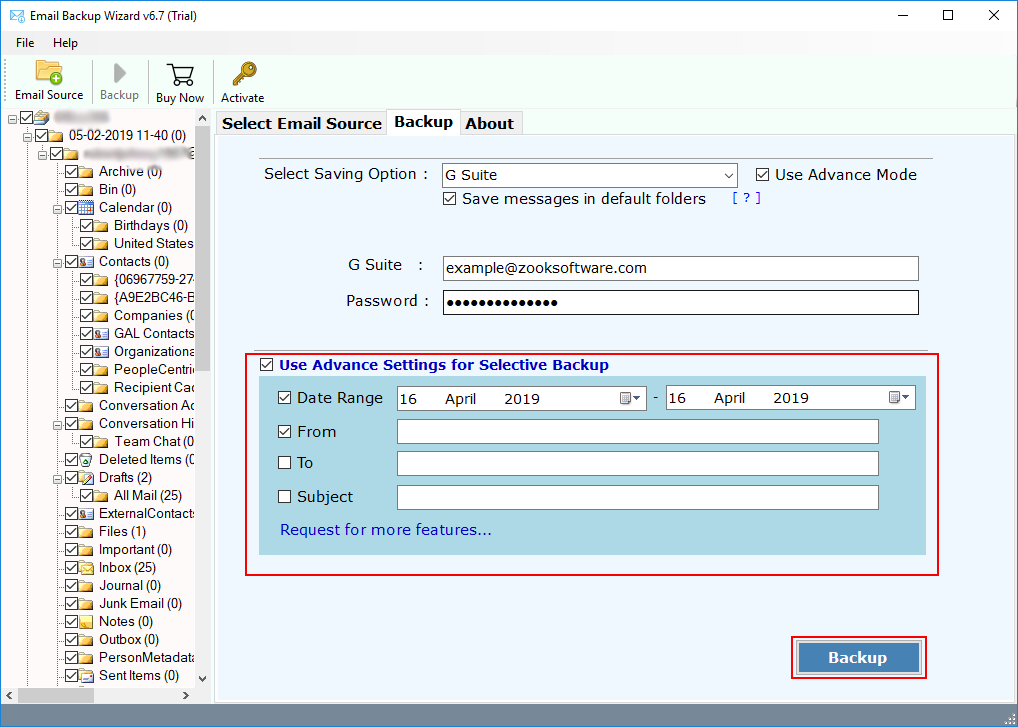
- Last step is to click on Backup button to begin GMX to Office 365 migration.
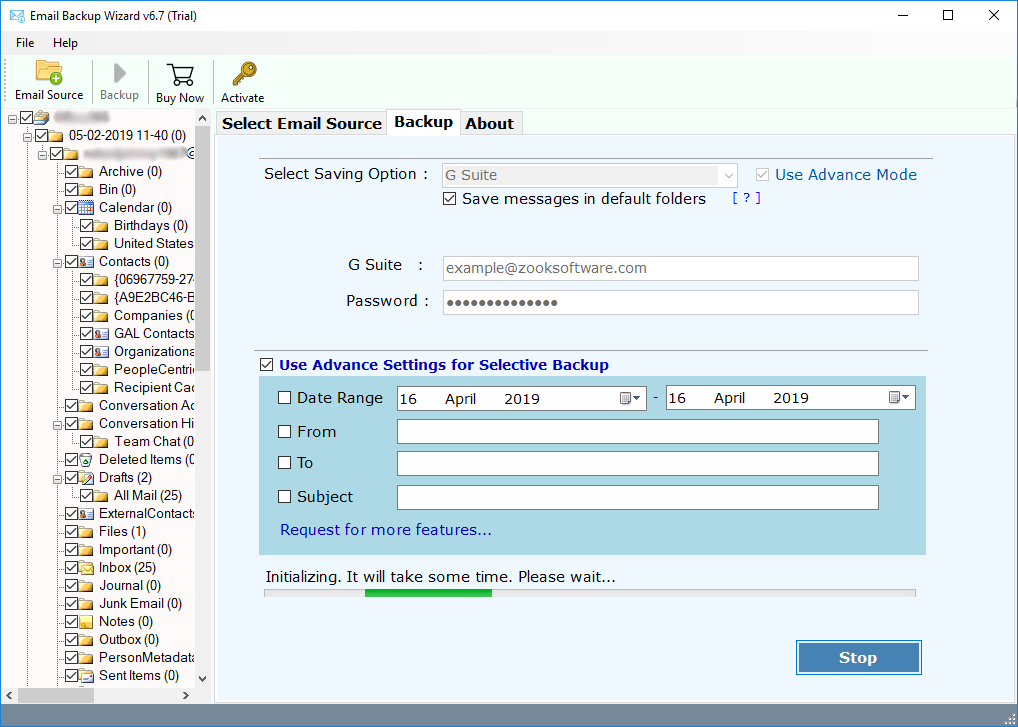
In couple of moments, the tool completes the entire process and all your GMX mailbox data will be transferred to Microsoft 365 account. Now, you can login to your Microsoft Office 365 account to access your GMX emails.
Extraordinary Features of GMX to Office 365 Migration Tool
Fully Conversion: It is fully capable to export complete mailbox folders of GMX account including inbox, drafts, deleted item, custom folders, etc. to Office 365 account.
Export Unlimited Accounts: There is no limitations on account to transfer GMX mail to Office 365. You can export unlimited GMX account to Microsoft 365 account without any limits.
Keeps Same Email Formatting: It assures you about email formatting and structure of emails saved in GMX account. All meta-properties of emails will remain same in Office 365 account.
Advance Filters: The tool has advance settings option which lets you create various filters according to Date Range, Subject, To, From, etc. to migrate GMX account emails to Office 365.
Maintains Folder Hierarchy: It is a highly professional tool which completely ensures you about hierarchy of folders. The entire folder structure of GMX mailbox folders will remain same even after the process.
Simple and Efficient Interface: The tool has so simple user-interface which can be easily managed by any user. It provides direct option to users to import GMX mails to Office 365.
100% Safe and Secure: It is fully secured tool to keep your data safe throughout the process. It only uses login credentials to fetch your mailbox in software panel.
Free Trial: You can also avail the FREE trial edition of the tool to test the working of the tool. In free edition, you can check all the advance features of tool without any issue.
Final Words
In this blog, we have discussed the most effective solution to migrate emails from GMX to Office 365 account. Just go through this blog to know how to export GMX mails to Office 365 without losing any data. Just download GMX to Office 365 migration tool to perform trouble-free migration of GMX emails to O365. It is a simple and most effective solution to save GMX emails to Microsoft 365 account. You need to go through the step-by-step guide as discussed above to move your GMX mailbox account.
If you have any doubt, then download the FREE trial edition of tool in your pc. This lets you to test all the advance features of tool and migrate GMX mail to Office 365 in few clicks. After the successful testing of tool, upgrade to premium tool to remove all restrictions.

