3 Free Solutions to Export / Convert OST to PST for Outlook
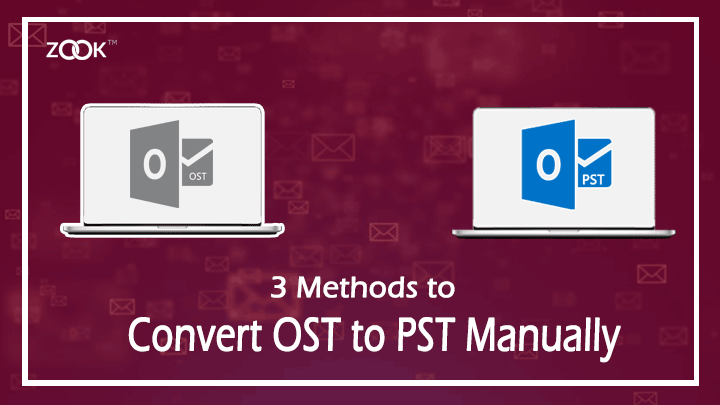
Are you wondering how can I convert .ost file into .pst format? If you are scratching your head to know what to do to save Exchange Server mailbox (.ost) to PST format. Here, in this blog users will get a direct and a workable methods to perform OST to PST migration. All the solution or methods described here are simple, convenient and secure solution to export offline mode Outlook data items into PST file format. Thus, our main motto is to provide an easiest solution which helps user to export data saved in Exchange mailbox to Outlook.
Quick Glance at OST & PST File
Let’s take a quick overview of OST and PST files at a glance. Microsoft Outlook is one of the most popular email application which comes up within a package of Microsoft Office. The email application has saved its entire data in two different file formats. OST file is an acronym for Offline Storage Table. It plays a vital role to save Microsoft Exchange mailbox data in offline folders which allows user even in the offline mode or Exchange unavailability. Users can made any changes in offline (cached Exchange) gets updated later when the Exchange connection gets established. This OST file enables user to work in offline mode too.
Whereas PST is an acronym for Personal Storage Table. It is automatically created when a new Outlook profile is created. The data file is saved at user’s end which contains a copy of Outlook data items such as emails, contacts, calendars, tasks, etc. PST is an actual storage file and not a cached storage.
Situations Where OST to PST Conversion is Required
There are certain situations where users need to export OST mailbox to Outlook PST format. Here are some situations which helps user to convert OST file into PST format to retrieve OST file in Outlook.
- Unexpected Crash or Failure of Exchange Server.
- Data Migration is required to Export OST File into PST Format.
- Requirement of taking a backup of selected mailbox of Exchange Server.
- Important Exchange Mailboxes Gets Deleted from the Server.
- OST Files becomes Inaccessible during Exchange Server Maintenance.
- Corruption of EDB files.
When, you need to migrate OST file to Outlook, then you’ll also need to know how to convert OST file into PST format. Go through the next section to know the complete solution to transfer OST mailbox to Outlook.
3 Methods to convert OST to PST File Manually
There are some manual approaches which allows you to perform OST to PST conversion. Some of the native procedures are discussed below: –
Solution #1: Use Import and Export Method to Export New PST File
For this solution, your Outlook installed in your PC must need to connect with your Exchange account. So that you can easily export a new PST file from Outlook.
- Launch Microsoft Outlook and click on “File” in menu present at the top-left corner.
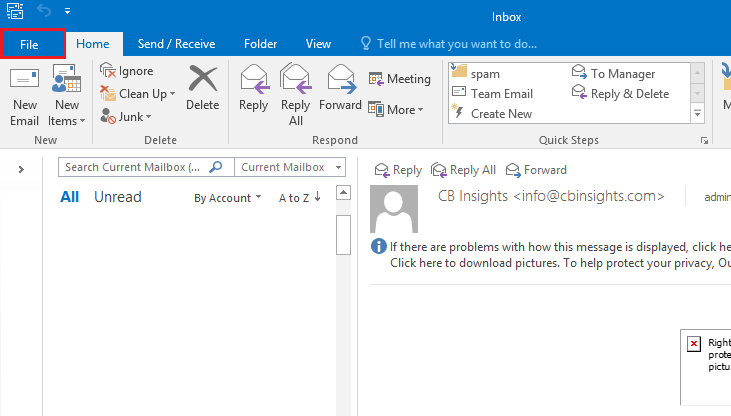
- Go to Open & Export option and then choose Import/Export option from the list.
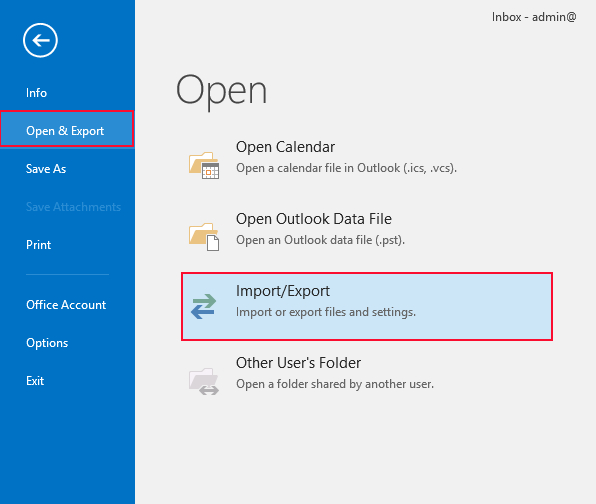
- A new box will pop up and you need to select “Export to a File” option and click on Next button to continue process.
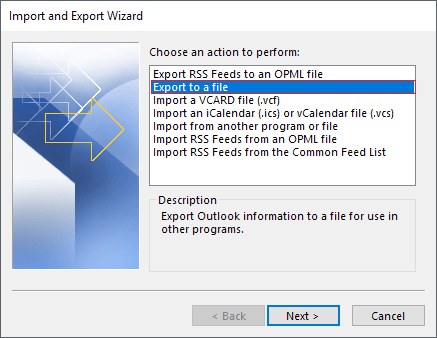
- In the next step, choose Outlook Data File (.pst) and hit on Next button to continue.
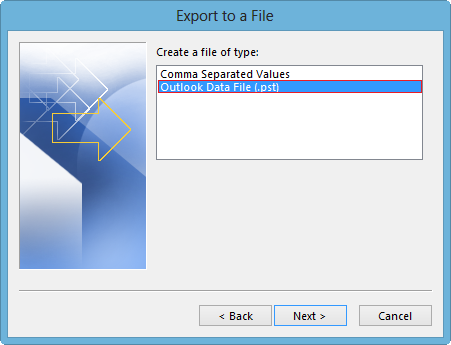
- In the next window, choose the folder you want to export and press Next button.
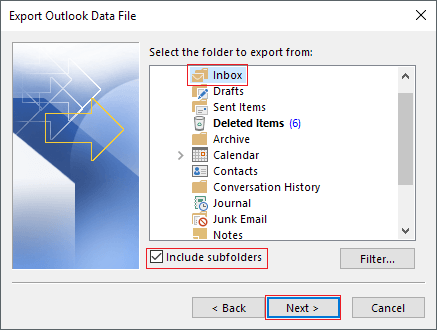
- Browse your saving location to save newly created PST file and choose the required option regarding duplicate items. Hit on Finish to complete the process.
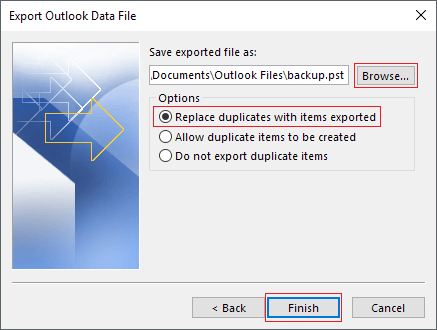
Once done, you will get your new PST file for your Outlook at your selected file saving location. This solution will help you to save OST file data items into a new PST file.
Solution #2: Archive Method to Export OST Mailbox to Outlook
With this Archive settings, users are capable to transfer OST mailbox to a separate PST file in the system. The solution enables user to keep the size of mailbox at optimal level to save older data mailbox in archive folder.
Just follow the simple below-mentioned steps to create an archive mailbox: –
- Firstly, open Microsoft Outlook in your PC.
- Go to File from menu and select Options from the list.
- Now, navigate to Advanced tab and click on AutoArchive Settings.
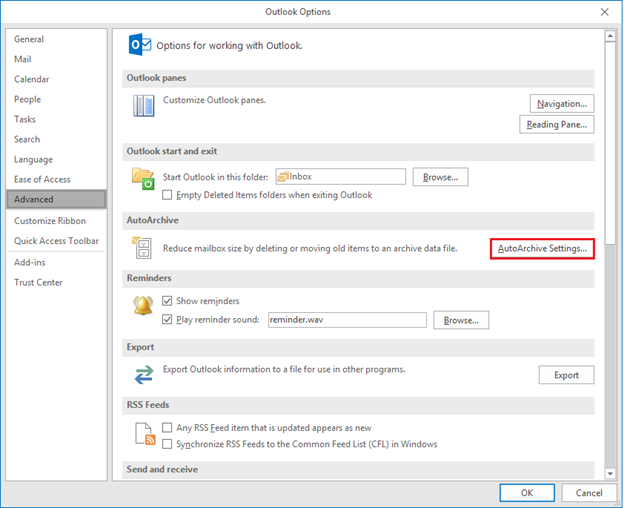
- Select the number of days for which you want to run auto archive method. Also choose select the folder to save archived file.
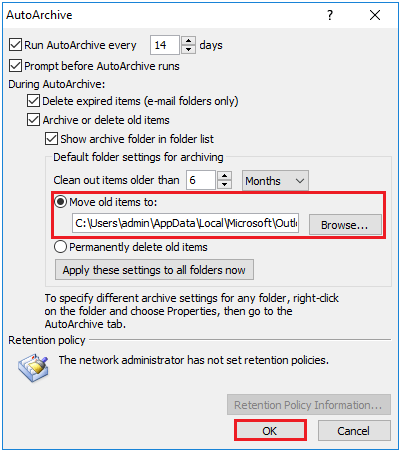
- Provide other archiving options and click on OK button to continue.
- In few moments, the entire data items saved in Outlook data to PST file automatically as per your archiving settings.
Note: – With this archive settings method, users are capable to migrate OST data except contacts.
Solution #3: Drag and Drop Method
- Open MS Outlook and initiate to create a new PST file for Outlook profile.
- Click on New Items from toolbar. Go to More Items >> Outlook Data File.
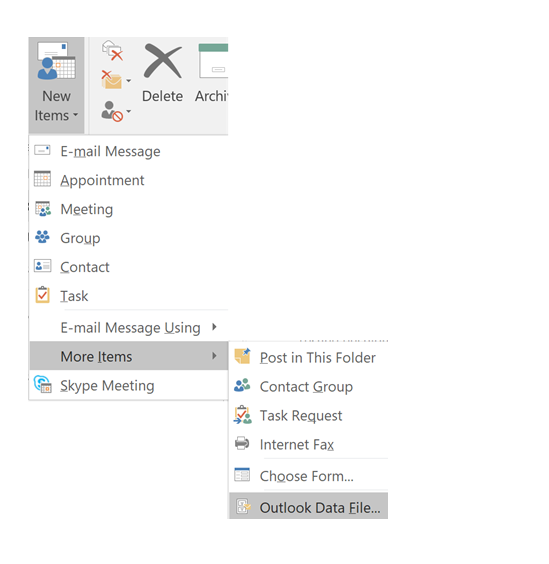
- Give a file name and provide a password as in the optional password box.
- Click on OK button and it will create a PST file for your Outlook profile.
You can export all your selected mailbox folders to your newly created PST file. Remember this, you won’t be able to drag Inbox and Contacts folder to PST file.
Note: – All these manual techniques may or may not convert your OST file into PST format. So, it is always suggested to go with a professional approach to avoid any data corruption, deletion of data, incomplete process of conversion, etc.
However, manual methods are not suggested for users to take any risk to perform OST to PST migration. While performing manual approach, there are certain limitations for users to export offline OST data for Outlook.
- Manual Solution is a risky and a time consuming process.
- Requires technical knowledge to perform solution.
- Chances of Data loss during migration.
- More and more chances of human errors.
- File size limitations restrict user to export OST mailbox data.
Professional Solution – OST to PST Converter Software [Recommended]
In order to overcome from all these shortcomings, users need to choose one of the trusted solution i.e. ZOOK OST to PST Converter. It is an authenticate solution for users which makes an entire task so simple and easy without any chances of error. The tool has been created which enables user to recover and convert OST files without losing any data. It has been successfully created tool to migrate OST files into PST format for Outlook without losing any data. The tool provides 100% safe and secure solution to export offline OST data for Outlook by keeping all emails in same folders. It also ensures user to preserve all email properties. Best OST to PST Converter provides an error and trouble-free solution to convert OST file into PST format.
Follow simple procedure as discussed below: –
- Download ZOOK OST to PST Converter in your PC.

- Now, you need to choose required option i.e. Select Files / Select Folder option to continue.
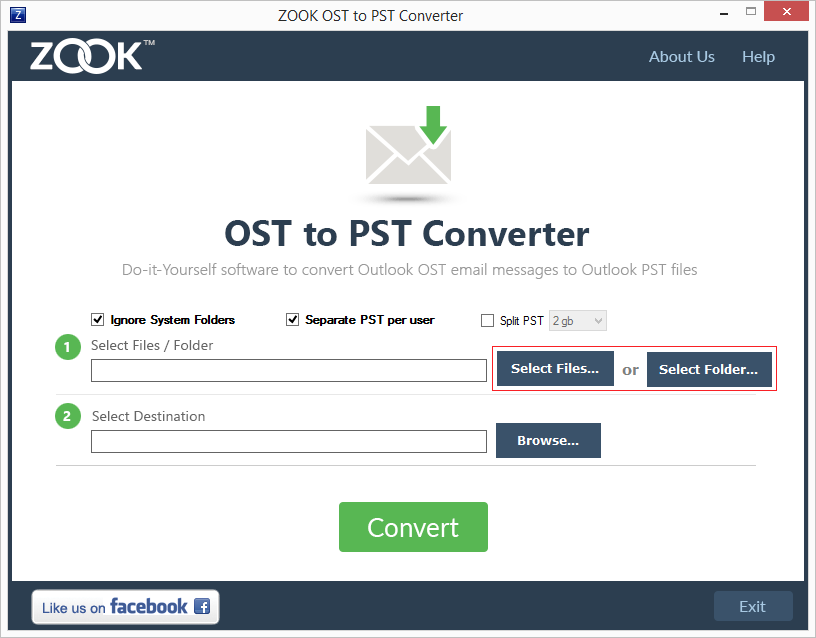
- Choose your required OST files from your PC.
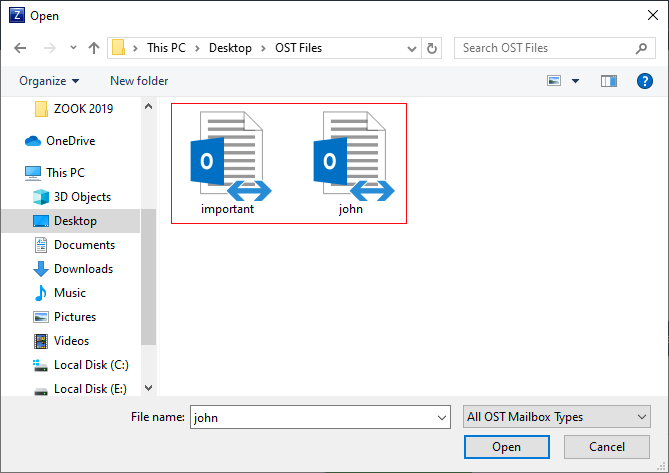
- Next step is to click on “Browse” to set desired saving location in pc.
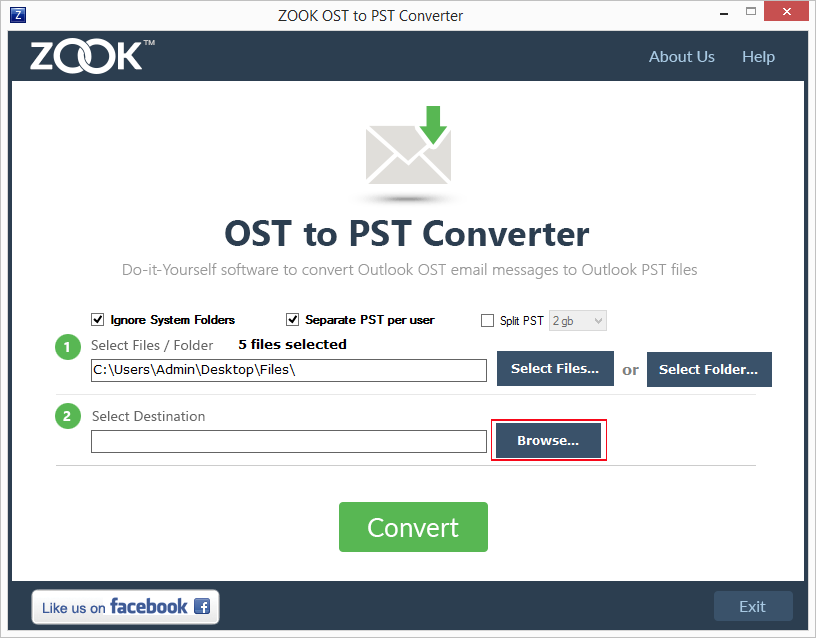
- Hit on a Backup button for conversion.
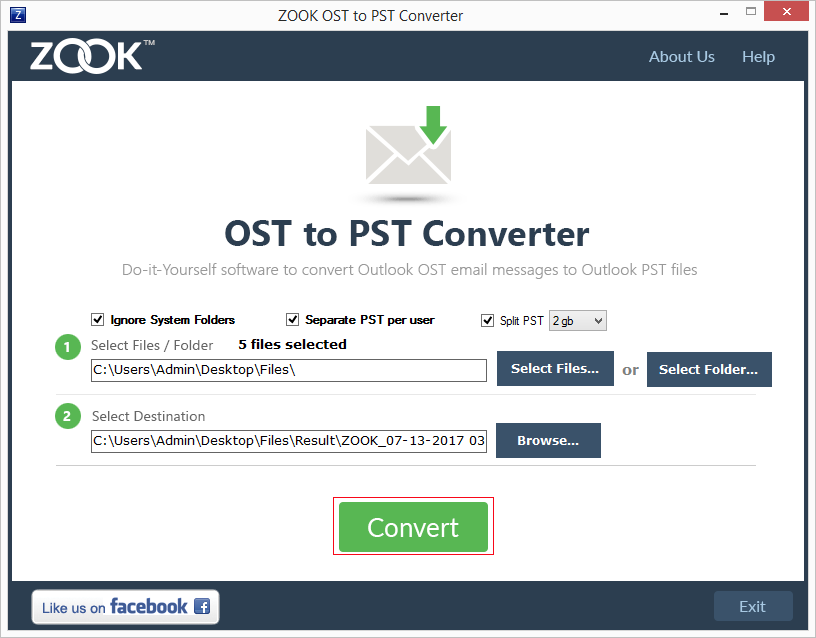
- The tool starts to initiate OST File to PST migration along with entire data items.
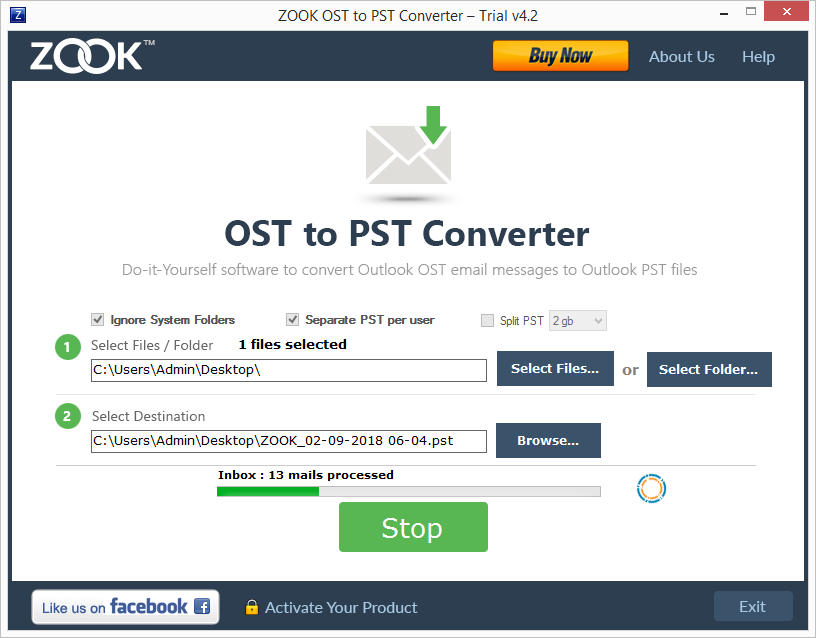
In few moments, the tool exports entire OST data items into personal data files for Outlook. Now, this enables you to get back all your OST mailbox to Outlook.
Interested? Try It for Free!
In this blog, we have provided various different solutions to export OST mailbox data items into PST format for Outlook. These solutions enable you to save OST mailbox data items into PST format for Outlook. Users can also test the various manual procedures to backup OST mailbox data as PST format. As manual approach is a risky process and not suitable to perform OST migration data for Outlook. Therefore, it is recommended to choose professional approach to export OST file to Outlook. A professional solution offers you to convert 25 items from each folder of OST file into PST format for free of cost.


