How to Fix “OST File Has Reached The Maximum Size” Error?
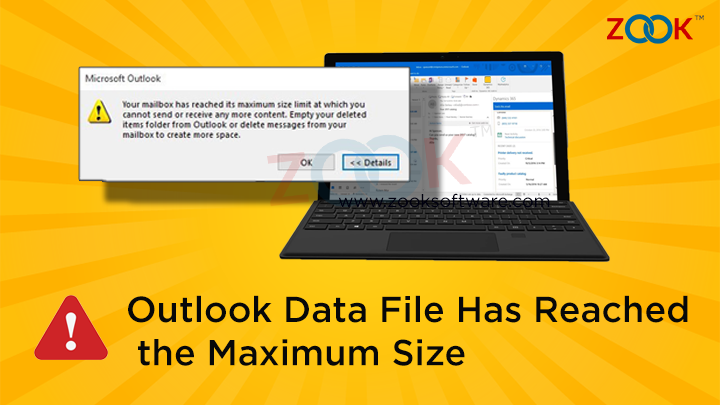
Your mailbox has reached its maximum size limit at which you cannot send or receive any more content. Empty your deleted items folder from MS Outlook or delete messages from your mailbox to create more space. Are you also getting the same error message while using your Microsoft Outlook? No worries! Here, you will get a complete solution to fix .ost file has reached maximum size issue. This error message will occur only when your OST file size has reached to its configured file size or threshold limit. It’s so an irritating situation for all Outlook users when you are unable to use your account. Now, you don’t think to anymore. In this blog, we have provided an emerging solution to resolve OST file size issues of Outlook 2021, 2019, 2016, 2013, 2010, 2007, etc.
Microsoft Outlook is a widely popular email application which is used by professionals. OST or Outlook data file is a complete replica copy of mailbox saved on the Exchange server. The OST file is stored on the local system and syncs the changes that made to Outlook with the user mailbox of Server. Outlook has specific data limits for storing mailbox data as per the version. Earlier, MS Outlook 97 to 2002, the maximum size limit is of 2 GB. Later on, it has been increased for Outlook 2010, 2013, 2016 and 2019, 2021 to a maximum limit of 50 GB.
When the size of the Outlook data file has been increased size limit, then users may suffer with this error of OST file has reached the maximum size on their Outlook. In that scenario, the changes that you make are not saved and unable to send or receive emails. Because of this you may get a pop-up error message like “Your mailbox has reached its maximum size limit at which you cannot send or receive any more content. Empty your deleted items folder from MS Outlook or delete messages from your mailbox to create more space.”.
How to Fix Outlook Data File Has Reached The Maximum Size Error?
Whenever OST file has reached maximum size, a warning message appears on screen. We can rectify this error by simply increasing the file size limit manually. To resolve this error message, you can increase the mailbox size limit. Here, we have shared few manual methods to reduce the OST file size and hence resolve this issue. You can choose the best one as per need.
There are three methods to reduce the file size:
- Archive Option to Outlook Data File
- Compact Option to Reduce OST File Size.
- Clean Up Mailbox data items.
- Registry Key – Configure OST File Size Limit
Method 1: Archive Option – Create Archive Folder
It is a most recommended solution to archive Outlook PST data items and delete the original PST to troubleshoot the Outlook error i.e. Outlook data file has reached the maximum size. Archive items can be also accessed with Outlook at the time of need. If you have large OST file, then this method helps you to reduce OST size significantly. Follow these steps to do so: –
- For Outlook 2013 and below versions, Go to File Tab >> Cleanup Tools >> Archive.
- For Outlook 2016, 2019 and 2021, go to File >> Info >> Tools >> Clean up old items.
- Now, choose Archive this folder and all subfolders option.
- Select Personal Folders to archive all Folders or select another one that you want to be archived from the list.
- Choose the ‘Archive items older than:’ section and select a date to archive older items.
- Click on Browse button and select a location.
- Finally, click on OK button.
Method 2. Compact Option to Reduce OST File Size
Microsoft Outlook has an option of Compact which lets you to reduce the file size of .OST and .PST. It compressed the OST or a PST file to decrease the file size. Check out the following steps to compact OST file.
- Go to File tab and click on the Account Settings option.
- Under Data Files tab, select the required Outlook Data file.
- Click on the Settings >> Advanced Here, click on Outlook Data File Settings…
- Click on the Compact Now button hit OK button.
This method will compress your selected OST file to an extent and helps you to resolve the issue temporarily.
Method 3: Clean Up Mailbox Data Items
To fix the issue for a long time, cleaning of Outlook mailbox data is the quickest method. This method helps you to reduce the size of PST file, by removing all data that is unnecessarily occupying the space in the PST file. However, this method requires you to delete older emails. Follow the steps as discussed below:
- Go to File tab and choose Info option.
- Click on Cleanup Tools beside Mailbox Cleanup.
- Now, hit on Mailbox Cleanup… option.
- Click on ‘View Mailbox Size…’ button to view the current mailbox size of local OST file.
Method 4: Registry Key – Configure OST File Size Limit
Fix Outlook data file OST has reached the maximum size issue without deleting the older emails or attachments of emails. Use registry to reconfigure the OST file size limits by modifying the registry key’s entries and values in it. Let’s check out those 4 registry entries that you can edit and set the maximum size to increase OST file size.
1: MaxFileSize registry entry
2: WarnFileSize registry entry
3: MaxLargeFileSize registry entry
4: WarnLargeFileSize registry entry
The following are the default and valid range of ANSI and Unicode formatted OST that you can change.
For Outlook 2016, 2013 and 2010
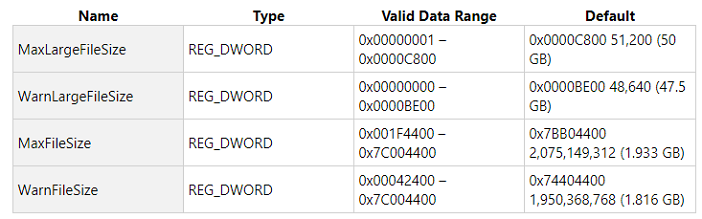
Expert’s Solution to Fix Outlook Data File Has Reached the Maximum Size
However, we got an error that .ost file has reached maximum size. It is an unexpected error that we got on out Outlook while using our emails. This message will appear when the Outlook data file has reached to its maximum size limit. In order to reduce Outlook data file, you need to use an expert’s solution i.e. ZOOK OST to PST Converter. It is a highly recommended tool by IT Experts to break large OST files into smaller PST files. The tool provides a 100% accurate and precise solution to keep entire data in its original structure.
The tool provides a quick and advance solution to fix Outlook data file has reached the maximum size issues without any wastage of time. It is a highly compatible tool which lets you to convert both UNICODE & ANSI files can be recovered from oversized PST file. It offers you to split large sized OST files into small PST files according to file size i.e. 2 GB, 5 GB and 10 GB. It can easily reduce the size of the Outlook PST file without doing any kind of alteration in the original database.
Check step by step procedure to split OST file by Size:
- Download and install OST to PST Converter in your Windows PC.

- Select Required Option i.e. Select Files or Select Folders option.
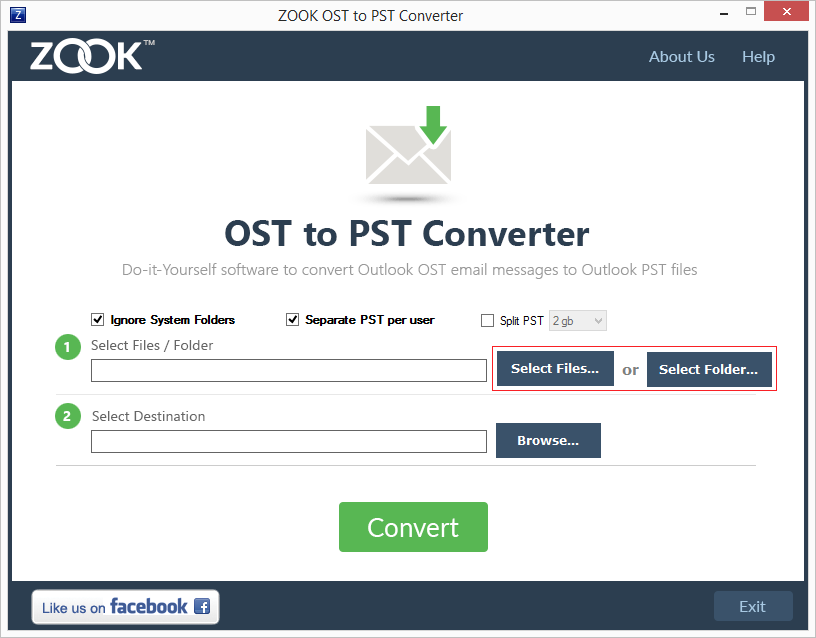
- Now, go to your system and select your required OST file(s).
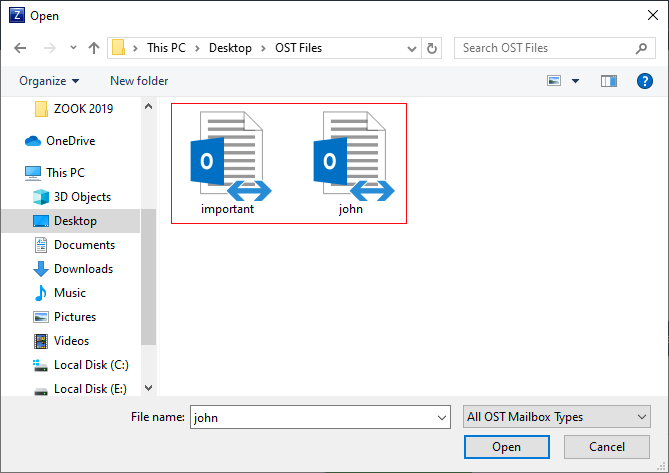
- Click on Browse button to set your desired saving location in your system.
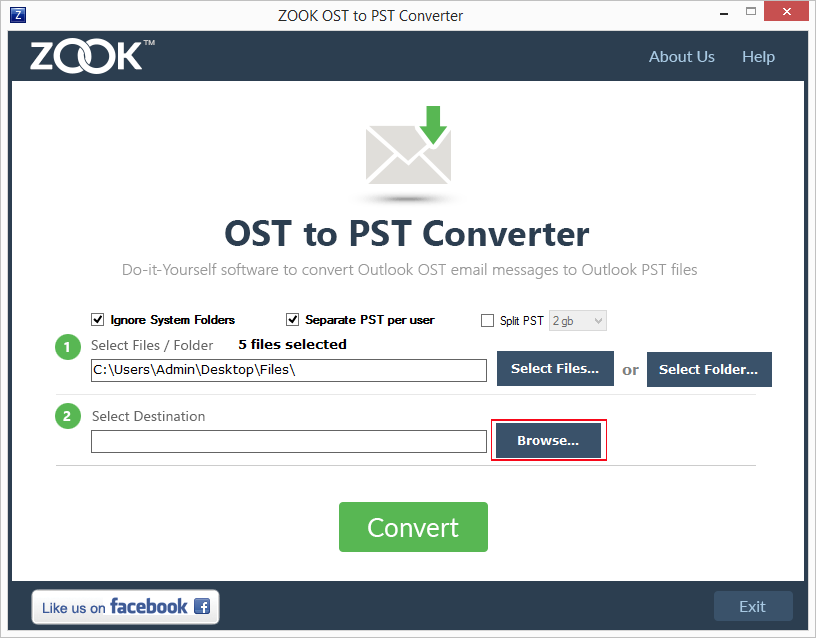
- Now, mark the option Split PST and choose any size option i.e. 2 GB, 5 GB and 10 GB.
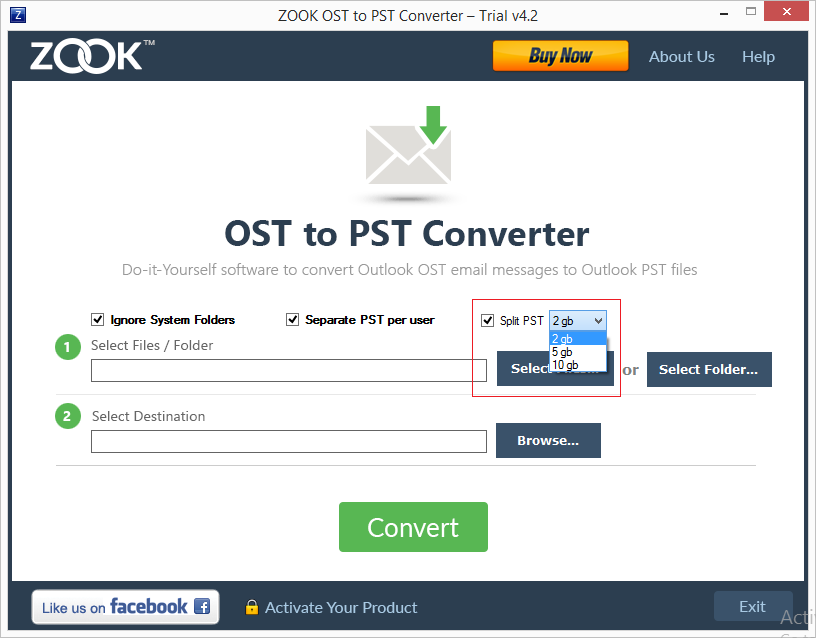
- Finally, click on Convert button.
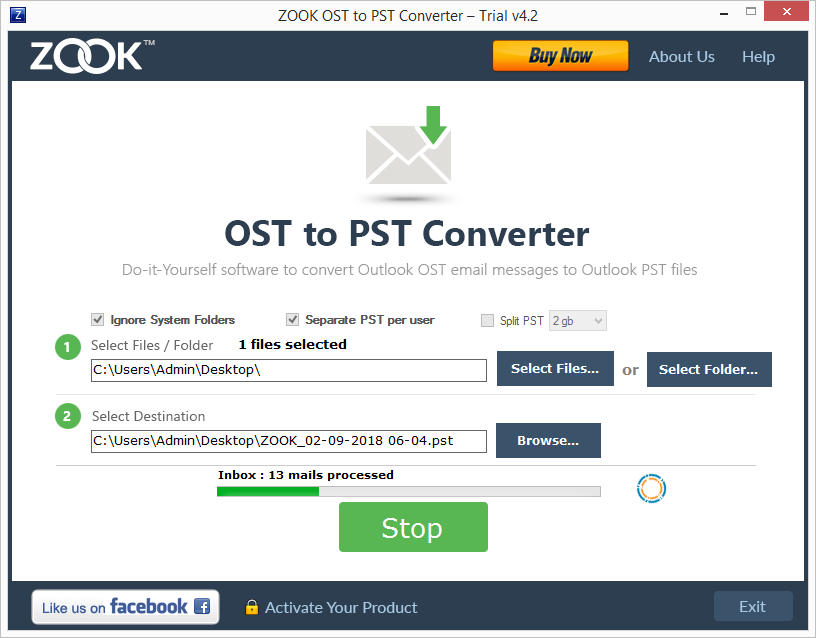
That’s it!! Now, all your mailbox data items has been saved into split PST format without any alteration of data. It will also help you to convert and export orphaned or corrupted OST file data into PST file.
Final Time to Verge
Most of the users are struggling with the problem of Outlook data file has reached the maximum size. In order to fix the problem, we have mentioned various manual solutions as well as expert’s solution to fix OST oversized file issue. This solution will help you to choose the best solution to increase the PST file size without any issue. An automated solution is a trusted solution to fix this Outlook data file has reached the maximum size issue. So, we suggested a third-party application OST splitter tool that can easily fix corruption an fix OST file has reached the maximum size.
