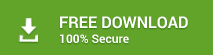Export Postbox to Outlook to Save Postbox Mails to PST for Outlook
Are you struggling to migrate Postbox to Outlook? Therefore, this tutorial will help you to transfer Postbox mailboxes to Outlook PST format. A simple and direct step-by step tutorial will help you to export Postbox emails to Outlook. Here, you get the smart and genuine solution to move Postbox mails to PST format without facing any trouble. Before jumping on any solution, let us first take an overview of Postbox and Outlook and their file extensions. This will help us to know the solution to convert Postbox to Outlook.
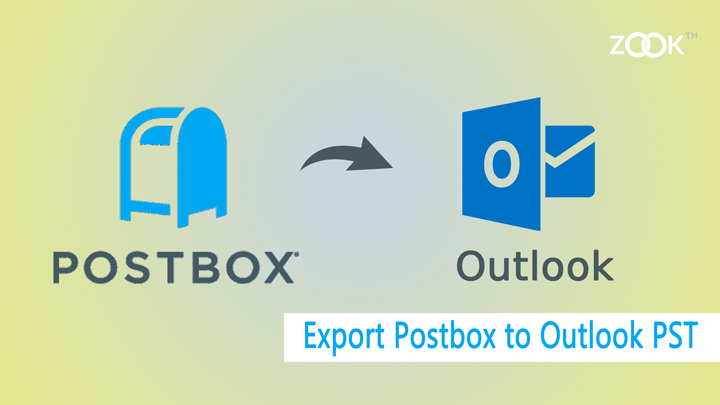
Introduction to Postbox and Its Saving File Format
Postbox is a popular desktop based email application, news client, and a popular feed reader for Windows as well as Mac OS X users. The email application is especially built for email users or to perform general email tasks. Postbox is a simple and interactive GUI which makes it first choice for Windows and Mac users. Due to its versatility, it became more popular among users.
Postbox saves its individual emails as .eml files whereas it stores its entire mailbox in .mbox file extension. The mailbox folders of Postbox are saved without any file extensions like – Inbox, Outbox, Trash, etc.
Postbox File Storage Location: – C:\Users\<USERNAME>\AppData\Roaming\PostboxApp\Profiles\d1zpt62y.default\ImapMail\imap.gmail.com
Also Read: – Default MBOX File Locations in MBOX Based Email Client
Here, you will get two type of mailbox categories: –
- Without File Extension
- With .msf File Extension
According to these mailbox folders, users will get their mailbox folders of Postbox. Those file which are Without File Extension are the actual mailbox folders of Postbox which contains email messages of email client. Without file extension folders are like Inbox, Trash, Outbox, etc. Users just need to rename those files with .mbox file extension.
Whereas, some of the files are with file extensions such as Inbox.msf, Outbox.msf, Draft.msf, Trash.msf, etc. These files are generally a summary file with respect to original mailbox folders. These files only contain header and other information of emails.
On the other hand, Outlook is another most popular email client. The tool has saved its entire mailbox data in PST file format. It is the best email client for Windows user and provides more secured platform to save mailbox data. Outlook’s PST file is not allowed to access in another email client.
Why Users Need to Migrate from Postbox to Outlook?
However, as we know that Outlook is the most advanced email application which allows user to manage their entire data safely. Due to versatile nature of Outlook, performance and its advance features make users willing to change Postbox to Outlook.
Microsoft Outlook is a part of MS Office suite which is an advantage for users to access Outlook as their email client and does not required to purchase it separately. Due to amazing and attractive features of Outlook, users and various organizations switch from Postbox to Outlook. Some of the queries are given below which is searched by users.
“How to Convert Postbox to Outlook 2016?”
“Best solution to Migrate Postbox to Outlook easily”
“How Can I Transfer Postbox mails to PST format for Outlook?”
How to Export Postbox Emails to Outlook PST?
As such there is no official manual solution available for users to save Postbox mails to PST format. In this blog, we have already discussed that Postbox stored its mailbox data in .mbox file extension and Outlook only supports PST file to import in Outlook. In that case, you need to convert Postbox to Outlook PST format by using ZOOK MBOX to PST Converter. Then only you are capable to export Postbox to Outlook without any hassle.
For Postbox to Outlook conversion, first you need to export .mbox file from Postbox. And then change Postbox to PST format to access it in Microsoft Outlook.
Extract MBOX File from Postbox Email Client
Step 1: Launch and open Postbox email client in your system.
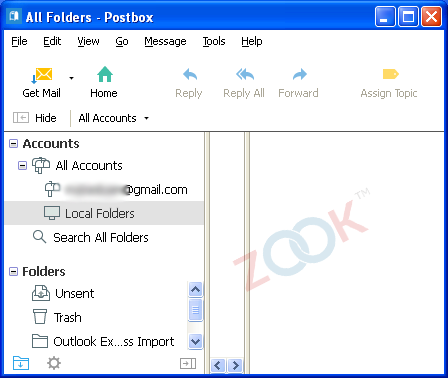
Step 2: Move on to Tools and then select Options… button.
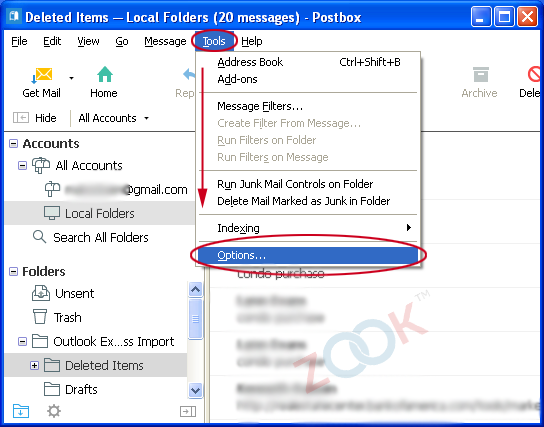
Step 3: Now, a new window opens with various options. You have to choose Accounts option and select Local Folders option from the left sidebar. From there, you have to copy folder location which has been described in front of Local Directory.
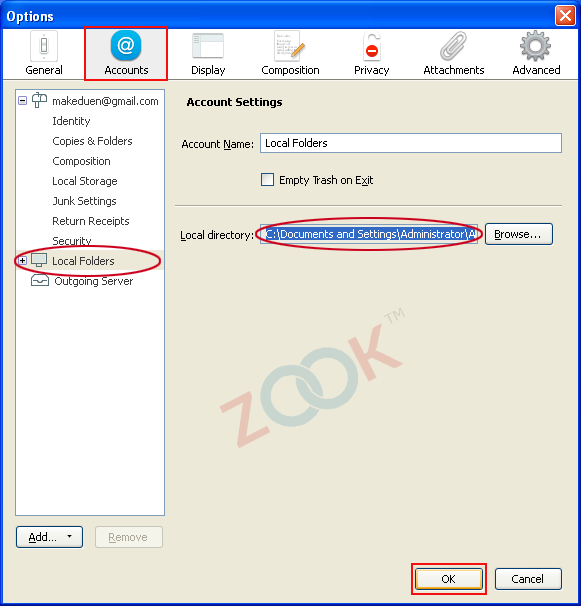
Step 4: Paste this copied file location of Postbox to search browser of your system. There you got three file types i.e. .sbd – a folder file, .msf file – an index file, .mbox file – actual mailbox folder (without file extension).
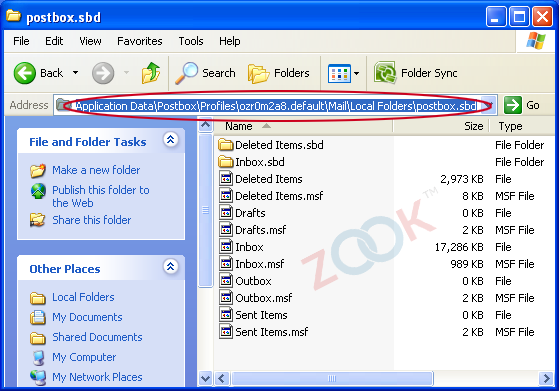
Step 5: Now, rename your those file which are without file extensions with .mbox extension.
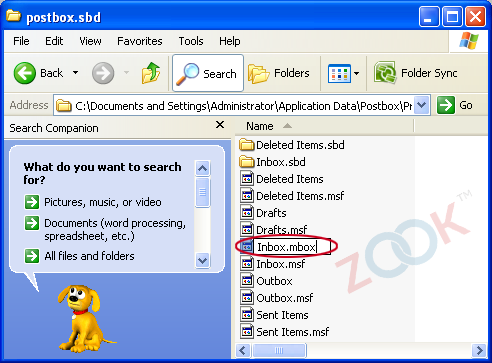
How to Convert Postbox .mbox to Outlook PST?
Now, move all your .mbox files to desired location to perform Postbox to Outlook migration. After collecting Postbox mailboxes, convert Postbox to Outlook PST format.
- Launch ZOOK MBOX to PST Converter.
- Choose desired option i.e. Select Files/Select Folder to select Postbox .mbox files.
- Browse and choose your desired .mbox file of Postbox.
- Click on Browse and set saving location.
- Click on Convert button.
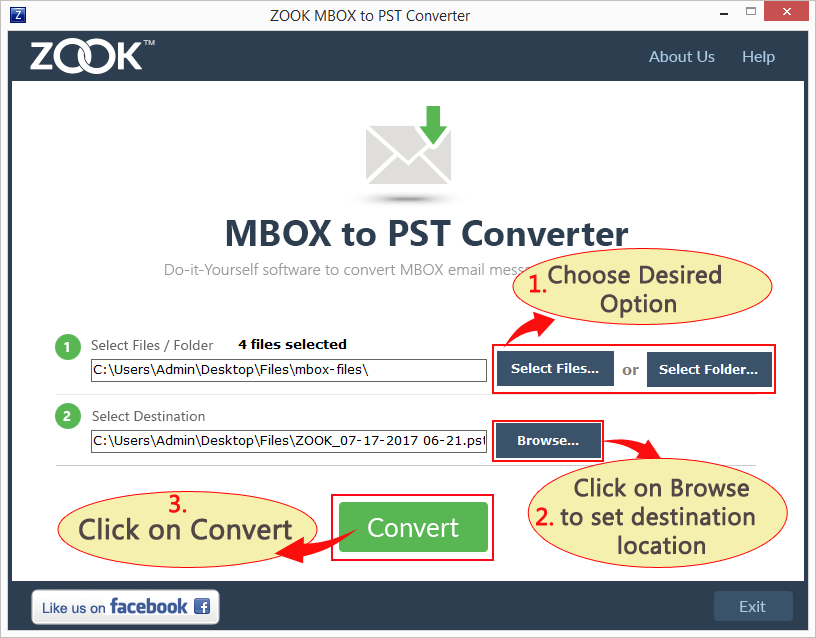
In couple of moments, the tool successfully exports Postbox mails to PST format. After successful Postbox to Outlook migration, users are capable to import Postbox to Outlook 2019, 2016, 2013, 2010, 2007, etc.
Also Read: How to Import PST File to Outlook?
Are you still confused what to do? Don’t worry to resolve this problem we also facilitate a free demo for Postbox to Outlook conversion. In free demo, the tool allows you to convert 25 items from Postbox to PST format. So, just try FREE demo and get clear all your confusions by resolving your query How to Convert Postbox to Outlook.
If you find any difficulty, then feel free to contact us. We are here to serve you at each step.