How to Resolve If Emails Getting Stuck in Outbox Outlook?
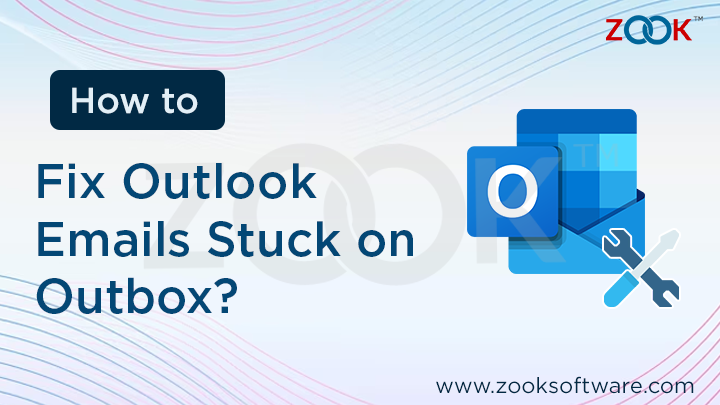
Email communication has become essential in both our personal and professional lives. We rely on it for efficient and timely communication. However, there are instances when we encounter issues with sending emails, and one common problem is when emails get stuck in the Outbox. This frustrating situation can hinder our ability to communicate effectively. In this article, we will explore why emails get stuck in the Outbox and provide helpful solutions to resolve this issue.
Quick Solution: In order to quickly fix your problem of why emails getting stuck in Outbox, you need to convert your OST file into PST format and then access them in a new Outlook. This can be done by using ZOOK OST to PST Converter and save OST mailbox data into PST format.
Common Causes of Emails Getting Stuck in Outbox
- Connectivity Issues: One of the common causes of emails getting stuck in the Outbox is poor or unstable internet connectivity. If your internet connection is weak or intermittent, the email client may struggle to connect with the email server, making the email get stuck.
- Large Attachments: Sending large attachments can also get emails stuck in the Outbox. Email servers and clients often have limitations on the maximum file size they can handle. If you exceed these limits, the email may fail to send and remain trapped in the Outbox.
- Email Server Problems: Occasionally, issues with the email server can cause emails to get stuck in the Outbox. Server maintenance, configuration problems, or high server traffic can disrupt the normal email-sending process and prevent emails from being delivered.
- Incorrect Email Settings: Incorrectly configured email settings can make emails stuck. Incorrect SMTP (Simple Mail Transfer Protocol) server settings, port numbers, or authentication settings can prevent the email client from connecting with the server and result in stuck emails.
Manual Methods to Fix Emails Get Stuck in Outbox Issues
After understanding the underlying causes of this issue, it is essential to address and resolve it efficiently. There are four manual methods available to fix emails stuck in the Outbox in Outlook 2021, 2019, 2016, 2013, 2010, and 2007. Each technique has been described clearly and effectively. Please select one of these methods based on your preference and follow the step-by-step instructions to resolve the issue successfully.
Method 1: Check and Establish an Internet Connection
The first step in resolving stuck emails is ensuring a stable internet connection. Unstable or weak connectivity can disrupt the sending process and cause emails to get stuck. To check your internet connection:
- Ensure that the device is connected to a network.
- Open a web browser and access a few websites to confirm internet connectivity.
- If the connection is weak or intermittent, consider switching to a different network or contacting your internet service provider for assistance.
- Once you have a stable connection, try resending the stuck email.
Method 2: Reduce Attachment Size
Large attachments can challenge email clients and servers, potentially causing emails to get stuck in the Outbox. To reduce attachment size:
- Open the email with the stuck attachment in your Outbox.
- Save the attachment to your computer.
- Use compression software or image editing tools to reduce the file size.
- Alternatively, upload the file to a cloud storage service and share the download link with the recipient instead of attaching the file directly.
- Update the email with the compressed attachment or the download link and resend it.
Method 3: Open Outlook in Safe Mode to Resolve Stuck Emails in Outbox
Sometimes, emails can get stuck in the Outbox of Outlook due to issues with add-ins. It is necessary to disable these add-ins to address this problem. However, launching the Outlook application in regular mode may not be effective. Instead, you can open it in safe mode by following these steps:
- Press the Win+R keys simultaneously to open the “Run” dialogue box.
- Then, type “outlook /safe” in the field and click on the “OK” tab.
- Next, choose the profile you want to use for Outlook.
- Now, your Outlook application will be running in safe mode.
- Attempt to send the problematic email. If it no longer gets stuck in the Outbox and successfully moves to the Sent folder, faulty add-ins may be causing the issue.
- To address this, click on the “File” tab, located at the top left corner of the Outlook window.
- Then, click on the “Options” button in the drop-down menu.
- In the new window, locate and select the “Add-ins” option from the left-hand menu.
- Scroll down and click on the “Go” button next to the “Manage” option.
- Disable all the add-ins and then enable them individually to identify the faulty add-in.
Method 4: Delete Stuck Email from Outbox
If all else fails, manually deleting the stuck email from the Outbox can be a last resort. However, use this method cautiously, as it permanently removes the email without being sent. To delete a stuck email:
- Open your email client and access the outbox folder.
- Locate the stuck email that you want to remove.
- Right-click on the email and select the option to delete or move it to the trash folder.
- Confirm the deletion and check if the email is successfully removed from the Outbox.
- Compose a new email and resend the message if necessary.
The methods mentioned above are effective for resolving the issue of emails getting stuck in the Outlook outbox folder. However, these manual procedures can be challenging and require technical expertise to implement. Furthermore, these problems often occur when the PST file is corrupted. Therefore, we recommend using an automated approach that can efficiently repair all inaccessible and damaged PST files.
The OST to PST Converter tool is the best solution for fixing this problem. It is a professional software designed to address issues like emails getting stuck in the Outlook outbox due to PST file corruption. This tool is capable of repairing severely damaged Outlook data files. It also features an intuitive graphical user interface that simplifies navigation, catering to novice and advanced users. Its fast and effective repair capabilities ensure that the data remains unchanged. Hence, it serves as an ideal alternative to manual techniques.
Conclusion
In this article, we have discussed the best methods to resolve the error of emails getting stuck in the Outlook outbox. We explored various manual solutions, including checking internet connectivity, reducing attachment size, opening Outlook in safe mode, deleting stuck emails, etc. However, if any of these methods don’t work and you are still facing the issue of emails getting stuck in your Outbox, consider utilizing a professional approach to resolve it. In that case, you need a professional tool like ZOOK OST to PST Converter which helps you to fix this issue and lets you to send your emails without any hassle.