eM Client to Thunderbird – Export/Import eM Client to Thunderbird with Contacts

In today’s era, most of the users are looking to switch from eM Client to Thunderbird. Due to various advance features of Thunderbird, most of the users migrate from eM Client to Thunderbird. If you are also looking for a perfect solution to export eM Client to Thunderbird, then here in this blog you will get an effortless solution. This eM Client to Thunderbird converter will help you to import eM Client to Thunderbird along with emails, attachments, contacts, etc. It is a hassle-free solution for users to export emails from eM Client to Thunderbird. So, go through the complete blog to know the complete procedure to save eM Client emails to Thunderbird.
eM Client Vs Mozilla Thunderbird: A Comparison
eM Client is a Windows based email client which offers user to send and receive emails, manage contacts, calendars, etc. It has easy to use interface for users to access mailbox data in eM Client. This email application allows you to save emails and other data items in .eml file extensions. Moreover, it is not a freeware application to for users to manage mailbox data in eM Client. The eM Client also requires an installation of Microsoft .Net framework which is not required for Thunderbird.
Whereas, Thunderbird is another popular email application. It is a freeware application which is free and open source email application. Thunderbird saves its mailbox data in .mbox file extension. It is independent and cross-platform email application which can be easily accessed in various operating systems. Thunderbird provides various features like saved search, quick search, advance message filtering, and much more. Due to all these advance features, users need to migrate eM Client to Thunderbird.
How to Export eM Client to Thunderbird with Attachments?
In order to convert eM Client to Thunderbird, you need to choose the most trustworthy tool i.e. ZOOK EML to MBOX Converter. It is direct and straightforward solution for users to export eM Client to Thunderbird with attachments. The tool can easily transfer eM Client emails, contacts, attachments, etc. to Thunderbird in a single click without any alteration of data. The tool enables you to perform batch export eM Client to Thunderbird without losing any data items. It provides 100% safe and secure solution for users to import mails from eM Client to Thunderbird in couple of seconds.
To export eM Client to Thunderbird, you need to follow the simple steps as described below: –
- Export emails from eM Client.
- Convert eM Client to Thunderbird
#1 Steps to Export Emails from eM Client as EML Files
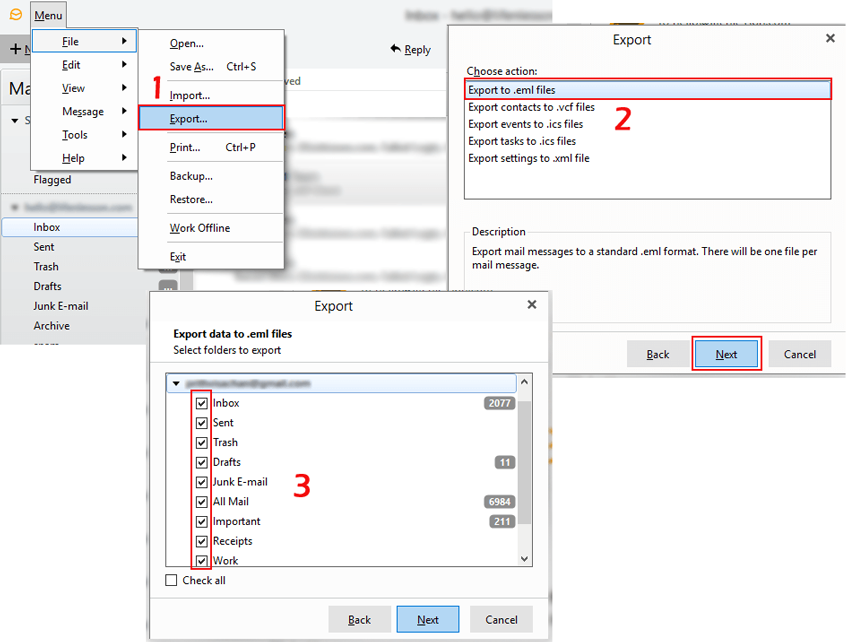
- Launch eM Client application in your system.
- Go to Menu and select File >> Export button.
- Now, an Export window opens there and you need to choose “Export to .eml files” option.
- After that choose required folders to export or select all option and then a saving location.
- At last click on Finish button.
Now, all your eM Client mailbox folders are exported in EML files.
#2 Steps to Import eM Client to Thunderbird Directly
When you have successfully exported email messages from eM Client as EML files, then you need to convert eM Client to Thunderbird. It can be done by using ZOOK EML to MBOX Converter. Follow the simple procedure as discussed below: –
- Download and install ZOOK EML to MBOX Converter in your Windows system.

- Now, choose “Select Files” or “Select Folder” option from the software panel.
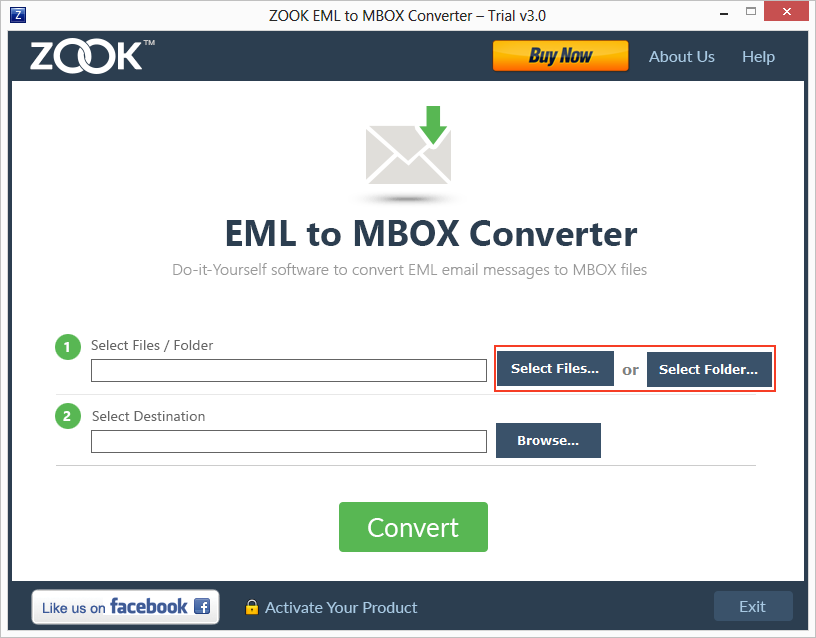
- Go to your source location to select eM Client mailbox.
- Now, click on Browse button to set saving location.
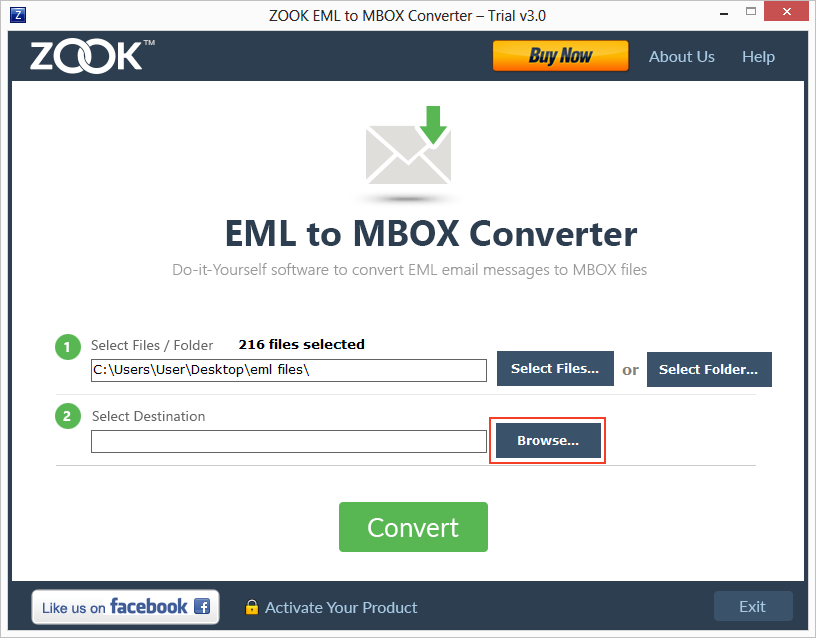
- At last click on Convert button.
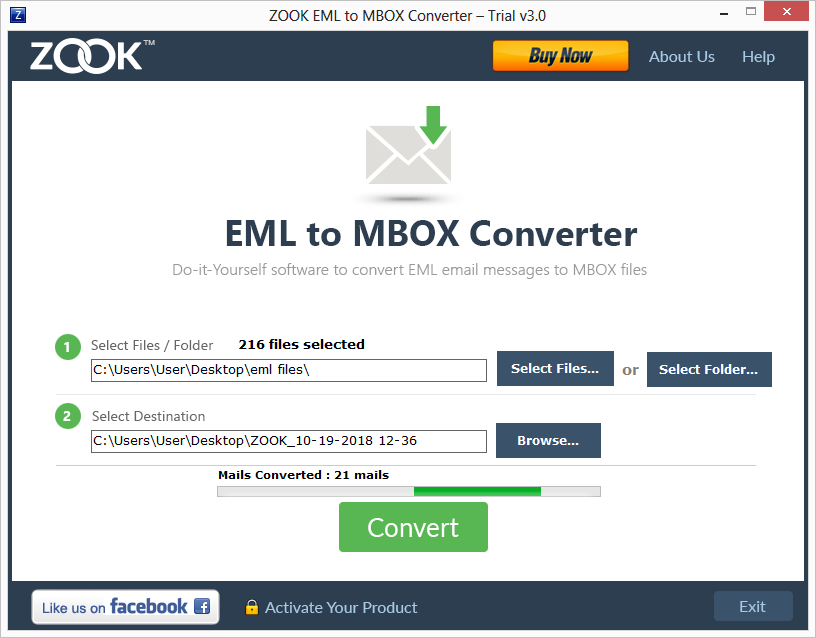
In couple of moments, it easily exports eM Client emails to Thunderbird along with attachments. Now, you can directly import eM Client emails to Thunderbird without any hassle.
Get hassle-free solution to import MBOX files to Thunderbird without any problem.
Also Read: How to Export eM Client to Outlook PST?
How to Import eM Client Contacts to Thunderbird? – Simple Guide
- Open eM Client application and Go to File >> Export >> Export Contacts to .vcf files.
- All you eM Client contacts saved in .vcf file.
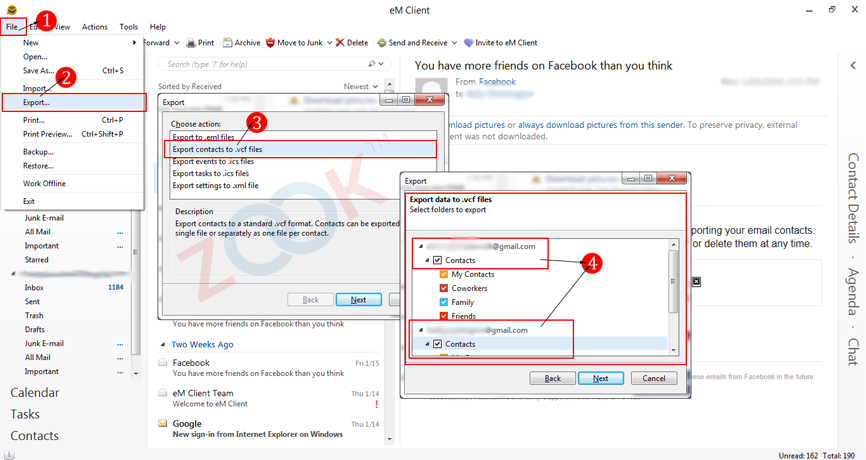
- Now, open Mozilla Thunderbird and select “Address Book” from the top menu.
- Go to Tools and select Import option.
- An Import windows opens and select Address Books option and press Next button.
- Choose vCard file (.vcf) file option and click on Next button.
- Browse .vcf file and click on OK button.
- At last click on Finish button.
Now, you are successfully capable to import eM Client contacts to Thunderbird without any hassle. Your Thunderbird successfully creates an Address Book with the same name of .vcf file. Now, click on your address book and view your imported address book in Thunderbird.
Conclusion
Here, in this blog we have described the prominent solution to import eM Client to Thunderbird along with emails, attachments, contacts, etc. It is the best method to export eM Client to Thunderbird without any trouble. Here, users will also get their solution to export eM Client contacts to Thunderbird in couple of simple steps. Therefore, this eM Client to Thunderbird converter solution will enable you to migrate eM Client to Thunderbird.
You can also try our FREE demo of the tool to check the working process of the tool. In its free trial, you are capable to convert 25 items from each folder of eM Client to Thunderbird.

